Brother DCP-9045CDN Manual
Læs gratis den danske manual til Brother DCP-9045CDN (191 sider) i kategorien Printer. Denne vejledning er vurderet som hjælpsom af 9 personer og har en gennemsnitlig bedømmelse på 3.6 stjerner ud af 5 anmeldelser.
Har du et spørgsmål om Brother DCP-9045CDN, eller vil du spørge andre brugere om produktet?

Produkt Specifikationer
| Mærke: | Brother |
| Kategori: | Printer |
| Model: | DCP-9045CDN |
| Vægt: | 32800 g |
| Indbygget skærm: | Ja |
| USB-port: | Ja |
| Ethernet LAN: | Ja |
| Strømforbrug (standby): | 95 W |
| Udskrivningsteknologi: | Laser |
| Maksimal opløsning: | 2400 x 600 dpi |
| Udskrivningshastighed (sort, normal kvalitet, A4/amerikansk papirformat): | 20 sider pr. minut |
| Udskrivning: | Farveudskrivning |
| Maksimal ISO A-serie papirstørrelse: | A4 |
| ISO A-serie, størrelser (A0...A9): | A4,A5,A6 |
| ISO B-serie, størrelser (B0...B9): | B5,B6 |
| Ikke-ISO udskriftsmedier størrelse: | Executive (184 x 267mm),Folio (media size),Legal (media size),Letter (media size) |
| Samlet inputkapacitet: | 250 ark |
| Samlet outputkapacitet: | 150 ark |
| Input farvedybde: | 48 Bit |
| Scanning: | Mono scanning |
| Kopiering: | Farvekopiering |
| Maksimal kopiopløsning: | 1200 x 600 dpi |
| Maksimalt antal kopier: | 99 Kopier |
| Skærm: | LCD |
| Markedspositionering: | Forretning |
| Fax: | Ingen |
| Intern hukommelse: | 128 MB |
| Dimensioner (BxDxH): | 432 x 487 x 482 mm |
| Strømforbrug (strømbesparelse): | 28 W |
| Duplex udskrivning: | Ja |
| Bæredygtighedscertifikater: | ENERGY STAR |
| Processorfrekvens: | 300 Mhz |
| Maksimal intern hukommelse: | 640 MB |
| Tid til første side (farve, normal): | 16 sek./side |
| Udskrivningshastighed (farve, normal kvalitet, A4/amerikansk papirformat): | 20 sider pr. minut |
| Lydtryksniveau (udskrivning): | 54.5 dB |
| Standard grænseflader: | USB 2.0 |
| Tid til første side (sort, normal): | 16 sek./side |
| Ændre størrelse på kopimaskine: | 25 - 400 % |
| Kopieringshastighed (sort, normal kvalitet, A4): | 16 Kopier pr minut |
| Kopihastighed (normal kvalitet, farve, A4): | 16 Kopier pr minut |
| Duplekskopiering: | Ja |
| Duplex scanning: | Ja |
| Digital afsender: | Ingen |
| Strømforbrug ( gennemsnitlig drift ): | 495 W |
| Universal-magasin kapacitet: | 50 ark |
| Multifunktionsbakke: | Ja |
| Netværk klar: | Ja |
| Scan til: | e-mail,file,image,OCR |
| Pc-fri kopiering: | Ja |
| Lydeffektniveau (standby): | 30 dB |
| Netværksfunktioner: | 10/100 Base-TX |
| Automatisk dokumentføder (ADF) indgangskapacitet: | 35 ark |
| Alt-i-en-funktioner: | Copy,Scan |
| Farve alt-i-én-funktioner: | copy,print |
| JIS B-seriens størrelser (B0…B9): | B5 |
| Automatisk dokumentføder (ADF): | Ja |
| Emuleringer: | PCL6, BR-Script 3 |
| Skrifttyper: | 66 Scaleable fonts, 12 Bitmap fonts, 13 Barcodes |
| Papirhåndtering valgfrit/input: | 500 |
Har du brug for hjælp?
Hvis du har brug for hjælp til Brother DCP-9045CDN stil et spørgsmål nedenfor, og andre brugere vil svare dig
Printer Brother Manualer




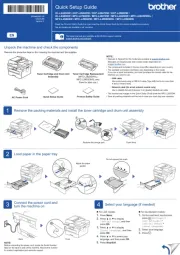
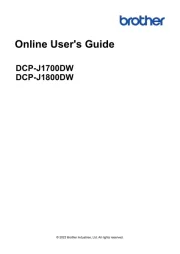
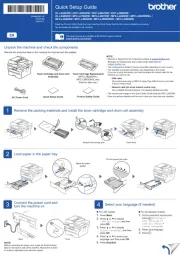
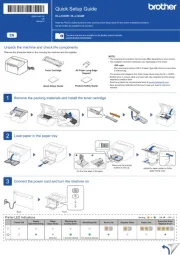
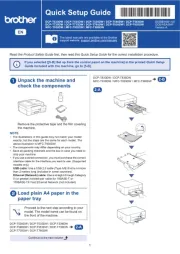
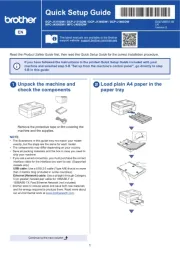
Printer Manualer
Nyeste Printer Manualer









