Brother HL-B2180DW Manual
Læs gratis den danske manual til Brother HL-B2180DW (2 sider) i kategorien Printer. Denne vejledning er vurderet som hjælpsom af 23 personer og har en gennemsnitlig bedømmelse på 4.3 stjerner ud af 12 anmeldelser.
Har du et spørgsmål om Brother HL-B2180DW, eller vil du spørge andre brugere om produktet?
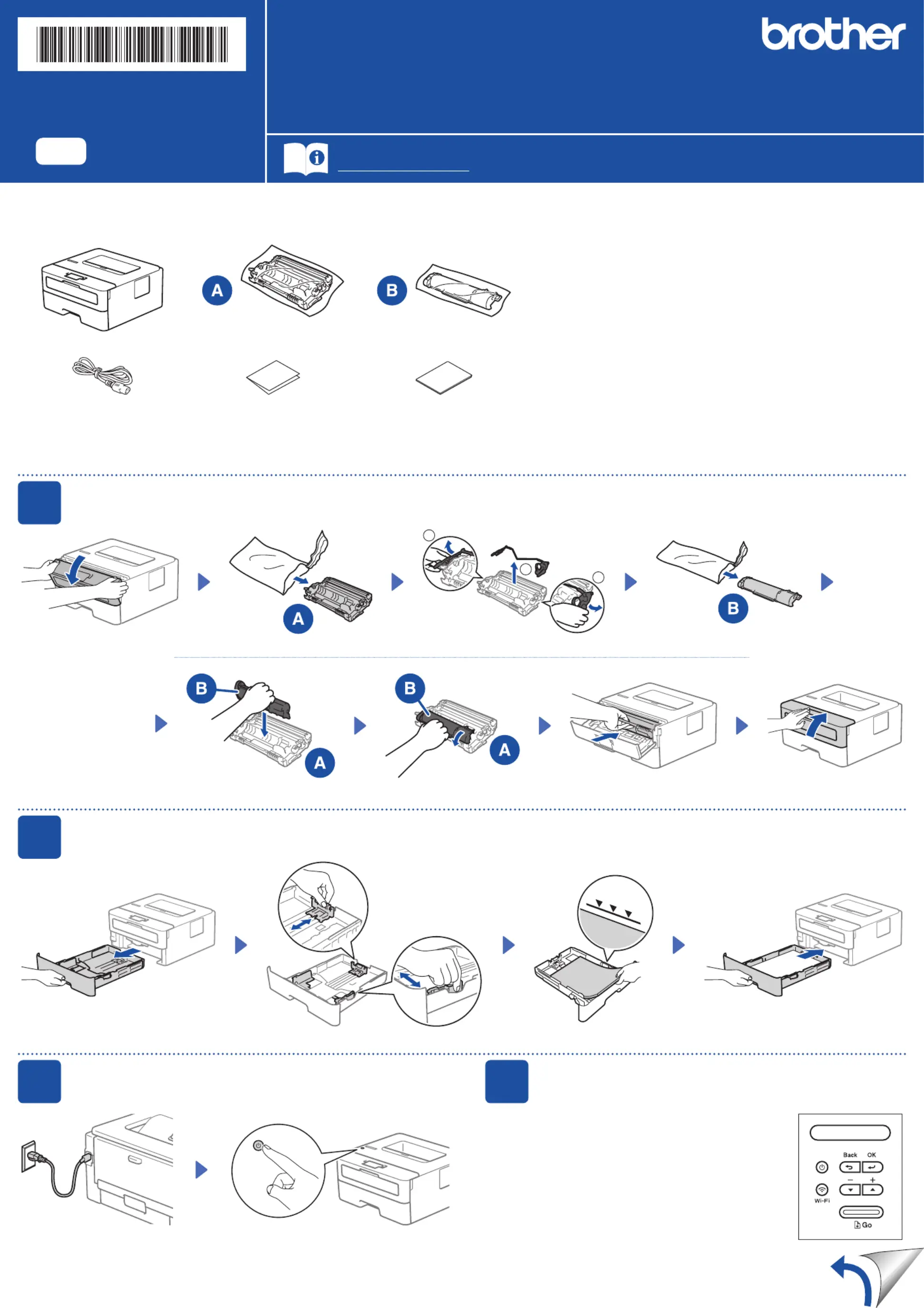
Produkt Specifikationer
| Mærke: | Brother |
| Kategori: | Printer |
| Model: | HL-B2180DW |
Har du brug for hjælp?
Hvis du har brug for hjælp til Brother HL-B2180DW stil et spørgsmål nedenfor, og andre brugere vil svare dig
Printer Brother Manualer




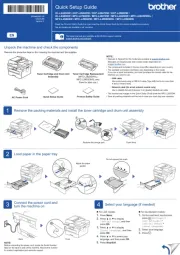
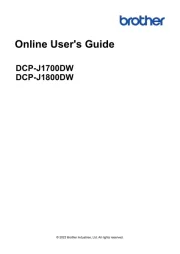
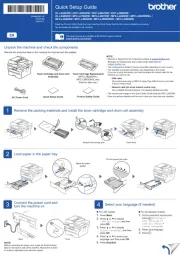
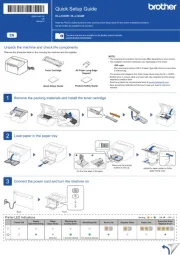
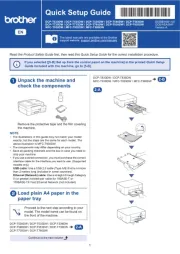
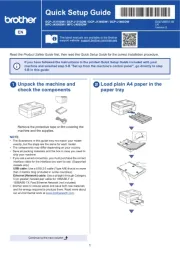
Printer Manualer
- Fujifilm
- Ibm
- Frama
- Olivetti
- D-Link
- OKI
- Edikio
- Xiaomi
- Evolis
- Star
- Fichero
- Agfa
- Elite Screens
- Toshiba
- Unitech
Nyeste Printer Manualer









