Denon AVR-890 Manual
Læs gratis den danske manual til Denon AVR-890 (152 sider) i kategorien Modtager. Denne vejledning er vurderet som hjælpsom af 8 personer og har en gennemsnitlig bedømmelse på 4.3 stjerner ud af 4.5 anmeldelser.
Har du et spørgsmål om Denon AVR-890, eller vil du spørge andre brugere om produktet?

Produkt Specifikationer
| Mærke: | Denon |
| Kategori: | Modtager |
| Model: | AVR-890 |
Har du brug for hjælp?
Hvis du har brug for hjælp til Denon AVR-890 stil et spørgsmål nedenfor, og andre brugere vil svare dig
Modtager Denon Manualer
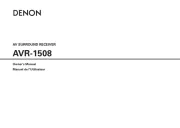
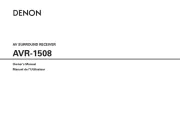
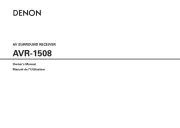

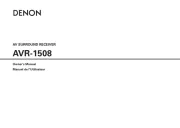
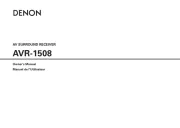
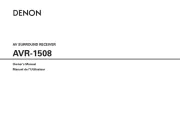
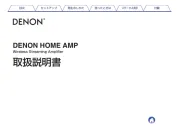

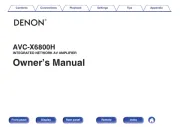
Modtager Manualer
- ZEMBUKIL
- PAC
- Hegel
- AEA
- Kali Audio
- Roksan
- Velodyne
- Thomson
- LogiLink
- Matrox
- FiveO
- Optoma
- Hirschmann
- Delta Dore
- DLS
Nyeste Modtager Manualer









