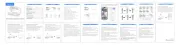N18 True Wireless Headset Instruction Manual
Packing Lists...........................................................1
Product Specification....................................................2
Product Description................................................3
Wearing.................................................................5
Headphone Button Operation.................................6
Connection Guide...................................................7
Reset....................................................................12
Charging Instructions............................................13
Troubleshooting Guide..........................................14
Safety Instruction..................................................15
Product name: True Wireless Headphone
Earphone battery life: 13H (call status)
Earphone battery life: 9.5H (playing music)
Earphone full charge time: 1.5H
Charging case full charge time: ≈2H
Charging case input voltage/current: 5V=1A
Earphone battery capacity: 65mAH
Charging case battery capacity: 430mAH
Transmission range: 10-15M
1. Wearing on the right ear
2.Wearing on the left ear
Music switching Volume level
Press and hold for 1 second
Press and hold for 2 seconds
1. After removing the headset, the headset will turn
on automatically and the red and blue indicator
light on the MFB button will flash alternately to
enter the Bluetooth search and pairing mode.
2. Turn on your cell phone's Bluetooth, search for
“N18” and select “N18” to connect.
Desktop Computer Connection
1. After removing the headset, the headset will turn
on automatically and the red and blue indicator
lights on the MFB button will flash alternately to
enter the Bluetooth search and pairing mode.
2. Plug the USB receiver supplied with the headset
into the USB port of your computer.
3. The system will automatically recognize and
connect the device, and the device name will be
displayed as “N18 Bluetooth Adapter”.
Laptop Computer Connection
Bluetooth Connection Method:
1. After removing the headset, the headset will turn
on automatically and the red and blue lights on the
MFB button will flash alternately to enter the
Bluetooth search and pairing mode.
2. Open your laptop's Bluetooth settings, find
“N18” and select “N18” to connect.
USB Receiver Connection Method:
1. Open the charging case and the headset will turn
2. Plug the USB receiver supplied with the headset
into the USB port on your laptop.
3. The system will automatically recognize and
connect the device and the device name will
appear as “N18 Bluetooth Adapter”.
Call priority: Other audio playback will be
automatically paused during a call.
Audio source switching: Pause the music on the
current device and play it on another device to
Reconnect: If a device is out of Bluetooth range
or turned off, you may need to reconnect manually.
Disconnect multiple devices: Select "Forget this
device" in the Bluetooth device list to disconnect.
Note:When the headset is connected to a mobile
phone and a computer simultaneously, the mobile
phone and the computer cannot play audio
synchronously, and there is no sound output on the
If the headset has connection or functionality
problems, reset the device.
1. With the headset powered on, quickly press the
multi-function button (MFB) five times.
2. Turn off the headset when you hear the “power
3. Remove the headset, then re-pair and reconnect
4. If the above operation is not successful, please
repeat several times or contact our professional
after-sales customer service for assistance.
1. Charging the earphones
①Charging the charging case: After placing the
earphones in the charging case, the red and blue
lights on the FMB button flash alternately to detect
the power level. The red light indicates that it is
②Type-C direct charging: Use the included Type-C
cable to charge the earphones directly. The red light
indicates that it is charging.
2. Charging the charging box
Type-C charging: Use the included Type-C cable to
charge the charging box. The LED screen displays
Note: The LED screen of the charging box displays
the power level of the charging box, not the power
No sound after connecting:
Press and hold the right earbud while adjusting the
Clean the charging contacts on both the earbud
One earbud not connecting:
Perform a reset on the earbuds.
Charging issues after first-time activation:
If the earbuds fail to charge after the initial
successful Bluetooth connection, please contact us
Please clean the charging contacts of the
headset and charging case frequently to
1. Keep the product away from extreme heat and
cold, otherwise the battery and circuit will be
2. Avoid immersing the product in liquid.
3. Do not disassemble the product.
4. Do not use concentrated chemical products or
detergents to clean the product.
5. Use only 5V/1A power supply. Connecting too
high a power supply voltage may cause serious
6. Do not discard or place the product near fire or
high temperature to avoid explosion hazard.
Product Specification Product Description
Wearing Headphone Button Operation Connection Guide
Reset Charing Instructions Troubleshooting Guide Safety Instruction
Tips:Once your Android/Apple phone is connected to
the headset, you can watch the headset's battery
Press and hold for 5 seconds