Eizo ColorEdge CX271 Manual
Læs gratis den danske manual til Eizo ColorEdge CX271 (70 sider) i kategorien overvåge. Denne vejledning er vurderet som hjælpsom af 14 personer og har en gennemsnitlig bedømmelse på 4.5 stjerner ud af 7.5 anmeldelser.
Har du et spørgsmål om Eizo ColorEdge CX271, eller vil du spørge andre brugere om produktet?
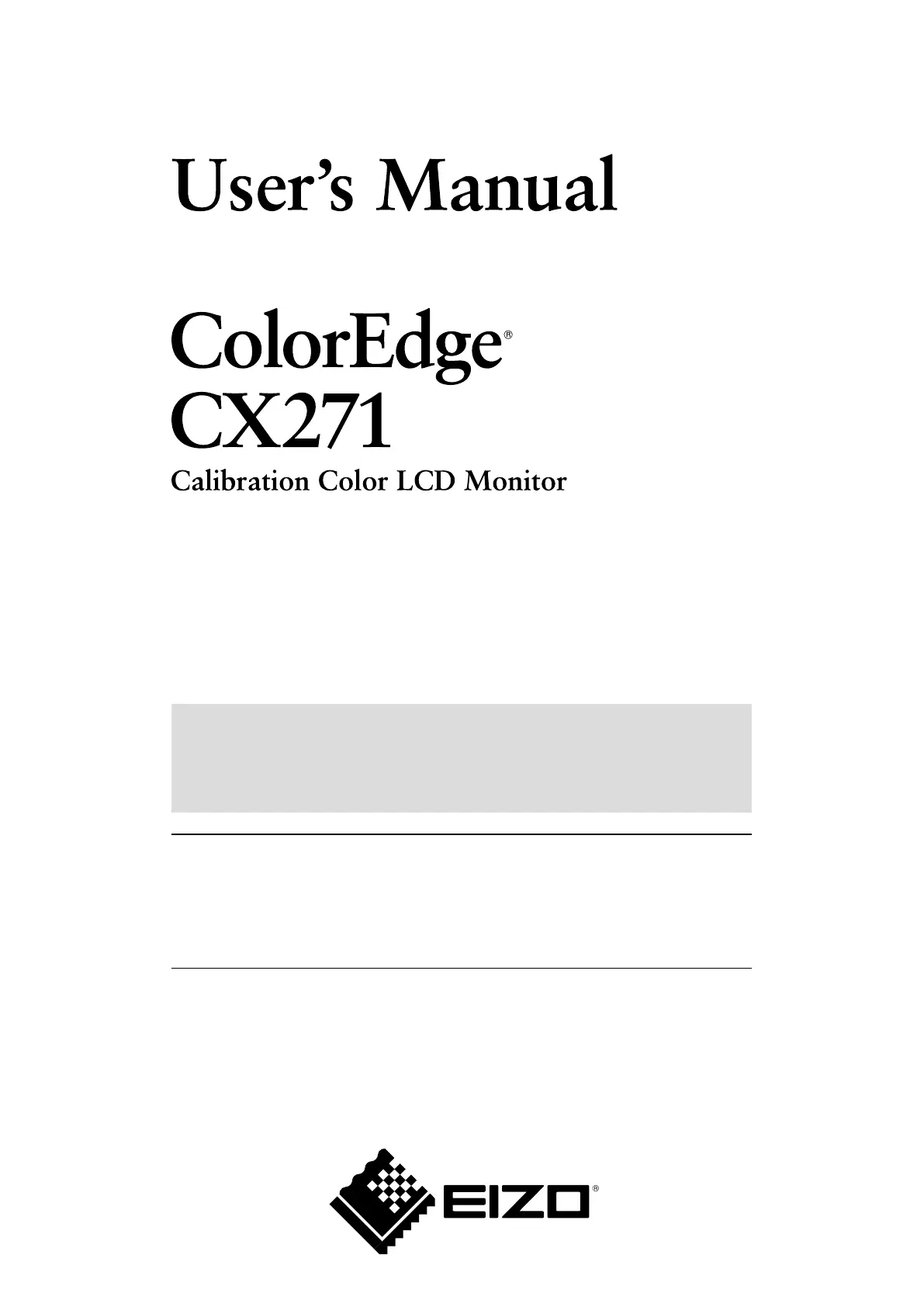
Produkt Specifikationer
| Mærke: | Eizo |
| Kategori: | overvåge |
| Model: | ColorEdge CX271 |
| Tænd-/slukkontakt: | Ja |
| Vekselstrømsindgangsspænding: | 100 - 240 V |
| Vekselstrømsindgangsfrekvens: | 50 - 60 Hz |
| Brugervejledning: | Ja |
| Produktfarve: | Sort |
| Skærm diagonal: | 27 " |
| Skærmopløsning: | 2560 x 1440 pixel |
| Berøringsskærm: | Ingen |
| HD-type: | Quad HD |
| Skærmteknologi: | LED |
| Naturligt aspektforhold: | 16:9 |
| Responstid: | 6 ms |
| Synsvinkel, horisontal: | 178 ° |
| Synsvinkel, vertikal: | 178 ° |
| 3D: | Ingen |
| Indbyggede højttaler(e): | Ingen |
| Relativ luftfugtighed ved drift (H-H): | 20 - 80 % |
| Antal HDMI-porte: | 1 |
| HDCP: | Ja |
| DVI-port: | Ja |
| Skærmvisning (OSD): | Ja |
| Antal OSD sprog: | 9 |
| OSD-sprog: | CHI (SIMPL), CHI (TR), DEU, ENG, ESP, FRE, ITA, JPN, SWE |
| VESA montering: | Ja |
| Panel montering grænseflade: | 100 x 100 mm |
| Strømforbrug (standby): | 0.5 W |
| Strømforbrug (typisk): | 43 W |
| Bredde (uden stativ): | 646 mm |
| Dybde (uden stativ): | 92 mm |
| Højde (uden stativ): | 402 mm |
| Vægt (uden stativ): | 8800 g |
| Bredde (med stativ): | 646 mm |
| Dybde (med stativ): | 281.5 mm |
| Højde (med stativ): | 576.5 mm |
| Vægt (med stativ): | 12800 g |
| Driftstemperatur (T-T): | 0 - 35 °C |
| Skærm: | LED |
| Markedspositionering: | Grafisk design |
| Understøttede grafikopløsninger: | 2560 x 1440 |
| Certificering: | CB, TUV/GS, CE, cTUVus, FCC-B, ICES-003-B, VCCI-B, c-Tick, GOST-R, RoHS, WEEE, CUDO |
| Strømforbrug (maks.): | 99 W |
| Strømforbrug (strømbesparelse): | 0.7 W |
| LED-indikatorer: | Ja |
| Indbygget kamera: | Ingen |
| Paneltype: | IPS |
| Slot til kabellås: | Ingen |
| Billedformat: | 16:9 |
| Vis antal farver: | 1.073 milliarder farver |
| Type af baggrundslys: | W-LED |
| Skærmens lysstyrke (typisk): | 300 cd/m² |
| Kontrastforhold (typisk): | 1000:1 |
| Pixel pitch: | 0.2331 x 0.2331 mm |
| Synlig størrelse, horisontal: | 596.7 mm |
| Synlig størrelse, vertikal: | 335.6 mm |
| Antal DisplayPorts: | 1 |
| USB-hub-version: | 2.0 |
| Antal USB type-A downstream-porte: | 4 |
| Højdejustering: | Ja |
| Akse: | Ja |
| Drejelig: | Ja |
| Drejevinkel område: | 0 - 344 ° |
| Hældningsvinkelområde: | 0 - 25 ° |
| TV-tuner, integreret: | Ingen |
| Pivot vinkel: | 0 - 90 ° |
| Digital vertikal frekvens: | 23.75 - 63 Hz |
| Farveområde: | 99 % |
| Digital horisontal frekvens: | 15 - 89 kHz |
| Hældningsindstilling: | Ja |
| Antal DVI-D-porte: | 1 |
| Tynd klient installeret: | Ingen |
Har du brug for hjælp?
Hvis du har brug for hjælp til Eizo ColorEdge CX271 stil et spørgsmål nedenfor, og andre brugere vil svare dig
overvåge Eizo Manualer
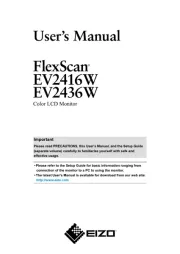


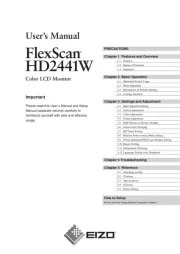
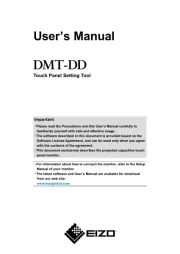
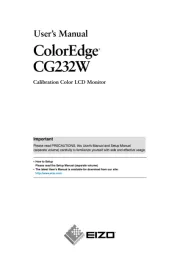

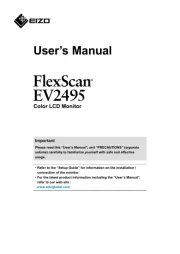
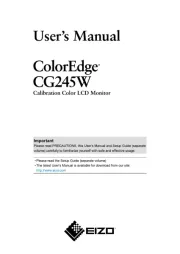
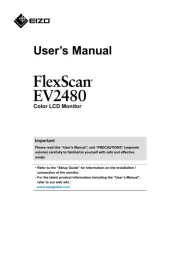
overvåge Manualer
- Continental Edison
- Promethean
- Hanwha
- EC Line
- TVLogic
- KRK
- Marquant
- Wortmann AG
- Christie
- NZXT
- InFocus
- Atomos
- Ganz
- GlobalTronics
- I3-Technologies
Nyeste overvåge Manualer









