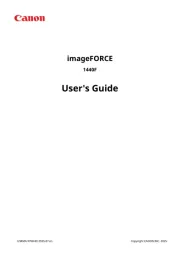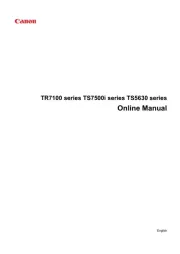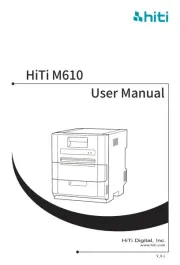Epson WorkForce AL-C300N Manual
Læs gratis den danske manual til Epson WorkForce AL-C300N (102 sider) i kategorien Printer. Denne vejledning er vurderet som hjælpsom af 12 personer og har en gennemsnitlig bedømmelse på 4.8 stjerner ud af 6.5 anmeldelser.
Har du et spørgsmål om Epson WorkForce AL-C300N, eller vil du spørge andre brugere om produktet?

Produkt Specifikationer
| Mærke: | Epson |
| Kategori: | Printer |
| Model: | WorkForce AL-C300N |
Har du brug for hjælp?
Hvis du har brug for hjælp til Epson WorkForce AL-C300N stil et spørgsmål nedenfor, og andre brugere vil svare dig
Printer Epson Manualer










Printer Manualer
- Primera
- Sagem
- Colop
- Toshiba
- Konica-Minolta
- Nikon
- Ricoh
- Tally Dascom
- Equip
- Agfa
- IDP
- Unitech
- Roland
- DNP
- Lexmark
Nyeste Printer Manualer