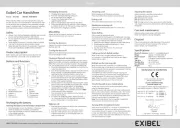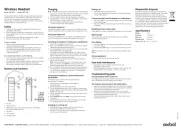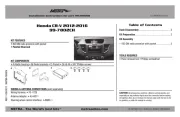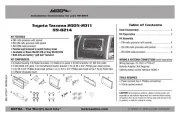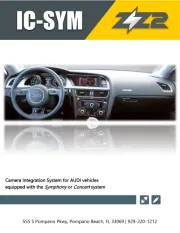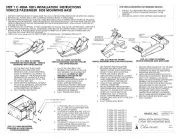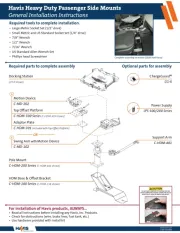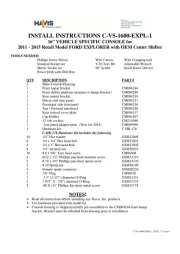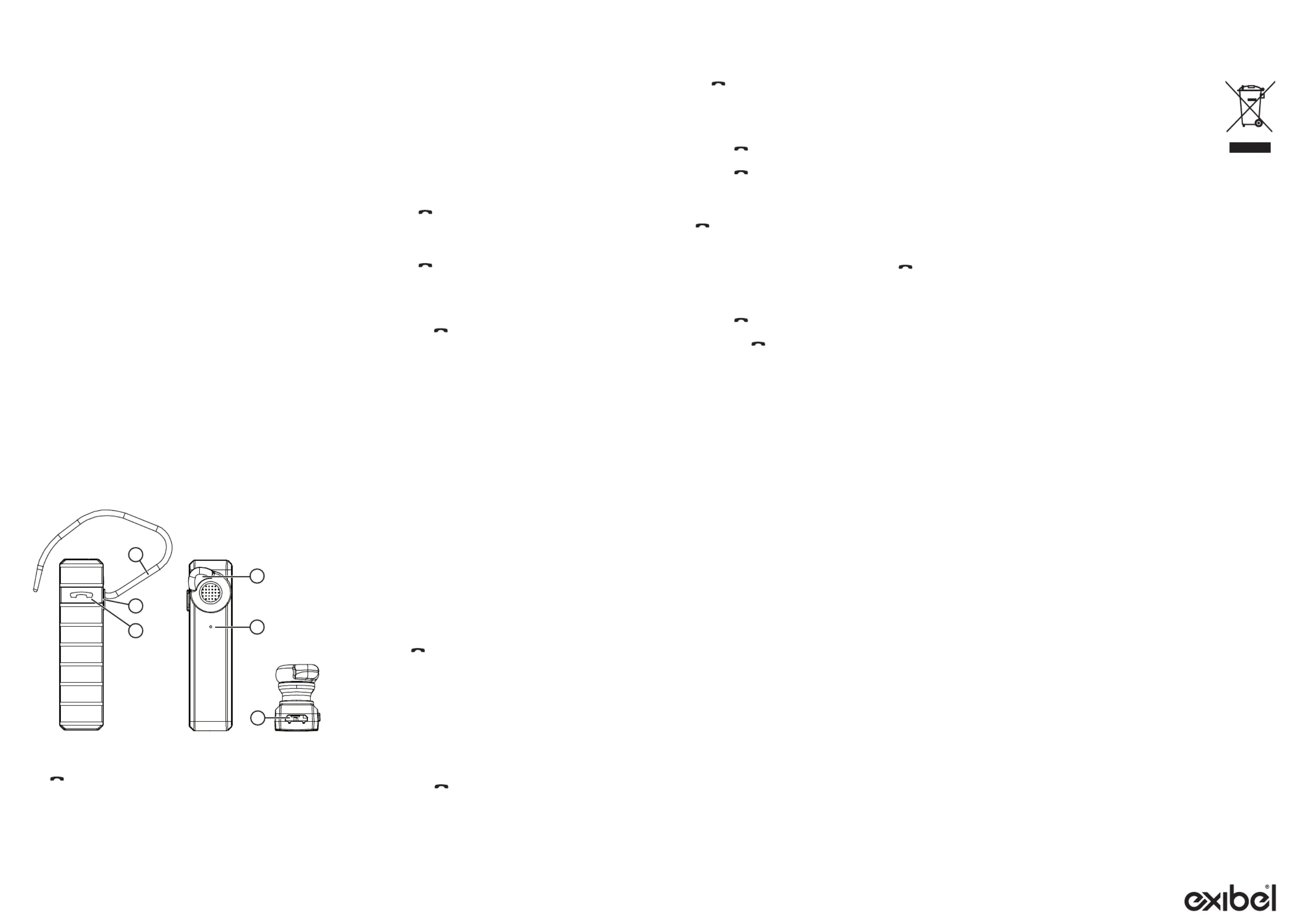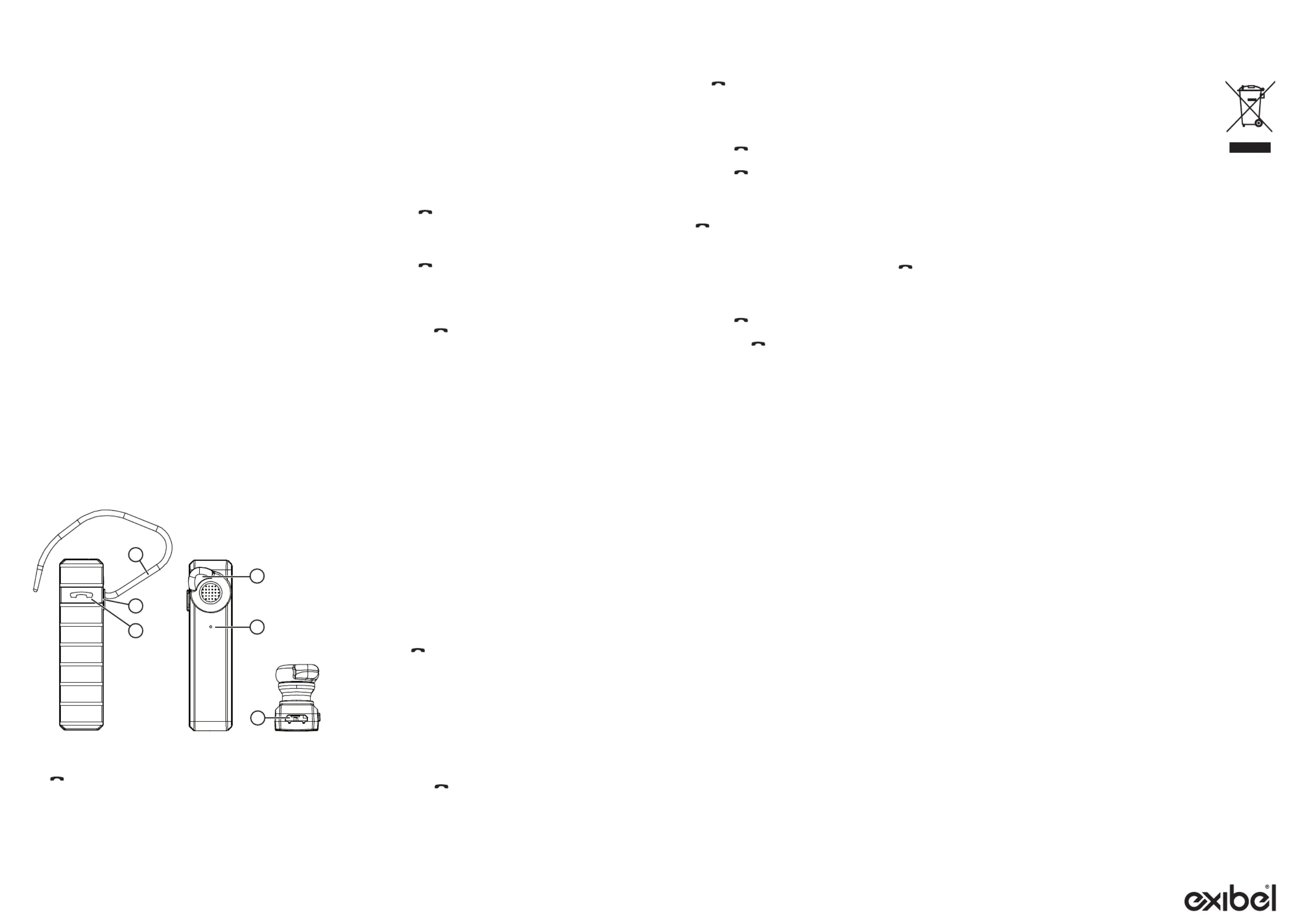
GREAT BRITAIN - CUSTOMER SERVICE contact number: 020 8247 9300 e-mail: customerservice@clasohlson.co.uk internet: www.clasohlson.co.uk postal: 10 13 Market Place, Kingston Upon Thames, Surrey, KT1 1JZ–
Art.no 38-7363 Model BTK-729
Please read theentire instruction manual before using theproduct
and then save it for future reference. Wereserve theright for any
errors in text or images and any necessary changes made to
technicaldata. Intheevent of technical problems or other queries,
please contact our Customer Services.
• Check your local regulations regarding mobile phone use in
combination with driving.
• Shut off both theheadset and mobile phone in areas where you
are requested to do so, such as in hospitals, aircraft or explosive
• Use only theincluded USB lead to charge theheadset.
• Do not let children play with theheadset.
• Other wireless equipment using thesame frequency band can
reduce thetransmissionrange.
• Therange of all wireless equipment depends on thetype of
obstacles located between thetransmitter and thereceiver
(e.g. aconcrete wall will interfere with thesignal more than
If you experience problems, try thefollowing:
• Turn off any other existing wireless equipment to check whether
this is thecause of theproblem.
• Move any other existing wireless equipment. Shorten thedistance
between thesending and receiving devices and reduce
thenumber of obstacles (walls, furniture,etc.) betweenthem.
Note: Theheadset cannot make or receive calls while it is being charged.
1. Connect theincluded USB cable to theheadset and to asuitable
USB charger (e.g. computer or other mains charger).
2. TheLED indicator shines red when charging is in progress.
3. Charging takes 1–2 hours, and when thebattery is fully charged
theLED indicator will shine asolidblue.
4. If theLED indicator changes from blue to red during use,
itmeans that thebattery needs charging.
Press and hold [ ] for approx. 3seconds Theheadset will beep,
theLED indicator will emit 3 blue flashes and theheadset will turnon.
Press and hold [ for about 5 seconds. Theheadset will beep, ]
theLED indicator will flash red and theheadset will switchoff.
Connecting the headset to a mobile phone via Bluetooth
1. Check that theheadset is switchedoff.
2. Press and hold [ for about 4 seconds until theLED indicator ]
flashes alternately between red andblue.
3. Activate Bluetooth on themobile phone that is to be paired with
theheadset and set it to scanmode.
4. Theheadset will appear as on your mobilephone. BTK‑729
Select this as thedevice to be connected. Referto your mobile
phone’s instruction manual if you are unsure. TheLED indicator
will stop alternately between red andblue.
5. TheLED indicator will flash twice once theheadset has been
Note: Ifyou are prompted to enter aPIN code on your mobile
phone, you should enter (four zeroes). Certain mobile 0000
phones may also require you to approve theconnection.
6. TheLED indicator will flash quickly once every 4th second once
theheadset and mobile phone have been successfully paired.
7. Thenext time theheadset is switched on it will automatically
connect to themobilephone.
Connecting the headset to a second mobile phone
Theheadset can be connected to 2 mobile phones at
thesametime. Procedure:
1. Connect thefirst mobile phone to theheadset as
2. Turn off Bluetooth on thefirst mobilephone.
3. Turn off theheadset and turn it back on again by pressing and
] until theLED indicator begins flashing alternately
4. Enable Bluetooth on thesecond smartphone and begin ascan
5. Select and enter if you are prompted to enter BTK‑729 0000
6. Once thesecond mobile has been connected, you can safely
turn Bluetooth back on thefirst mobilephone.
Accepting an incoming call
• Theheadset emits anaudible signal if anincoming call is
received, press [ once to answer thecall. ]
• You can also answer thecall by pressing thecorresponding
button on your mobilephone.
• Press [ once to end acurrentcall. ]
• You can also end thecall by pressing thecorresponding button
Transferring calls from the headset to a mobile phone
• Hold down [ ] for 2 seconds to transfer acall from theheadset
• Hold down [ ] for 2 seconds again to transfer thecall back to
Redialling the last number called
Press [ twice in quick succession to redial thelast number called. ]
When anincoming call has been received, hold down [ ] for
2seconds to reject thecall.
• Hold down [ for 2 seconds and say thename of thecontact ]
] again for 2 seconds to turn thefunctionoff.
Note: Thisfunction only works if your mobile phone supports voice
Use thevolume button (2) to adjust thevolume.
• Avoid exposing theheadset to moisture, damp, high
temperatures and humidity.
• Clean theheadset using alightly moistenedcloth. Useonly mild
cleaning agents, never solvents or corrosive chemicals.
The LED indicator shines a solid red
Theheadset needs charging. Connect theheadset to acomputer or
other USB charger. Seethe sectionabove.Charging
The headset cannot connect to the mobile phone
• Make sure that both theheadset and thephone are fully charged
and try to reconnectlater. Referto theConnecting theheadset to
amobile phone via Bluetooth sectionabove.
• Make sure that thedistance between units is no more than
10metres and that there are no electrical or other devices that
might cause interference betweenthem.
• If none of theabove solutions help, refer to themobile phone’s
This symbol indicates that this product should not be
disposed of with general householdwaste. Thisapplies
throughout theentire EU. Inorder to prevent any
harm to theenvironment or health hazards caused by
incorrect waste disposal, theproduct must be handed
in for recycling so that thematerial can be disposed of
in aresponsible manner. Whenrecycling your product,
take it to your local collection facility or contact theplace
of purchase. Theywill ensure that theproduct is
disposed of in anenvironmentally sound manner.
Size (L×W×H) 55×14×8.2 mm
] Power switch, pairing, answer/end call, voice dialling,
calltransfer, redial, rejectcall.