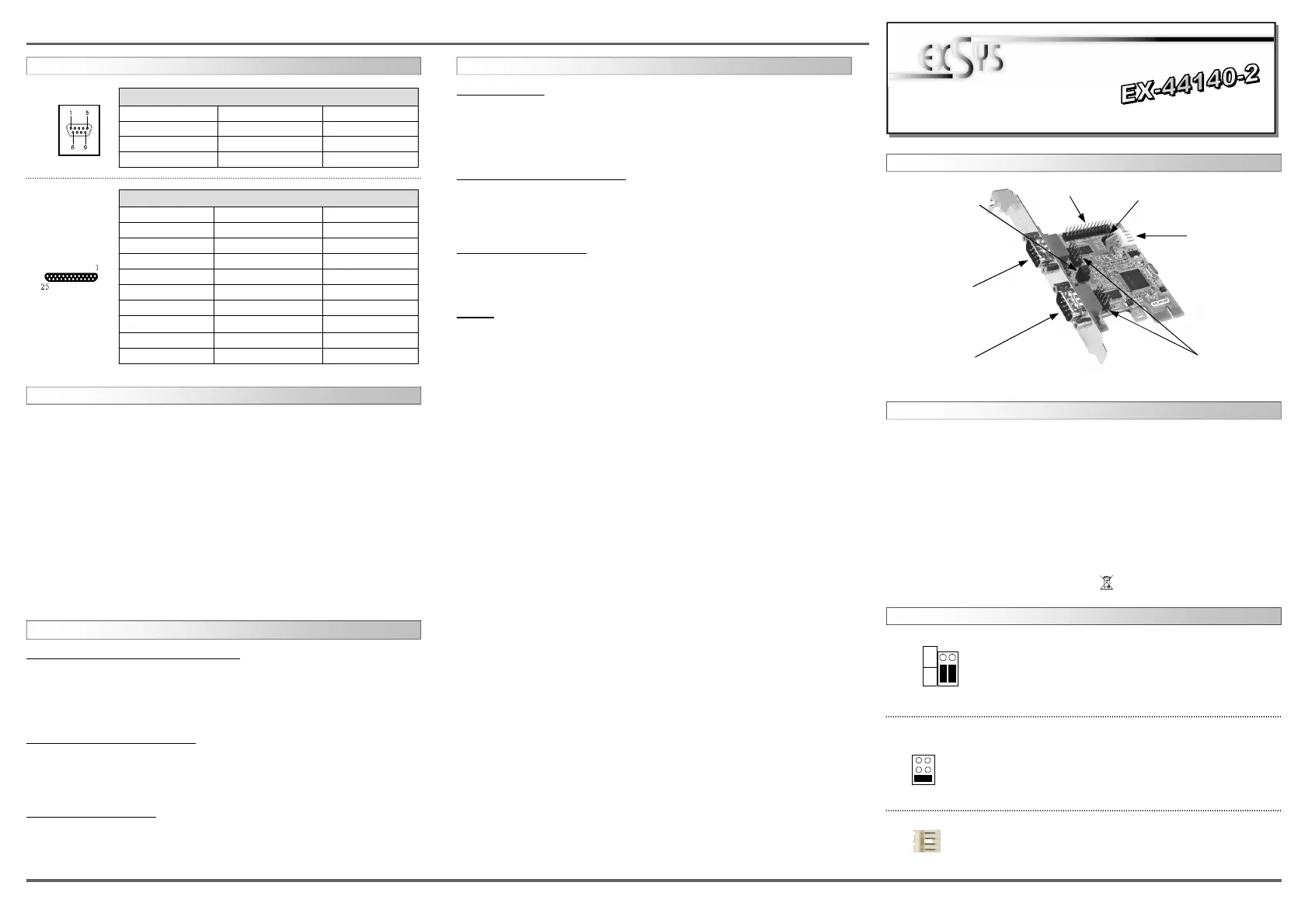EXSYS EX-44140-2 Manual
EXSYS
Ikke kategoriseret
EX-44140-2
| Mærke: | EXSYS |
| Kategori: | Ikke kategoriseret |
| Model: | EX-44140-2 |
Har du brug for hjælp?
Hvis du har brug for hjælp til EXSYS EX-44140-2 stil et spørgsmål nedenfor, og andre brugere vil svare dig
Ikke kategoriseret EXSYS Manualer

11 November 2025
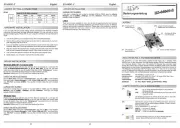
11 November 2025
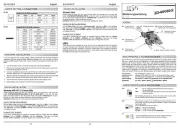
11 November 2025
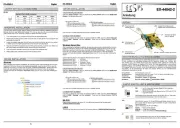
11 November 2025

23 September 2025

23 September 2025

24 Juli 2025

24 Juli 2025

24 Juli 2025
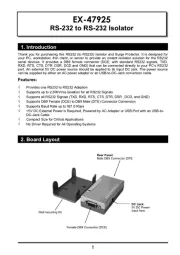
24 Juli 2025
Ikke kategoriseret Manualer
- KlikaanKlikuit
- Schoeps
- Y-brush
- Optimate
- Strong
- Exibel
- Lionelo
- Magellan
- Wiha
- CyberChill
- Beurer
- Ergotech
- Cloud
- MantelMount
- Heaven Fresh
Nyeste Ikke kategoriseret Manualer
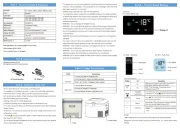
11 November 2025

11 November 2025

11 November 2025
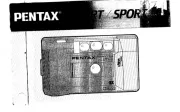
11 November 2025
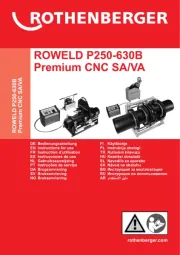
11 November 2025
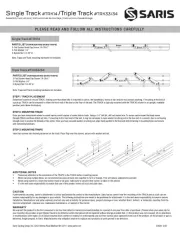
11 November 2025
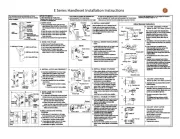
11 November 2025
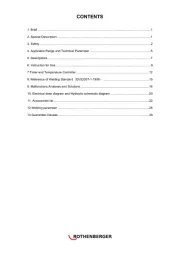
11 November 2025
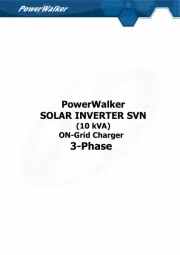
11 November 2025
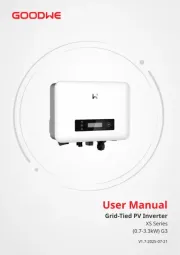
11 November 2025