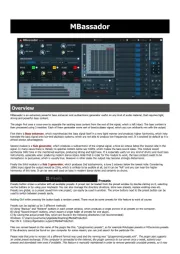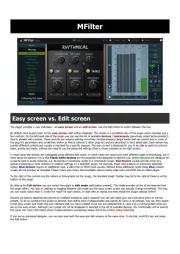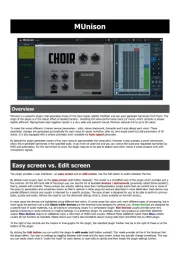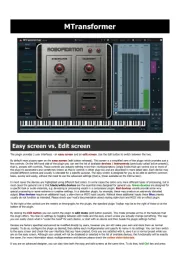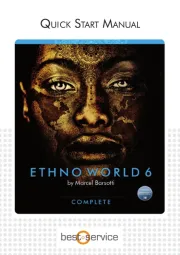FabFilter Pro-G Manual
Læs gratis den danske manual til FabFilter Pro-G (35 sider) i kategorien Audio Software. Denne vejledning er vurderet som hjælpsom af 18 personer og har en gennemsnitlig bedømmelse på 4.3 stjerner ud af 9.5 anmeldelser.
Har du et spørgsmål om FabFilter Pro-G, eller vil du spørge andre brugere om produktet?
Produkt Specifikationer
| Mærke: | FabFilter |
| Kategori: | Audio Software |
| Model: | Pro-G |
Har du brug for hjælp?
Hvis du har brug for hjælp til FabFilter Pro-G stil et spørgsmål nedenfor, og andre brugere vil svare dig
Audio Software FabFilter Manualer
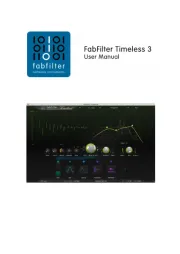




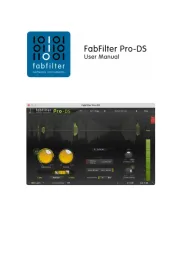


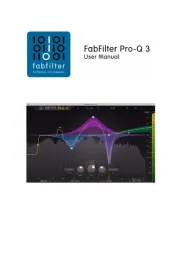
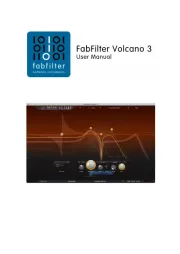
Audio Software Manualer
- Minimal Audio
- TAL Software
- EastWest
- Wave Arts
- Honest Technology
- MixVibes
- Sound Particles
- Audio Ease
- Nomad
- D16 Group
- Xils Lab
- Ploytec
- Overloud
- Image-Line
- u-he
Nyeste Audio Software Manualer