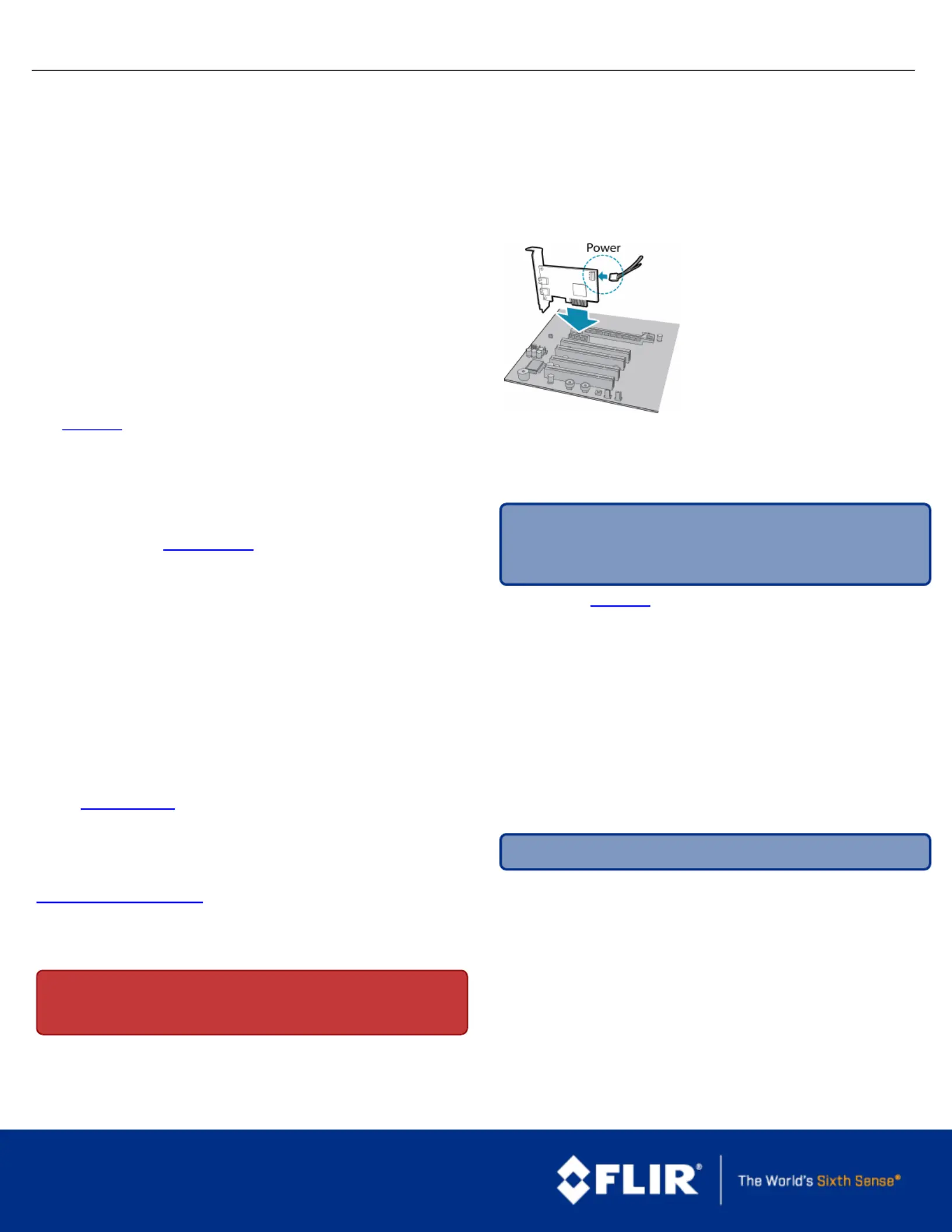FLIR Flea3 Manual
FLIR
Ikke kategoriseret
Flea3
| Mærke: | FLIR |
| Kategori: | Ikke kategoriseret |
| Model: | Flea3 |
Har du brug for hjælp?
Hvis du har brug for hjælp til FLIR Flea3 stil et spørgsmål nedenfor, og andre brugere vil svare dig
Ikke kategoriseret FLIR Manualer
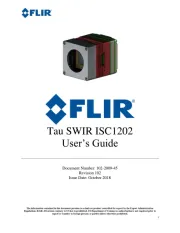
8 September 2025
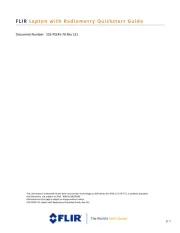
8 September 2025
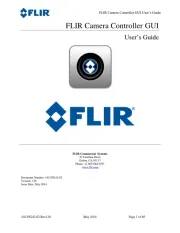
7 September 2025
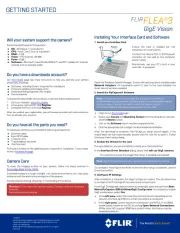
7 August 2025
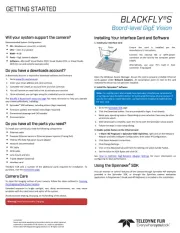
5 August 2025
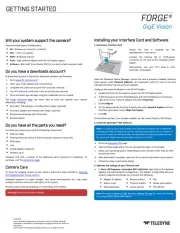
5 August 2025

5 August 2025
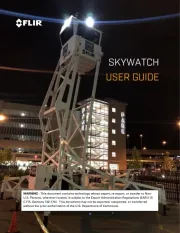
22 Juli 2025

7 Juli 2025

11 Marts 2025
Ikke kategoriseret Manualer
- Outwell
- Gutfels
- BikeLogger
- Silverlit
- Alula
- Aroma
- 2N Telecommunications
- AGM
- Lite-On
- Christmas Time
- Sonance
- Saris
- Barco
- Wohler
- LECO
Nyeste Ikke kategoriseret Manualer

5 November 2025
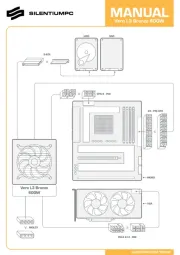
5 November 2025
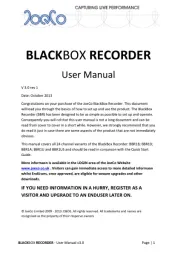
5 November 2025

5 November 2025

5 November 2025
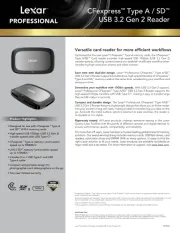
5 November 2025
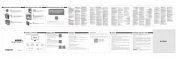
5 November 2025
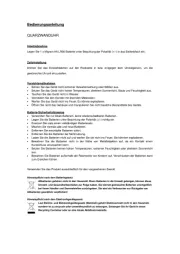
5 November 2025
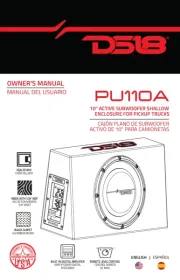
5 November 2025
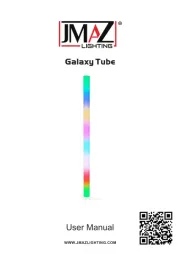
5 November 2025