Foxconn G41AP Manual
Læs gratis den danske manual til Foxconn G41AP (73 sider) i kategorien Bundkort. Denne vejledning er vurderet som hjælpsom af 15 personer og har en gennemsnitlig bedømmelse på 4.7 stjerner ud af 8 anmeldelser.
Har du et spørgsmål om Foxconn G41AP, eller vil du spørge andre brugere om produktet?

Produkt Specifikationer
| Mærke: | Foxconn |
| Kategori: | Bundkort |
| Model: | G41AP |
| Bredde: | 305 mm |
| Dybde: | 203 mm |
| Ethernet LAN-porte (RJ-45): | 1 |
| Antal USB 2.0-porte: | 4 |
| Udgange til hovedtelefoner: | 1 |
| Hurtig installationsvejledning: | Ja |
| Lyd-output kanaler: | 5.1 kanaler |
| Strømkilde type: | ATX |
| Maksimal intern hukommelse: | 4 GB |
| On-board grafikkort: | Ja |
| Mikrofonindgang: | Ja |
| Kompatible operativsystemer: | Windows 2000/XP/2003/Vista/7 |
| Processorproducent: | Intel |
| Drivere inkluderet: | Ja |
| Antal VGA-porte (D-sub): | 1 |
| Ethernet-grænsefladetype: | Gigabit Ethernet |
| Komponent til: | PC |
| Grafikadapter: | GMA 4500 |
| Antal serielle porte: | 1 |
| Antal PS/2-porte: | 2 |
| Processor sokkel: | LGA 775 (Socket T) |
| PCI Express x16 slots: | 1 |
| Understøttelse af parallel behandlingsteknologi: | Ikke understøttet |
| Kompatibel processor serie: | Intel® Pentium® Dual-Core |
| Bundkort chipsæt: | Intel® G41 |
| Antal hukommelsesstik: | 2 |
| Understøttede hukommelsesclock-hastigheder: | 800,1066,1333 MHz |
| Hukommelseskanaler: | To-kanals |
| USB 2.0-stik: | 2 |
| S/PDIF-udgangsstik: | Ja |
| CPU-ventilatorstik: | Ja |
| Antal COM-stik: | 1 |
| ATX strømstrik (24 stikben): | Ja |
| Lydstik på frontpanel: | Ja |
| Antal SATA II stik: | 4 |
| Motherboard form faktor: | ATX |
| PCI Ekspres x1 slots: | 1 |
| BIOS-hukommelsesstørrelse: | 8 Mbit |
| Antal parallelle porte: | 1 |
| Strømstik til ventilator: | Ja |
| CD/AUX lyd, indgående: | Ja |
| Floppy-drev, stik: | Ja |
| PCI-slots: | 1 |
| Maksimalt antal SMP-processorer: | 1 |
| Antal parallelle ATA-stik: | 1 |
| Grafikadapter familie: | Intel |
| Understøttede processor systembusser: | 800,1066,1333 MHz |
| Understøttede hukommelsesmodulkapaciteter: | 1GB, 2GB |
Har du brug for hjælp?
Hvis du har brug for hjælp til Foxconn G41AP stil et spørgsmål nedenfor, og andre brugere vil svare dig
Bundkort Foxconn Manualer
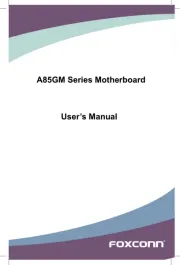
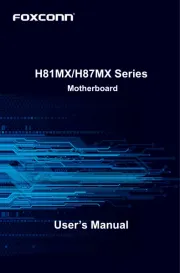
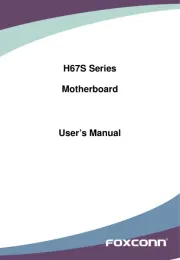
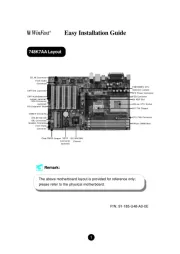
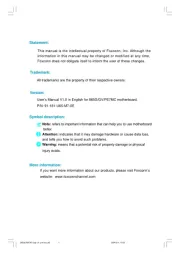
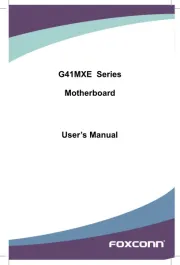
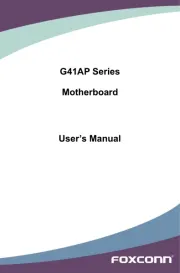
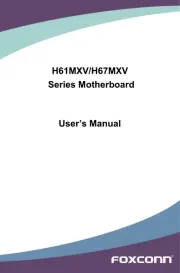
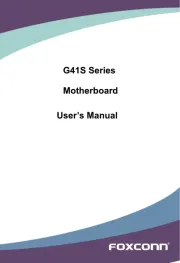
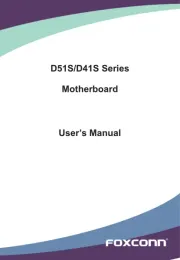
Bundkort Manualer
- Festo
- Supermicro
- AOpen
- Asus
- Advantech
- Sapphire
- Evga
- Intel
- ECS
- Biostar
- Raspberry Pi
- Gigabyte
- EPoX
- Elitegroup
- NZXT
Nyeste Bundkort Manualer









