Fujifilm FinePix T550 Manual
Læs gratis den danske manual til Fujifilm FinePix T550 (118 sider) i kategorien Kamera. Denne vejledning er vurderet som hjælpsom af 50 personer og har en gennemsnitlig bedømmelse på 4.5 stjerner ud af 25.5 anmeldelser.
Har du et spørgsmål om Fujifilm FinePix T550, eller vil du spørge andre brugere om produktet?

Produkt Specifikationer
| Mærke: | Fujifilm |
| Kategori: | Kamera |
| Model: | FinePix T550 |
Har du brug for hjælp?
Hvis du har brug for hjælp til Fujifilm FinePix T550 stil et spørgsmål nedenfor, og andre brugere vil svare dig
Kamera Fujifilm Manualer

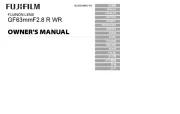


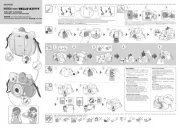
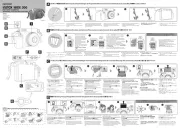




Kamera Manualer
- Vemer
- Agfa
- Trust
- Bresser
- Silvergear
- BirdDog
- Acer
- Spypoint
- Alpine
- Oregon Scientific
- Exakta
- Velleman
- Levenhuk
- BenQ
- Argus
Nyeste Kamera Manualer









