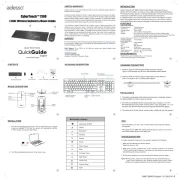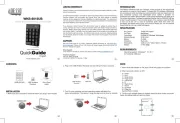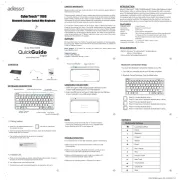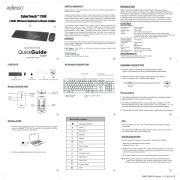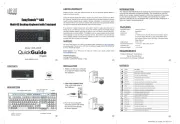Genesis RX85 RGB Manual
Læs gratis den danske manual til Genesis RX85 RGB (12 sider) i kategorien Tastatur. Denne vejledning er vurderet som hjælpsom af 25 personer og har en gennemsnitlig bedømmelse på 4.6 stjerner ud af 13 anmeldelser.
Har du et spørgsmål om Genesis RX85 RGB, eller vil du spørge andre brugere om produktet?
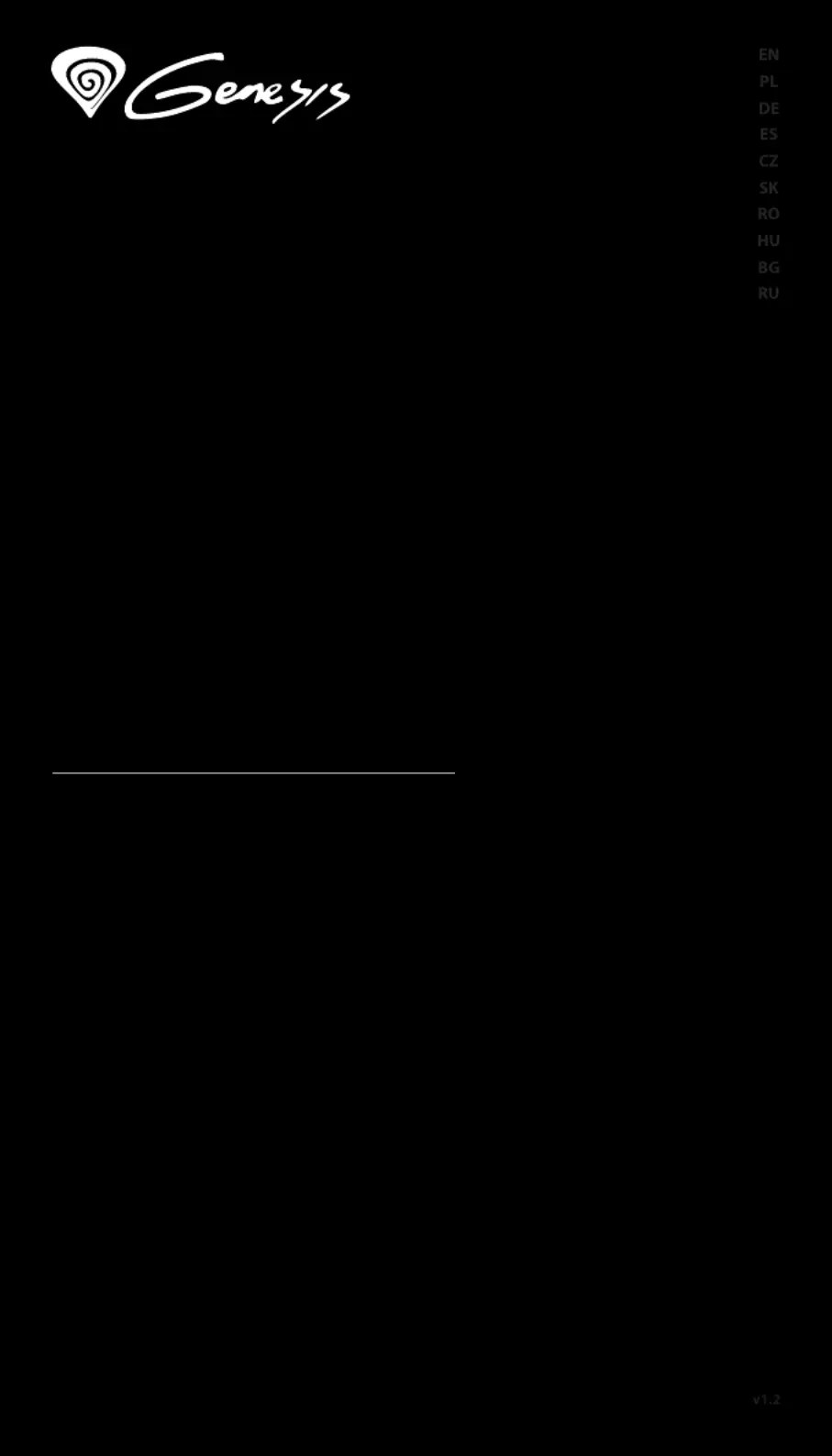
Produkt Specifikationer
| Mærke: | Genesis |
| Kategori: | Tastatur |
| Model: | RX85 RGB |
| Produktfarve: | Sort |
| Anbefalet brug: | Spil |
| LED-indikatorer: | Ja |
| Strømkilde type: | USB |
| Kabellængde: | 1.6 m |
| Baggrundsfarve: | Flerfarvet |
| Enhedsgrænseflade: | USB |
| Understøttede mobile operativsystemer: | Android |
| Pegeredskab: | Ingen |
| Numerisk tastatur: | Ja |
| Overfladefarvning: | Monokromatisk |
| Understøttede Windows-operativsystemer: | Windows 10, Windows 7, Windows 8, Windows Vista, Windows XP |
| Understøttede Linux-operativsystemer: | Ja |
| Baggrundslys: | Ja |
| Type af baggrundslys: | RGB LED |
| Tastatursprog: | US International |
| Tastatur formfaktor: | Fuld størrelse (100 %) |
| Tastatur dimensioner (BxDxH): | 449 x 210 x 36 mm |
| Tastatur vægt: | 919 g |
| Tastatur stil: | Lige |
| Håndledsstøtte: | Ja |
| Antal produkter inkluderet: | 1 stk |
| Mus inkluderet: | Ingen |
| Antal taster på tastatur: | 104 |
| Tastaturopsætning: | QWERTY |
| Tastatur nøglekontakt: | Mekanisk |
| Windows taster: | Ja |
| Justerbar baggrundsbelysning: | Ja |
| Genvejstaster: | Ja |
| Multimedietaster: | Ja |
Har du brug for hjælp?
Hvis du har brug for hjælp til Genesis RX85 RGB stil et spørgsmål nedenfor, og andre brugere vil svare dig
Tastatur Genesis Manualer
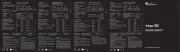

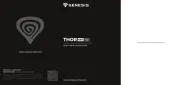







Tastatur Manualer
- Polyend
- Medion
- CM Storm
- AKAI
- Hamlet
- Techly
- Sigma
- SPC
- AOC
- Venom
- Buffalo
- Exibel
- Ketron
- Be Quiet!
- Artiphon
Nyeste Tastatur Manualer