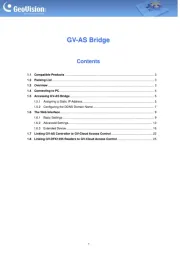Hikvision DS-K1T804BF Manual
Læs gratis den danske manual til Hikvision DS-K1T804BF (138 sider) i kategorien Adgangskontrolsystem. Denne vejledning er vurderet som hjælpsom af 41 personer og har en gennemsnitlig bedømmelse på 4.4 stjerner ud af 21 anmeldelser.
Har du et spørgsmål om Hikvision DS-K1T804BF, eller vil du spørge andre brugere om produktet?
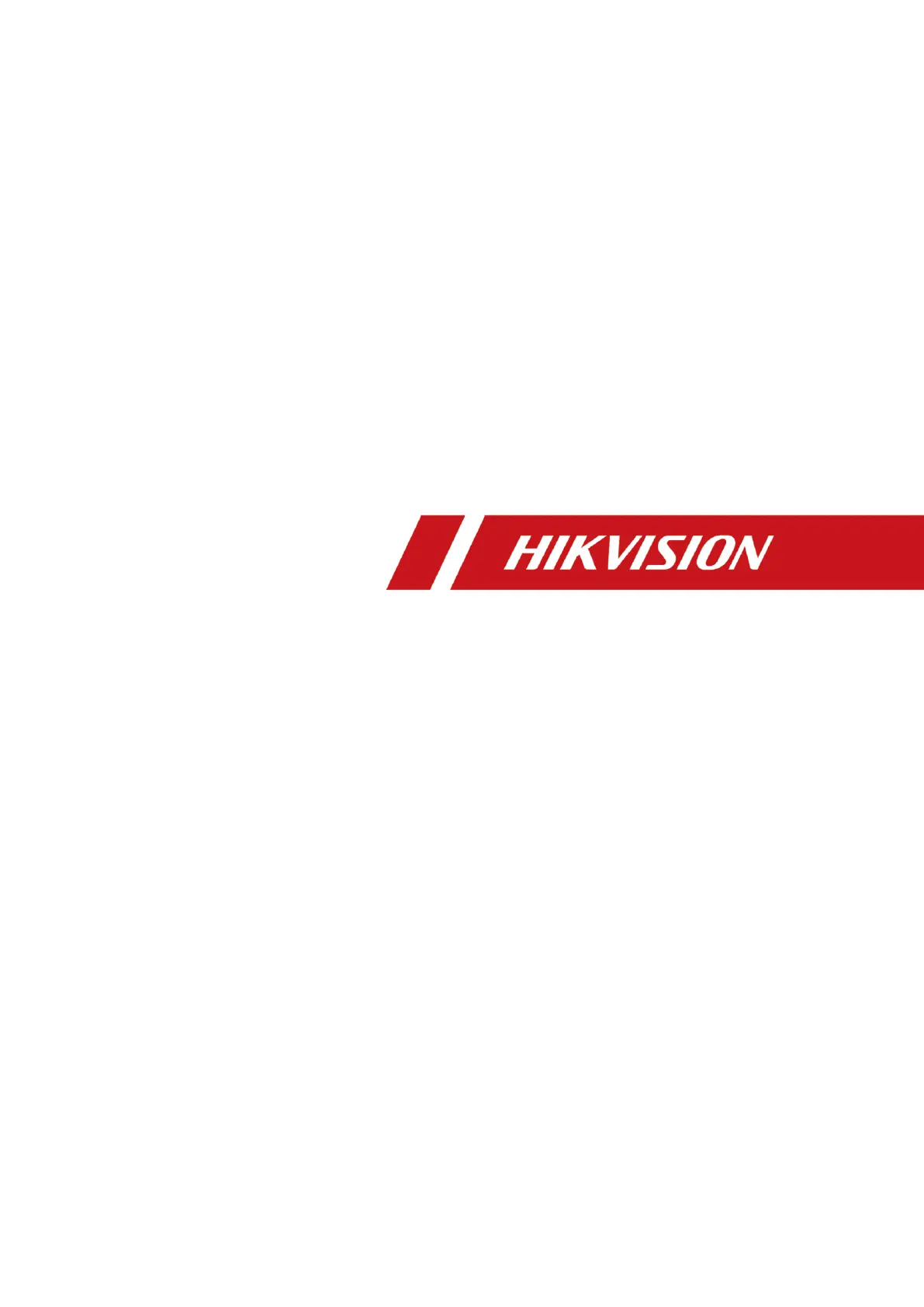
Produkt Specifikationer
| Mærke: | Hikvision |
| Kategori: | Adgangskontrolsystem |
| Model: | DS-K1T804BF |
| Kode for international beskyttelse (IP): | IP42 |
| Type: | Basis adgangskontrollæser |
| Bredde: | 205 mm |
| Dybde: | 76.5 mm |
| Højde: | 37 mm |
| Produktfarve: | Sort |
| Indbygget skærm: | Ja |
| Skærmtype: | TFT-LCD |
| Skærm diagonal: | 2.4 " |
| Front kamera: | Ingen |
| Wi-Fi: | Ja |
| USB-port: | Ja |
| Indbyggede højttaler(e): | Ja |
| Relativ luftfugtighed ved drift (H-H): | 10 - 90 % |
| Driftstemperatur (T-T): | -10 - 55 °C |
| Maksimal opløsning: | 320 x 240 pixel |
| Ethernet LAN-datahastigheder: | 10, 100 Mbit/s |
| LED-indikatorer: | Status |
| Indgangsspænding: | 12 V |
| Indgangsstrøm: | 1 A |
| Baggrundslys: | Ja |
| Fingeraftrykslæser: | Ingen |
| Lydalarm: | Ja |
| Alarmfunktion: | Ja |
| RS-485-porte: | 1 |
| Alarmindgang/-udgang: | Ja |
| Integreret tastatur: | Ja |
| Godkendelsestype: | Biometrisk |
| Deltagelsesfunktion: | Ja |
| Falsk afvisningsrate (FAR): | 0.01 % |
| Falsk acceptabel rate (FAR): | 0.001 % |
| Kodelæsning, adgang: | Ja |
| Chip/kortlæser, adgang: | Ja |
| Indbygget relæ: | Ja |
| Hændelseskapacitet: | 100000 |
| Kortkapacitet: | 3000 kort |
| Wiegand interface: | Ja |
| Kontaktløs, arbejdsafstand: | 50 mm |
| Beskyttelse mod manipulation: | Ja |
| Fingeraftrykssensortype: | Optisk |
| Knappen Afslut: | Ja |
| Manipulation: | Ja |
| Varighed af fingeraftryksgenkendelse: | 1 sek./side |
| Indgang til dørkontakt: | 1 |
Har du brug for hjælp?
Hvis du har brug for hjælp til Hikvision DS-K1T804BF stil et spørgsmål nedenfor, og andre brugere vil svare dig
Adgangskontrolsystem Hikvision Manualer
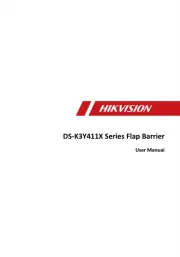
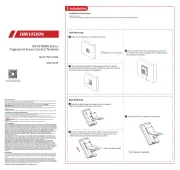
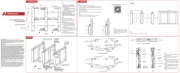
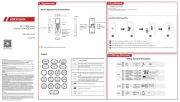
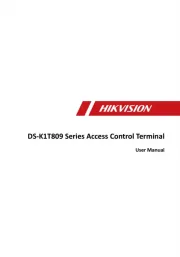
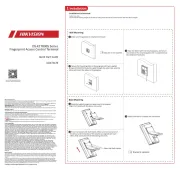
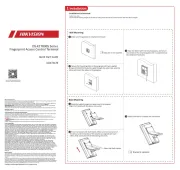
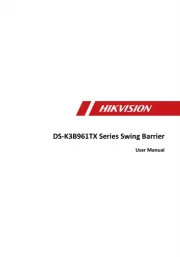
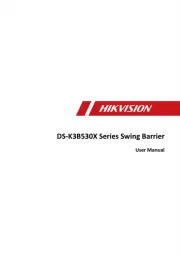
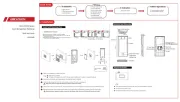
Adgangskontrolsystem Manualer
- Gewiss
- ETiger
- Vimar
- Atlantis Land
- Abus
- HID Identity
- ASSA ABLOY
- Safescan
- Speco Technologies
- DSC
- Viking
- Satel
- Panduit
- Geovision
- Provision-ISR
Nyeste Adgangskontrolsystem Manualer