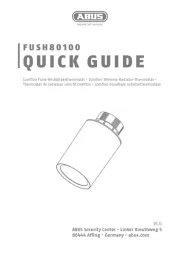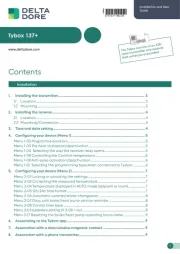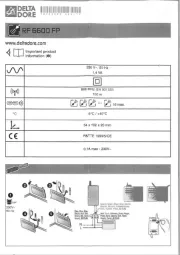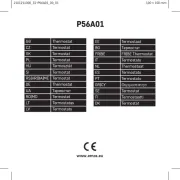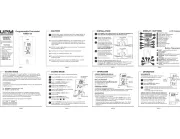Honeywell RTH9585WF1004 Manual
Læs gratis den danske manual til Honeywell RTH9585WF1004 (76 sider) i kategorien Termostat. Denne vejledning er vurderet som hjælpsom af 46 personer og har en gennemsnitlig bedømmelse på 5.0 stjerner ud af 23.5 anmeldelser.
Har du et spørgsmål om Honeywell RTH9585WF1004, eller vil du spørge andre brugere om produktet?

Produkt Specifikationer
| Mærke: | Honeywell |
| Kategori: | Termostat |
| Model: | RTH9585WF1004 |
Har du brug for hjælp?
Hvis du har brug for hjælp til Honeywell RTH9585WF1004 stil et spørgsmål nedenfor, og andre brugere vil svare dig
Termostat Honeywell Manualer

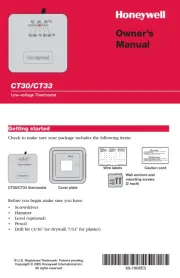

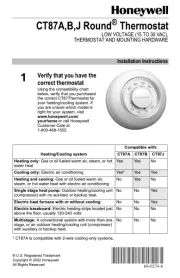
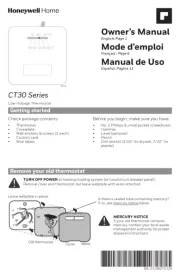

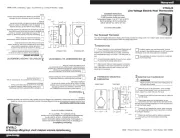


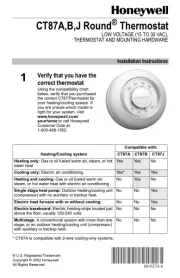
Termostat Manualer
- Eneco
- Corbero
- Emko
- Econo-Heat
- Veria
- Max
- Alecto
- Heidenfeld
- Heimeier
- King
- Hager
- RADEMACHER
- Viessmann
- Busch-Jaeger
- Horstmann
Nyeste Termostat Manualer