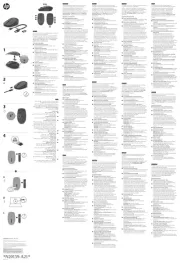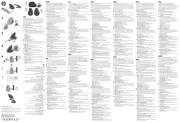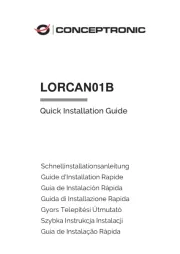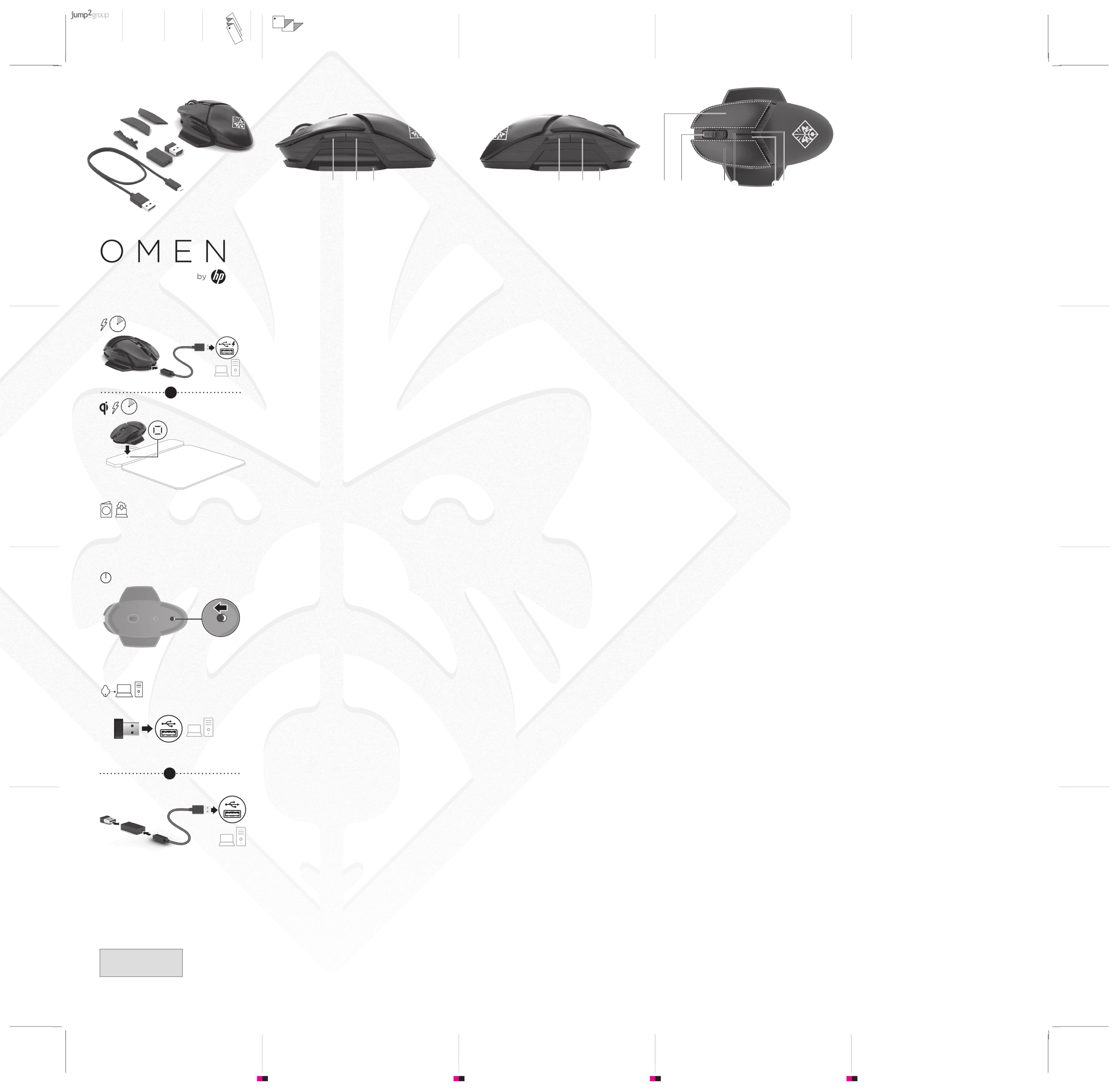Color Side 1:
BLACK
Flat size:
22.5 X 22 in
Fold 1:
5-panel
accordion
Fold 2:
4-panel
accordion
Color Side 2:
BLACK
Folded size:
4.5 x 5.5 in
20008 Champion Forest Dr.
Suite 1102
Spring, TX 77379
832-717-4331
1 Programmable forward button (removable)
By default, press to return to the previous page
visited in a Web browser.
2 Programmable back button (removable)
By default, press to go to the last page visited in
a Web browser.
3 Left thumb rest (removable)
4 Programmable back button (removable)
By default, press to go to the last page visited in
a Web browser.
5 Programmable forward button (removable)
By default, press to return to the previous page
visited in a Web browser.
6 Right thumb rest (removable)
7 Right-click programmable button
8 Scroll wheel/Activity light
Press to use the programmed middle-click
function. Tilt left or right to use functions
programmed in the app.
Alternating colors: The mouse is active.
9 Left-click programmable button
- Battery light
When the mouse is turned on, the light displays
the battery charge level for 3 to 5 s. If the light
needs to be charged.
• White: The mouse is more than 60% charged.
• Amber: The mouse is between 40% and 60%
charged.
• Red: The battery level is less than 40% charged.
When the mouse is connected to power, the light
displays the battery charge level after blinking
white for 3 to 5 s to show that it has been
successfully connected to power.
• White: Fully charged
• Amber: Charging
• Red: Low charge
q DPI down button
Press to lower DPI setting.
w DPI up button
Press to raise DPI setting.
• Blue-violet: 400 DPI
• Violet: 800 DPI
• Red-violet: 1200 DPI
• Red: 1600 DPI (default)
• Orange: 2400 DPI
• Yellow: 3600 DPI
• Green: 4800 DPI
• Blue: 16000 DPI
For more information about programming the
mouse, go to http://www.hp.com/support and
select User Guides.
2
) Microsoft Store Start ( )
OMEN Command Center .(Microsoft
.
( ) 1
.
( ) 2
.
( ) 3
( ) 4
.
( ) 5
.
( ) 6
7
/ 8
.
.
. :
9
-
3
.
5
.
.60% : •
.60% 40% : •
: •
.40%
5 3
.
: •
: •
: •
" " q
"
."
" " w
"
."
400 : - •
800 : •
1200 : - •
( ) 1600 : •
2400 : •
3600 : •
4800 : •
16000 : •
http://www.hp.com/support
) . User Guides
.(
2 Untuk mengunduh perangkat lunak, pilih Start
(Mulai), lalu pilih Microsoft Store di komputer. Cari
OMEN Command Center, lalu unduh aplikasinya.
1 Tombol maju program (dapat dilepas)
Secara default, tekan untuk kembali ke halaman
sebelumnya yang dikunjungi di browser Web.
2 Tombol kembali program (dapat dilepas)
Secara default, tekan untuk membuka halaman
terakhir yang dikunjungi di browser Web.
3 Penopang jempol kiri (dapat dilepas)
4 Tombol kembali program (dapat dilepas)
Secara default, tekan untuk membuka halaman
terakhir yang dikunjungi di browser Web.
5 Tombol maju program (dapat dilepas)
Secara default, tekan untuk kembali ke halaman
sebelumnya yang dikunjungi di browser Web.
6 Penopang jempol kanan (dapat dilepas)
7 Tombol program klik kanan
8 Roda gulir/Lampu aktivitas
Tekan untuk menggunakan fungsi klik tengah
program. Geser ke kiri atau ke kanan untuk
menggunakan fungsi program dalam aplikasi.
Warna dapat berganti-ganti: Mouse aktif.
9 Tombol program klik kiri
- Lampu baterai
Ketika mouse dinyalakan, lampu menampilkan
level daya baterai selama 3 hingga 5 detik.
Jika lampu berkedip merah ketika mouse aktif,
baterai harus diisi.
• Putih: Mouse lebih dari 60% terisi.
• Jingga: Mouse antara 40% dan 60% terisi.
• Merah: Level baterai kurang dari 40% terisi.
Ketika mouse dihubungkan ke daya, lampu
menampilkan level pengisian daya baterai setelah
berkedip putih selama 3 hingga 5 detik untuk
menunjukkan mouse berhasil dihubungkan ke daya.
• Putih: Terisi penuh
• Jingga: Mengisi daya
• Merah: Daya baterai rendah
q Tombol turun DPI
Tekan untuk menurunkan pengaturan DPI.
w Tombol naik DPI
Tekan untuk menaikkan pengaturan DPI.
• Biru-ungu: 400 DPI
• Ungu: 800 DPI
• Merah-ungu: 1200 DPI
• Merah: 1600 DPI (default)
• Oranye: 2400 DPI
• Kuning: 3600 DPI
• Hijau: 4800 DPI
• Biru: 16000 DPI
Untuk informasi lebih lanjut tentang pemograman
mouse, kunjungi http://www.hp.com/support dan
ikuti petunjuk untuk menemukan produk Anda.
Kemudian pilih (Panduan Pengguna).User Guides
2
Microsoft,
1
2
3
4
5
6
7
8
9
-
q
w
User Guides
2
Start
Microsoft Store. Vyhledejte aplikaci OMEN
Command Center
1
2
3
4
5
6
7 P
t
8
doprava.
9
- Kontrolka baterie
q
w
.
2 Du downloader softwaren til din pc ved at vælge Start
og derefter vælge Microsoft Store. Søg efter OMEN
Command Center, og download derefter appen.
1 Programmerbar fremad-knap (aftagelig)
Som standard skal du trykke på denne knap for at
gå tilbage til den forrige side, som du har besøgt i
en webbrowser.
2 Programmerbar tilbage-knap (aftagelig)
Som standard skal du trykke på denne knap for
at gå til den sidste side, som du har besøgt i en
webbrowser.
3
4 Programmerbar tilbage-knap (aftagelig)
Som standard skal du trykke på denne knap for
at gå til den sidste side, som du har besøgt i en
webbrowser.
5 Programmerbar fremad-knap (aftagelig)
Som standard skal du trykke på denne knap for at
gå tilbage til den forrige side, som du har besøgt i
en webbrowser.
6
7
8 Lysdiode for rullehjul/aktivitet
Tryk for at bruge den programmerede funktion,
der aktiveres med et klik i midten. Vip til venstre
eller højre for at bruge de funktioner, der er
programmeret i appen.
Skiftende farver: Musen er aktiv.
9 Programmerbar venstrekliksknap
- Lysdiode for batteri
niveau i 3 til 5 sekunder. Hvis lysdioden lyser rødt,
når musen er aktiv, skal batteriet genoplades.
• Hvid: Musen er mere end 60 % opladet.
• Gul: Musen er mellem 40 % og 60 % opladet.
lysdioden batteriniveauet, når den har blinket
hvidt i 3 til 5 sekunder for at vise, at den er sluttet
til en strømkilde.
• Hvid: Fuldt opladet
• Gul: Oplader
• Rød: Lavt niveau
q DPI-knap (ned)
Tryk for at reducere DPI-indstillingen.
w DPI-knap (op)
Tryk for at hæve DPI-indstillingen.
• Rød: 1600 DPI (standard)
af musen på http://www.hp.com/support,
Vælg derefter .Brugervejledninger
2 Um die Software herunterzuladen, wählen Sie auf
Ihrem Computer und dann Start Microsoft Store.
Suchen Sie nach OMEN Command Center, und
laden Sie die App herunter.
1 Programmierbare Vorwärts-Taste (abnehmbar)
Drücken Sie standardmäßig diese Taste, um zur
zuletzt besuchten Seite in einem Internetbrowser
zurückzukehren.
2 Programmierbare Zurück-Taste (abnehmbar)
Drücken Sie standardmäßig diese Taste, um
zur vorherigen Seite in einem Internetbrowser
zurückzukehren.
3
4 Programmierbare Zurück-Taste (abnehmbar)
Drücken Sie standardmäßig diese Taste, um
zur vorherigen Seite in einem Internetbrowser
zurückzukehren.
5 Programmierbare Vorwärts-Taste (abnehmbar)
Drücken Sie standardmäßig diese Taste, um zur
zuletzt besuchten Seite in einem Internetbrowser
zurückzukehren.
6
7 Programmierbare Taste für Rechtklick
8
Drücken Sie das Scrollrad, um die programmierte
Funktion zum Klicken mit der mittleren Maustaste
rechts, um die in der App programmierten
Funktionen zu verwenden.
Wechselnde Farben: Die Maus ist aktiv.
9 Programmierbare Taste für Linksklick
-
Wenn die Maus eingeschaltet ist, zeigt die LED
den Akkuladestand für 3 bis
5 Sekunden an. Wenn die LED rot blinkt, wenn die
Maus aktiv ist, muss der Akku aufgeladen werden.
• Leuchtet weiß: Die Maus ist zu mehr als 60 %
aufgeladen.
• Leuchtet gelb: Die Maus ist zwischen 40 und
60 % aufgeladen.
• Leuchtet Rot: Der Akku ist zu weniger als 40 %
aufgeladen.
Wenn die Maus an die Stromversorgung
angeschlossen ist, zeigt die LED den
Akkuladestand an, nachdem sie für 3 bis 5
Sekunden weiß geblinkt hat, um anzuzeigen, dass
der Computer erfolgreich an die Stromversorgung
angeschlossen wurde.
• Leuchtet weiß: Vollständig aufgeladen
• Leuchtet gelb: Wird geladen
q
Drücken Sie die Taste, um die DPI-Einstellung zu
verringern.
w
Drücken Sie die Taste, um die DPI-Einstellung zu
erhöhen.
• Blau-Violett: 400 DPI
• Violett: 800 DPI
• Rot-Violett: 1200 DPI
• Leuchtet Rot: 1600 DPI (Standard)
• Orange: 2400 DPI
• Gelb: 3600 DPI
• Grün: 4800 DPI
• Blau: 16000 DPI
Für weitere Informationen zur
Programmierung der Maus gehen Sie zu
http://www.hp.com/support und folgen Sie den
dann .
2 Para descargar el software en tu equipo,
selecciona y luego Inicio Microsoft Store. Busca
OMEN Command Center y luego descarga la
aplicación.
1
De forma predeterminada, presiónalo para volver
a la página anterior visitada en un navegador web.
2
De forma predeterminada, presiónalo para ir a la
3
4
De forma predeterminada, presiónalo para ir a la
5
De forma predeterminada, presiónalo para volver
a la página anterior visitada en un navegador web.
6
7 Botón para clic derecho programable
8
de actividad
Presiónala para usar la función de clic intermedio
derecha para usar las funciones programadas en
la aplicación.
Colores alternos: el mouse está activo.
9
-
Cuando el mouse está encendido, el indicador
durante 3 a 5 segundos. Si el indicador luminoso
parpadea en rojo cuando el mouse está activo,
• Blanco: el mouse tiene más del 60 % de la carga.
carga.
Cuando el mouse está conectado a la alimentación,
el indicador luminoso muestra el nivel de carga de
3 a 5 segundos para mostrar que se p1-ha conectado
correctamente a la alimentación.
• Blanco: carga completa
• Ámbar: cargando
• Rojo: poca carga
q Botón de reducción de ppp
w Botón de aumento de ppp
• Azul-violeta: 400 ppp
• Violeta: 800 ppp
• Rojo-violeta: 1200 ppp
• Rojo: 1600 ppp (predeterminado)
• Anaranjado: 2400 ppp
• Amarillo: 3600 ppp
• Verde: 4800 ppp
• Azul: 16000 ppp
Para obtener más información sobre la programación
del mouse, visita http://www.hp.com/support y sigue
las instrucciones para encontrar tu producto. Luego,
selecciona .
2
Microsoft Store
OMEN Command
Center
1
2
3
4
5
6
7
8
9
-
q
w
2
Start
atlasiet Microsoft Store
ierakstiet OMEN Command Center
1
2
3
4
lapu.
5
6
7 P
8
funkcijas.
9 P
- Akumulatora indikators
q
w
.
2
kompiuteryje pasirinkite „Start“
pasirinkite „Microsoft Store“. Suraskite „OMEN
Command Center“
1 Programuojamasis mygtukas „pirmyn“
2 Programuojamasis mygtukas „atgal“
3
4 Programuojamasis mygtukas „atgal“
5 Programuojamasis mygtukas „pirmyn“
6
7
mygtukas
8
funkcijas.
9
-
q
w
nuostata)
pasirinkite „User Guides“ (vartotojo vadovai).
2
a , majd a Start Microsoft Store elemet.
Keressen rá az OMEN Command Center
1
legutóbb megtekintett oldalra.
2
legutóbb meglátogatott oldalt.
3
4
legutóbb meglátogatott oldalt.
5
legutóbb megtekintett oldalra.
6
7
8
kattintás funkció használatához. Döntse
balra vagy jobbra az alkalmazásban
programozott funkciók használatához.
9
-
az akkumulátort.
töltve.
60% között van.
40% alatt van.
csatlakoztatva lett a tápellátáshoz.
q
w
• Sárga: 3600 DPI
• Zöld: 4800 DPI
http://www.hp.com/support webhelyet,
kiválasztásához. Ezután válassza a
pontot.
2
i
To download the software, on your computer, select
Start and then select Microsoft Store. Search for OMEN
Command Center, and then download the app.
3
4
1
1 42 53 6
L53027-B21
*L53027-B21*
型號/型号: HSA-P006M + HSA-P006D
© Copyright 2019 HP Development Company, L.P.
The information contained herein is subject to change without notice. The only
warranties for HP products and services are set forth in the express warranty
be construed as constituting an additional warranty. HP shall not be liable for
technical or editorial errors or omissions contained herein.
First Edition: April 2019
87 -9 q w
2
Microsoft StoreOMEN Command
Center
1
2
3
4
5
6
7
8
9
-
q
w
.
2
cliquez sur , puis sur Démarrer Microsoft Store.
Recherchez OMEN Command Center, puis
1 Bouton avant programmable (amovible)
2 Bouton de retour programmable (amovible)
3 Repose-pouce gauche (amovible)
4 Bouton de retour programmable (amovible)
5 Bouton avant programmable (amovible)
6 Repose-pouce droit (amovible)
7 Bouton programmable de clic droit
8
Appuyez sur ce bouton pour utiliser la fonction
gauche ou la droite pour utiliser les fonctions
9 Bouton programmable de clic gauche
- Voyant de la batterie
5 secondes. Si le voyant clignote en rouge lorsque
q Bouton vers le bas DPI
w Bouton vers le haut DPI
la programmation de la souris, consultez le site
http://www.hp.com/support, puis suivez les
instructions pour rechercher votre produit. Puis,
.
2
Start Microsoft Store pa OMEN
Command Center, a zatim preuzmite aplikaciju.
1
(uklonjiva)
Prema zadanom, pritisnite da biste se vratili na
prethodnu stranicu koju ste posjetili u web-
pregledniku.
2
(uklonjiva)
stranicu koju ste posjetili u web-pregledniku.
3
4
(uklonjiva)
stranicu koju ste posjetili u web-pregledniku.
5
(uklonjiva)
Prema zadanom, pritisnite da biste se vratili na
prethodnu stranicu koju ste posjetili u web-
pregledniku.
6
7 Programibilna desna tipka
8
Pritisnite da biste koristili funkciju programibilne
koristili funkcije programirane u aplikaciji.
9 Programibilna lijeva tipka
-
potrebno napuniti.
• Crveno: baterija je manje od 40 % napunjena.
prikazuje razinu napunjenosti baterije nakon
• Bijelo: posve napunjeno
• Crveno: niska razina napunjenosti
q
w
• Crveno: 1600 tpi (zadana postavka)
• Zeleno: 4800 tpi
• Plavo: 16 000 tpi
na web-mjestu http://www.hp.com/support i
odaberite .
2 Per scaricare il software, sul computer selezionare
Start Microsoft Store e . Cercare OMEN Command
Center
1 Tasto avanti programmabile (rimovibile)
alla pagina precedente in un browser Web.
2 Tasto indietro programmabile (rimovibile)
3 Supporto pollice sx (rimovibile)
4 Tasto indietro programmabile (rimovibile)
5 Tasto avanti programmabile (rimovibile)
alla pagina precedente in un browser Web.
6 Supporto pollice dx (rimovibile)
7 Tasto clic dx programmabile
8 Rotella di scorrimento/Spia attività
Premere per usare la funzione clic centrale
programmata. Inclinare a sinistra o a destra per
9 Tasto clic sx programmabile
- Spia della batteria
livello di carica della batteria per 3-5 secondi. Se la
al 60%.
40% e il 60%.
al 40%.
la spia visualizza il livello di carica della batteria
dopo aver lampeggiato in bianco per 3-5 secondi,
q
w Tasto aumento DPI
• Blu-viola: 400 DPI
• Viola: 800 DPI
• Rosso-viola: 1200 DPI
• Arancione: 2400 DPI
• Giallo: 3600 DPI
• Verde: 4800 DPI
• Blu: 16000 DPI
Per ulteriori informazioni sulla programmazione
del mouse, visitare http://www.hp.com/support
e seguire le istruzioni per trovare il prodotto.
Selezionare quindi .
1 OR
OR
Statement(s) as per spec.
should be placed in this area.
2.5 hrs
2.5 hrs