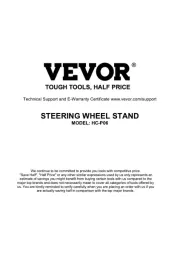Huawei AD9430DN-24 Manual
Læs gratis den danske manual til Huawei AD9430DN-24 (170 sider) i kategorien Joystick. Denne vejledning er vurderet som hjælpsom af 22 personer og har en gennemsnitlig bedømmelse på 4.5 stjerner ud af 11.5 anmeldelser.
Har du et spørgsmål om Huawei AD9430DN-24, eller vil du spørge andre brugere om produktet?

Produkt Specifikationer
| Mærke: | Huawei |
| Kategori: | Joystick |
| Model: | AD9430DN-24 |
Har du brug for hjælp?
Hvis du har brug for hjælp til Huawei AD9430DN-24 stil et spørgsmål nedenfor, og andre brugere vil svare dig
Joystick Huawei Manualer

Joystick Manualer
- Kohler
- Jumbo
- Mitsubishi
- Brook
- Extron
- IFM
- Mackie
- Icon
- Pyle
- Aton
- Gioteck
- Tangent
- Razer
- One For All
- Litegear
Nyeste Joystick Manualer