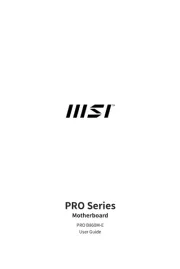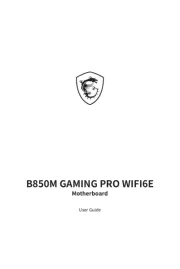Intel DH61AG Manual
Læs gratis den danske manual til Intel DH61AG (66 sider) i kategorien Bundkort. Denne vejledning er vurderet som hjælpsom af 34 personer og har en gennemsnitlig bedømmelse på 3.6 stjerner ud af 17.5 anmeldelser.
Har du et spørgsmål om Intel DH61AG, eller vil du spørge andre brugere om produktet?

Produkt Specifikationer
| Mærke: | Intel |
| Kategori: | Bundkort |
| Model: | DH61AG |
Har du brug for hjælp?
Hvis du har brug for hjælp til Intel DH61AG stil et spørgsmål nedenfor, og andre brugere vil svare dig
Bundkort Intel Manualer



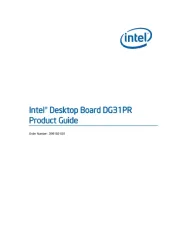


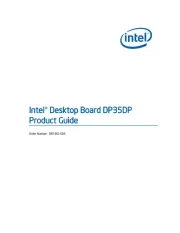


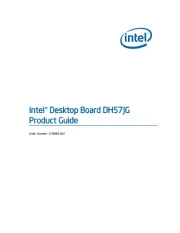
Bundkort Manualer
- NZXT
- AOpen
- Festo
- Foxconn
- Zotac
- MSI
- Raspberry Pi
- Asus
- EPoX
- Supermicro
- Sharkoon
- Gigabyte
- Biostar
- Advantech
- Sapphire
Nyeste Bundkort Manualer