Irox HBR553 Manual
Irox
Vejrstation
HBR553
| Mærke: | Irox |
| Kategori: | Vejrstation |
| Model: | HBR553 |
Har du brug for hjælp?
Hvis du har brug for hjælp til Irox HBR553 stil et spørgsmål nedenfor, og andre brugere vil svare dig
Vejrstation Irox Manualer

9 Marts 2025

9 Marts 2025

9 Marts 2025

9 Marts 2025

9 Marts 2025

9 Marts 2025

9 Marts 2025

9 Marts 2025

9 Marts 2025

9 Marts 2025
Vejrstation Manualer
- TechniSat
- Auriol
- Nor-tec
- Johnson
- Brigmton
- Day
- TFA Dostmann
- Elgato
- Saxon
- Ea2 LABS
- PCE Instruments
- ECG
- König
- Perel
- Lowrance
Nyeste Vejrstation Manualer

21 December 2025

16 December 2025

26 November 2025

17 November 2025

14 November 2025

13 November 2025

13 November 2025

12 November 2025

12 November 2025
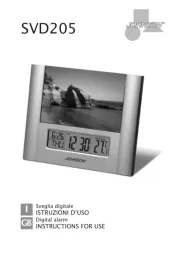
11 November 2025
