Irox HBR636 Manual
Irox
Vejrstation
HBR636
| Mærke: | Irox |
| Kategori: | Vejrstation |
| Model: | HBR636 |
| Bredde: | 178 mm |
| Dybde: | 10 mm |
| Højde: | 120 mm |
| Produktfarve: | Black, Silver, White |
| Dimensioner (BxDxH): | 178 x 10 x 120 mm |
| Kan monteres på væggen: | Ja |
| Batteritype: | CR2032/AAA |
| Ur-funktion: | Ja |
| Alarmfunktion: | Ja |
| Modtager dimensioner (BxDxH): | 23 x 37.5 x 110 mm |
| DCF radiour: | Ja |
| Fugtigheds-måleområde (udendørs) (H-H): | 30 - 80 % |
| Temperatur måleområde (indendørs) (T-T): | -5 - 50 °C |
| Antal batterier (modtager): | 2 |
| Min. /maks. Temperatur-hukommelse: | Ja |
| Antal batterier (sensor): | 2 |
| Barometer, måleområde: | 750 - 1100 kPa |
Har du brug for hjælp?
Hvis du har brug for hjælp til Irox HBR636 stil et spørgsmål nedenfor, og andre brugere vil svare dig
Vejrstation Irox Manualer

9 Marts 2025

9 Marts 2025

9 Marts 2025

9 Marts 2025

9 Marts 2025

9 Marts 2025

9 Marts 2025

9 Marts 2025

9 Marts 2025

9 Marts 2025
Vejrstation Manualer
- Fluke
- Vimar
- Thomson
- Brigmton
- PCE Instruments
- Orion
- Greenure
- Otio
- Prologue
- Kemot
- PeakTech
- La Crosse
- Explore Scientific
- Soehnle
- Pyle
Nyeste Vejrstation Manualer

21 December 2025

16 December 2025

26 November 2025

17 November 2025

14 November 2025

13 November 2025

13 November 2025

12 November 2025

12 November 2025
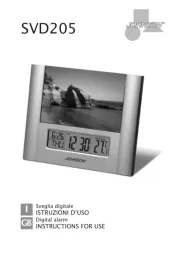
11 November 2025
