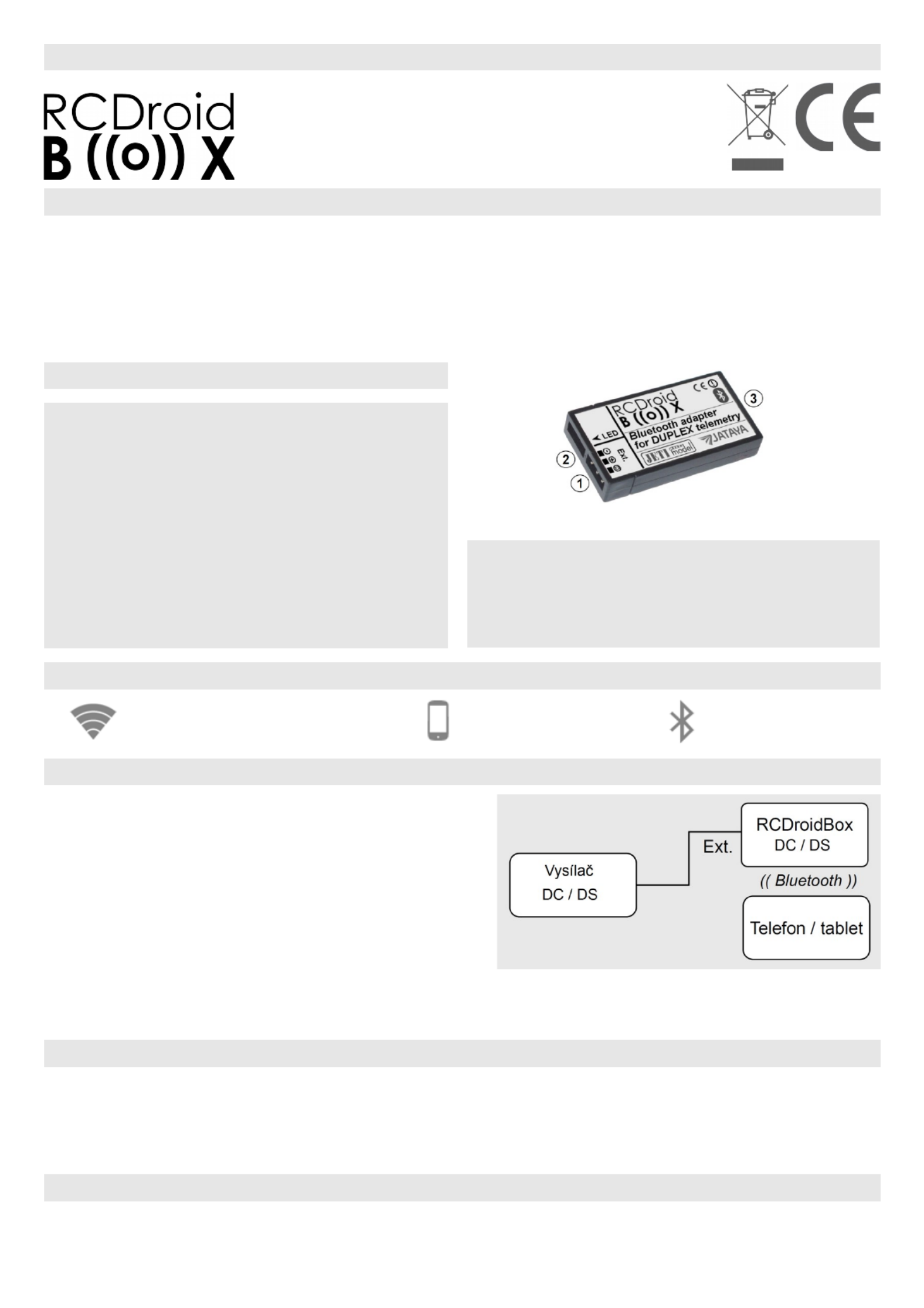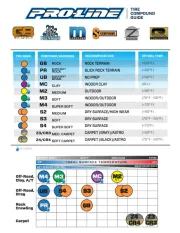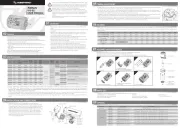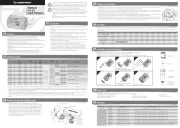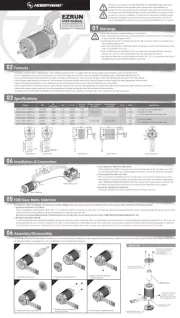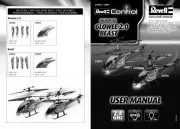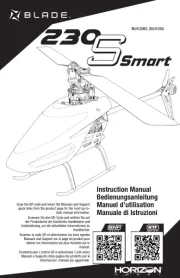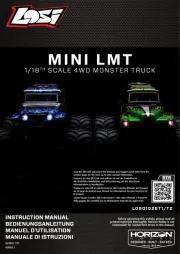Welcome to the RCDroidBox bluetooth adapter!
Device description
RCDroidBox allows real-time monitoring and recording of telemetry data transferred using JETI
Duplex or Duplex EX protocol. The system consists of both hardware and a software part. The
hardware is the actual RCDroidBox Bluetooth adapter and the software is an application running on a
device with the Android operating system, such as cell phone or tablet. The application is available
free of charge on Google Play - JATAYA systems - RCDroidBox
Requirements
JETI DC/DS transmitter
System interconnection
For the proper operation, connect the device to the
JETI DC/DS transmitter using the included cable as
shown in the picture. The device is powered from the
transmitter, it is not necessary to connect another
power source. In the transmitter it is necessary to
activate telemetry data in the internal connector
(PPM input / output, pages 24 and 40 in the manual
for DC-16, DS-16, DS-14 FW3.00). This will be done
in the transmitter menu Main Menu - System -
Configuration - PPM output type, where Telemetry EX is selected (see the DC-16, DS-16, DS-14
FW3.00 manual, pages 125-127).
Bluetooth connection
A typical Bluetooth connection range is around 3m, but this also depends on other factors such as
phone type, weather, obstacles between the RCDroidBox and the cell phone, etc. The whole system
is based on the assumption that the Android application is operated by pilot him/herself or his/her
assistant who is nearby. When used like this, there will be no problems with the Bluetooth connection.
Basics of RCDroidBox and Android application
Getting to know RCDroidBox We suggest that you try out RCDroidBox first at home or
somewhere quiet with an internet connection. Both the RCDroidBox and the Android application are
Android 2.3.3
and higher
Name RCDroidBox
Description Bluetooth adapter
Variant JETI Duplex - external (JETI_ext)
Producer JATAYA systems s.r.o. & JETI model s.r.o.
Technical details
Operating Voltage DC (V)..............3.5 – 4.5V
Typical current consumption (mA)..............20
Maximum current consumption (mA).........60
Standby current consumption (mA).............1
Operating temperature (ºC).......... -15 to +50
Relative humidity %...................................90
Dimensions (mm).........................38 x 20 x 7
BT Transmit power (dB)............................< 4
1.........Telemetry input connector - Ext.
2.........LED status indication
3.........Internal Bluetooth antenna
Bluetooth