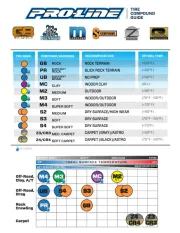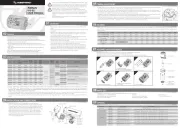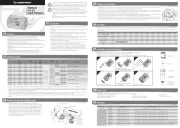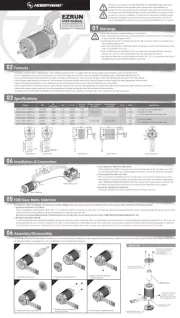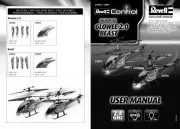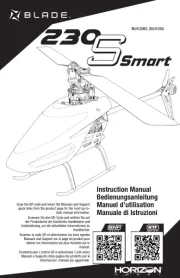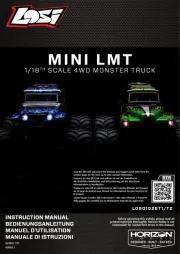Welcome to the RCDroidBox bluetooth adapter!
Device description
RCDroidBox allows real-time monitoring and recording of telemetry data transferred using JETI
Duplex or Duplex EX protocol. The system consists of both hardware and a software part. The
hardware is the actual RCDroidBox Bluetooth adapter and the software is an application running on a
device with the Android operating system, such as cell phone or tablet. The application is available
free of charge on Google Play - JATAYA systems - RCDroidBox
For active use the RCDroidBox has to be connected to a battery 4V-15V with the correct polarity and
to the Ext. connector of the RC transmitter or transmitter module.
Requirements
JETI Duplex Bluetooth
System interconnection
For the whole system to function properly both
your RC Transmitter and receiver must support
JETI Duplex or JETI Duplex EX.
The RCDroidBox and the RC transmitter must be
connected together using the three-pin Ext.
connector. The connector on the transmitter is the
one which would otherwise be used for Jetibox
terminal. The correct orientation of the connector
is depicted both on RCDroidBox and on the
transmitter. The connection is realized using a three-wire cable with a standard servo-connector on
both sides. A separate power supply from battery 4V-15V with the correct polarity and voltage needs
to be connected to the RCDroidBox battery connector. The final component is the cell phone or tablet
running both the operating system Android (2.3.3 or higher) and the RCDroidBox application.
Bluetooth connection
A typical Bluetooth connection range is around 10m, but this also depends on other factors such as
phone type, weather, obstacles between the RCDroidBox and the cell phone, etc. The whole system
is based on the assumption that the Android application is operated by pilot him/herself or his/her
assistant who is nearby. When used like this, there will be no problems with the Bluetooth connection.
Android 2.3.3
and higher
Battery
4V-15V
1
2
3
4
Name RCDroidBox
Description Bluetooth adapter
Variant JETI Duplex - external (JETI_ext)
Producer JATAYA systems s.r.o. & JETI model s.r.o.
Technical details
Operating Voltage DC (V).....................4 - 15
Typical current consumption (mA)..............20
Maximum current consumption (mA).........60
Standby current consumption (mA).............1
Operating temperature (ºC).......... -15 to +50
Relative humidity %...................................90
Dimensions (mm).........................38 x 20 x 7
BT Transmit power (dB)............................< 4
1.........Battery connector
2.........LED status indication
3.........Telemetry input connector - Ext.
4.........Internal Bluetooth antenna
RC Transmitter
Battery RCDroidBox
cell phone
or tablet
(( Bluetooth ))
Ext.
4V-15V