Lindy 42340 Manual
| Mærke: | Lindy |
| Kategori: | Skifte |
| Model: | 42340 |
Har du brug for hjælp?
Hvis du har brug for hjælp til Lindy 42340 stil et spørgsmål nedenfor, og andre brugere vil svare dig
Skifte Lindy Manualer

27 December 2024
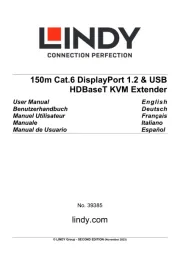
4 September 2024

21 August 2024

21 August 2024

20 August 2024

20 August 2024

19 August 2024

19 August 2024

18 August 2024

18 August 2024
Skifte Manualer
- Heitronic
- Marmitek
- Crestron
- Hager
- Mercury
- Flic
- Provision-ISR
- Grandstream
- Homematic IP
- Luxul
- Suevia
- JUNG
- Panasonic
- PCE
- ICasa
Nyeste Skifte Manualer
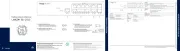
4 April 2025
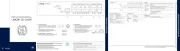
4 April 2025
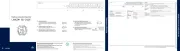
4 April 2025

3 April 2025

3 April 2025
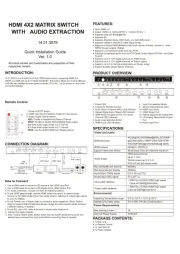
2 April 2025

1 April 2025

1 April 2025

1 April 2025

1 April 2025
