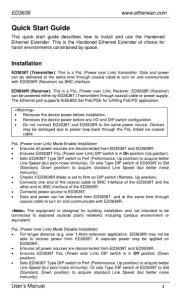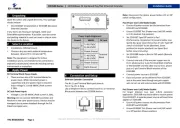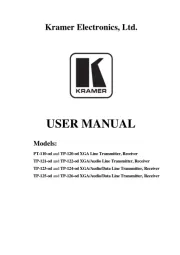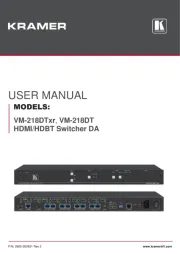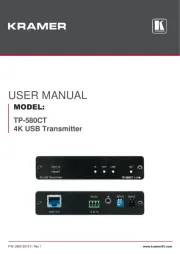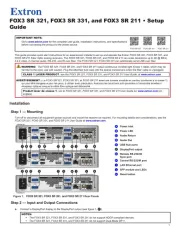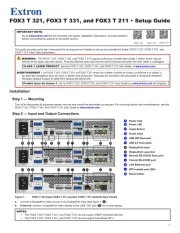Matrox Maevex 5150 Encoder Manual
Læs gratis den danske manual til Matrox Maevex 5150 Encoder (85 sider) i kategorien AV forlænger. Denne vejledning er vurderet som hjælpsom af 5 personer og har en gennemsnitlig bedømmelse på 4.5 stjerner ud af 3 anmeldelser.
Har du et spørgsmål om Matrox Maevex 5150 Encoder, eller vil du spørge andre brugere om produktet?

Produkt Specifikationer
| Mærke: | Matrox |
| Kategori: | AV forlænger |
| Model: | Maevex 5150 Encoder |
| Type: | AV sender |
| Vekselstrømsindgangsspænding: | 110-240 V |
| Vægt: | 378 g |
| Produktfarve: | Sort |
| Understøttede videotilstande: | 1080p |
| Opbevaringstemperatur (T-T): | -40 - 55 °C |
| Relativ luftfugtighed ved drift (H-H): | 20 - 80 % |
| Ethernet LAN: | Ja |
| Driftstemperatur (T-T): | 0 - 45 °C |
| Maksimal opløsning: | 1920 x 1080 pixel |
| Dimensioner (BxDxH): | 215.9 x 101.6 x 25.9 mm |
| Hurtig start guide: | Ja |
| Understøttede grafikopløsninger: | 1920 x 1080 (HD 1080), 1920 x 1200 (WUXGA) |
| Certificering: | CE/FCC/VCCI/ICES/C-Tick/KCC Class B • ROHS/WEEE |
| DC-in-stik: | Ja |
| LED-indikatorer: | Status |
| AC-adapter inkluderet: | Ja |
| Video komprimeringsformater: | H.264 |
| Effektkrav: | 100-240VAC, 15W |
| AUX-indgang: | Ja |
| Bæredygtighedscertifikater: | RoHS |
| Emballageindhold: | Maevex Encoder unit:\n\n• CAT5E Ethernet cable, RJ45 male to male, 6'/182cm\n• DVI adapter - DVI-D male to HDMI female\n• 3.5mm analog stereo audio cable, male to male, 6'/182cm\n• Power supply and power cords (DIN4 Locking Power Connector, Power Cords Included: US, EU, UK)\n• Quick setup guide and release notes (if applicable) |
| Lydindgang: | 1 |
| Lydsystem: | Stereo |
| Driftsspænding: | 5 V |
| Firmware kan opgraderes: | Ja |
| Antal VGA-porte (D-sub): | 1 |
| Ekstern strømadapter: | Ja |
| HSMI-indgang: | 1 |
| Antal HDMI-udgange: | 1 |
| Videoudgang: | 1 |
| Stativ-montering: | 1 |
| Minimum systemkrav: | OS Support*:\n\n• Windows® 10 (32-bit, 64-bit)\n• Windows 8 (32-bit, 64-bit)\n• Windows Server® 2012 & 2012R2 (64-bit)\n• Windows 7 (32-bit, 64-bit)\n• Windows Server 2008 R2 (64-bit)\n\n*Microsoft .NET 4.5 is required for all |
| Lydudgang: | 1 |
| Understøttede kabeltyper: | Cat5e |
| Video indgang: | 1 |
| 3,5 mm ind: | Ja |
| RJ-45 udgangs-porte: | 1 |
| VGA (D-Sub) udgangsporte: | 1 |
Har du brug for hjælp?
Hvis du har brug for hjælp til Matrox Maevex 5150 Encoder stil et spørgsmål nedenfor, og andre brugere vil svare dig
AV forlænger Matrox Manualer
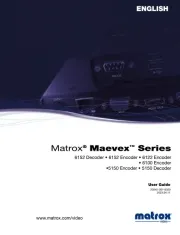
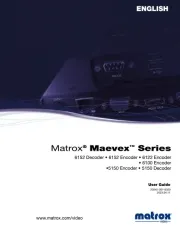
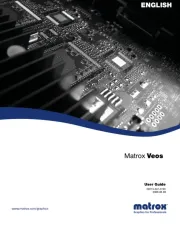
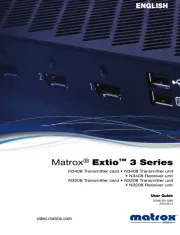
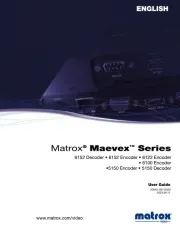
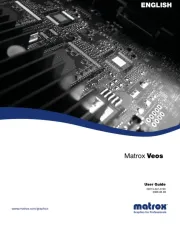
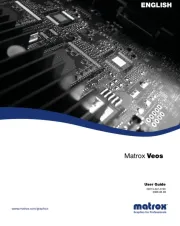
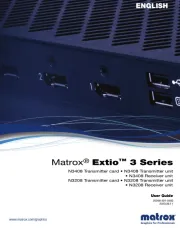
AV forlænger Manualer
- Rocstor
- Ebode
- Pyle
- König
- InFocus
- Renkforce
- Seco-Larm
- Wentronic
- KanexPro
- Apantac
- Gigabyte
- Monoprice
- Rose
- Belkin
- Blustream
Nyeste AV forlænger Manualer