Muse M-65 DM Manual
Muse
Hi-Fi system
M-65 DM
| Mærke: | Muse |
| Kategori: | Hi-Fi system |
| Model: | M-65 DM |
| Type: | Home audio micro system |
| Bredde: | 156 mm |
| Dybde: | 170 mm |
| Højde: | 228 mm |
| Vægt: | 2800 g |
| Produktfarve: | Sort |
| Pakkevægt: | 3500 g |
| Pakkedybde: | 346 mm |
| Pakkebredde: | 294 mm |
| Pakkehøjde: | 221 mm |
| USB-port: | Ja |
| Indbyggede højttaler(e): | Ja |
| Format til analogt signal: | NTSC,PAL |
| Antal højttalere: | 2 |
| Udgangseffekt (RMS): | 20 W |
| Antal USB 2.0-porte: | 1 |
| Antal SCART-porte: | 1 |
| Skærmvisning (OSD): | Ja |
| Understøttede videoformater: | DIVX |
| Understøttede lydformater: | MP3 |
| Understøttede billedformater: | JPEG XR |
| Fjernbetjening inkluderet: | Ja |
| Højttaler, type: | 2-vejs |
| Understøttede disktyper: | DVD+R,DVD+RW,DVD-R |
| Understøttede radiobånd: | FM |
| RDS Tuner inkluderet: | Ja |
| MP3-afspilning: | Ja |
| Indgangsspænding: | 220-240 V |
| Sammensat videoudgang: | 1 |
| Digital koaksial lydudgang: | 1 |
| Lyd (L, R) udgang: | 1 |
| Indgangsfrekvens: | 50 Hz |
| Antal forudindstillede stationer: | 60 |
| CD-afspiller: | Ja |
| Kassettebåndoptager: | Ingen |
| Optisk diskafspiller: | Ja |
| RDS funktioner: | PLL |
| DVD+R: | Ja |
| DVD-R: | Ja |
| DVD+RW: | Ja |
Har du brug for hjælp?
Hvis du har brug for hjælp til Muse M-65 DM stil et spørgsmål nedenfor, og andre brugere vil svare dig
Hi-Fi system Muse Manualer

23 August 2025

31 Juli 2025
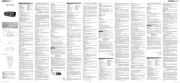
7 Juli 2025

31 December 2025

2 September 2024

25 August 2024

25 August 2024

14 August 2024

5 August 2024

5 August 2024
Hi-Fi system Manualer
- Teac
- Russound
- Nady
- Geneva
- SBS
- Steinberg
- Vtech
- Fantech
- Korg
- Antelope Audio
- Denon
- Luxman
- Ferguson
- MoFi
- IBasso
Nyeste Hi-Fi system Manualer

15 December 2025

10 December 2025

10 December 2025

6 December 2025

5 December 2025

1 December 2025

29 November 2025

29 November 2025

29 November 2025

29 November 2025
