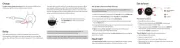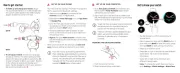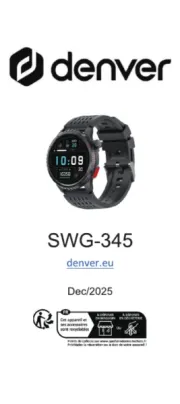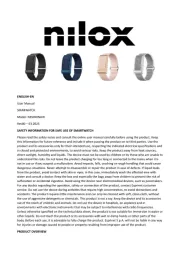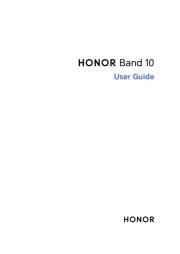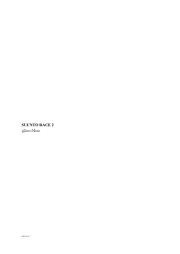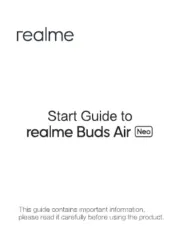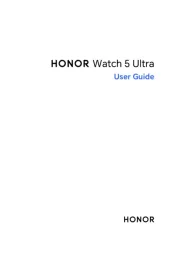TOUCH DISPLAY* (NOT AVAILABLE IN ALL MODELS)
• Tap the display to choose items
• Swipe up or down to scroll
• Swipe left or right in time view to view different watch faces
• Press OK to conrm selections.
• Browse the watch faces, training views and menu with UP/ , DOWN
move through selection lists, and adjust a chosen value.
• Return, pause and stop with . In time view press BACK BACK to enter
the menu, press and hold to start pairing and syncing.
• Press and hold LIGHT to lock buttons.
*Disabled during training sessions
1. To wake up and charge your watch, plug it into a powered USB port
or a USB charger with the custom cable that came in the box.
You have to do the pairing in the Polar Flow app and NOT in your phone’s
1. Make sure your phone is connected to the and turn on internet
2. or Download the from the Polar Flow app App Store Google Play.
3. Open the Flow app on your phone. The Flow app recognizes your watch
and prompts you to start pairing it. Tap the Start Button.
4. Accept the Bluetooth pairing request on your phone. Conrm the pin
code on your watch and the pairing is done.
5. Sign in with your Polar account or create a new one. We’ll walk you
through the sign-up and setup within the app.
When you’re done with the settings, tap Save and sync and your settings
are synced to your watch.
If there is a rmware update available for your watch, we recommend
you install it during the setup. It may take up to 10 minutes to
1. Go to flow.polar.com/start and download and then install the Polar
FlowSync data transfer software to your computer.
2. Sign in with your Polar account or create a new one. We’ll walk you
through the sign-up and setup within the Polar Flow web service.
2. To set up your watch, choose your language and setup method. The
watch gives you three options for setup: set up ( ) on your phone, (A B)
on your computer or ( ) on your watch. Browse to the option most C
convenient for you with UP/DOWN and conrm your selection with
OK. We recommend option A or B.
To get the most accurate and personal training and activity data, it’s
important that you’re precise with the settings in the setup.
Your watch syncs your training data with the Flow mobile app
automatically if your phone is within the Bluetooth range and the Flow
app is running. You can also sync your training data manually with the
Flow app by pressing and holding the BACK button of your watch.