Pryme BT-PTT-Z-SMART Manual
Pryme
Walkie talkie
BT-PTT-Z-SMART
| Mærke: | Pryme |
| Kategori: | Walkie talkie |
| Model: | BT-PTT-Z-SMART |
Har du brug for hjælp?
Hvis du har brug for hjælp til Pryme BT-PTT-Z-SMART stil et spørgsmål nedenfor, og andre brugere vil svare dig
Walkie talkie Pryme Manualer
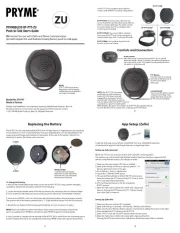
13 August 2025
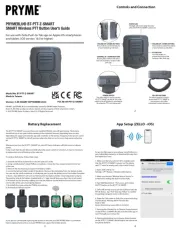
13 August 2025
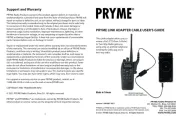
12 August 2025
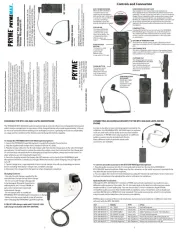
3 Juni 2025
Walkie talkie Manualer
- Joycall
- GoGen
- Yaesu
- Navicom
- Topsung
- Oricom
- Audioline
- Wouxun
- Dickie
- Ciphersmesh
- Bushnell
- Vertex Standard
- Evolveo
- Uniden
- SAMCOM
Nyeste Walkie talkie Manualer

30 November 2025

28 November 2025

27 November 2025

25 November 2025

10 November 2025

10 November 2025

10 November 2025
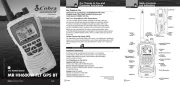
8 November 2025

8 November 2025

7 November 2025
