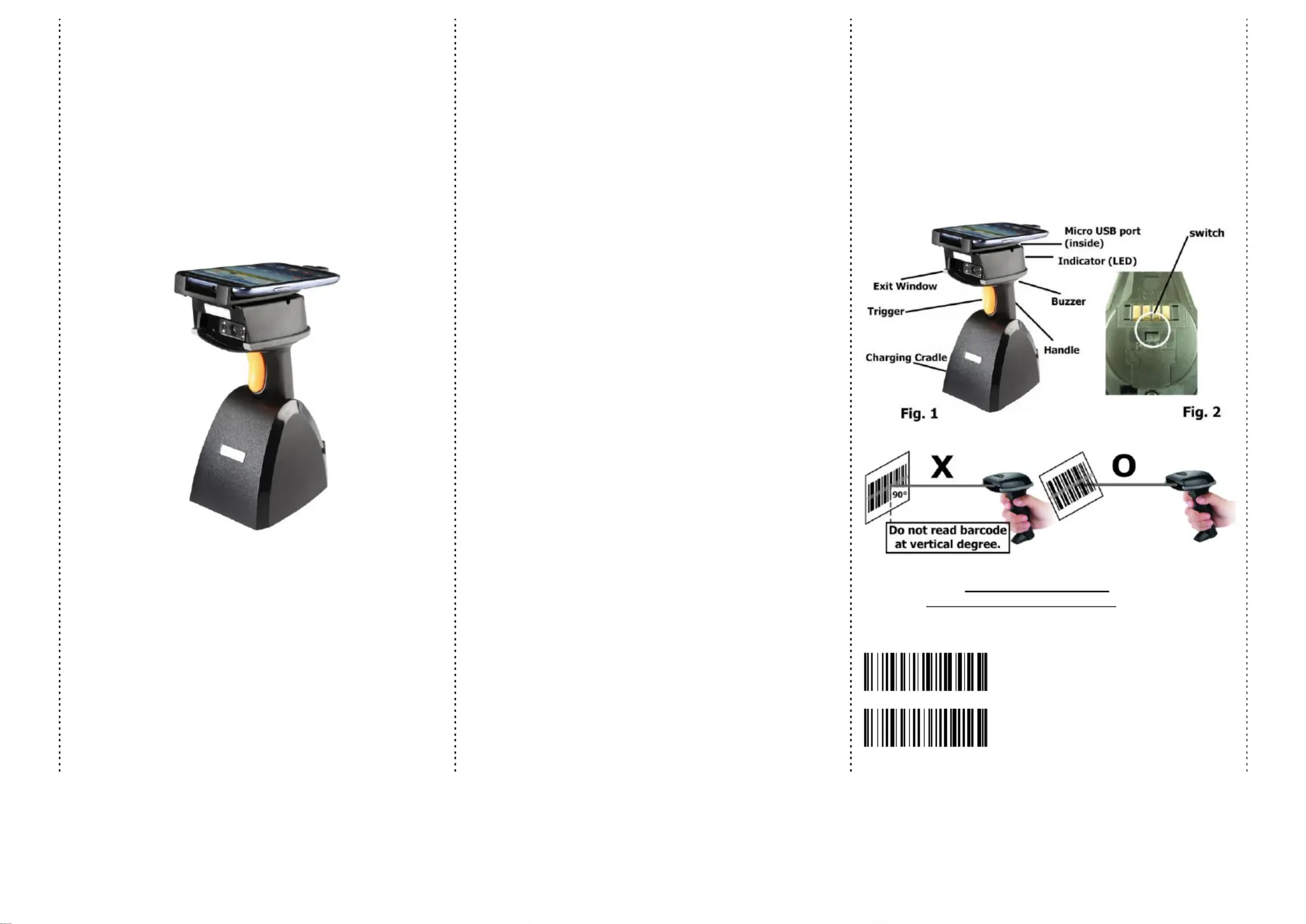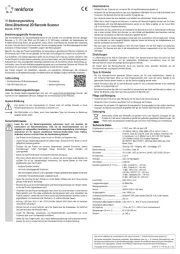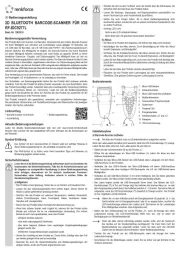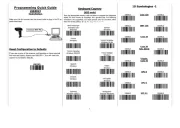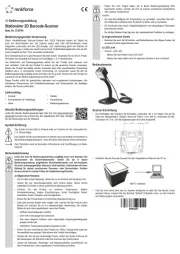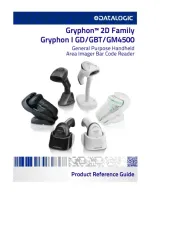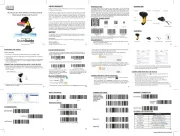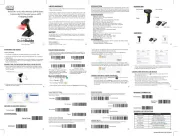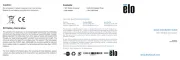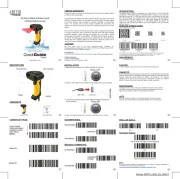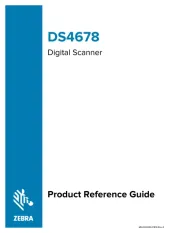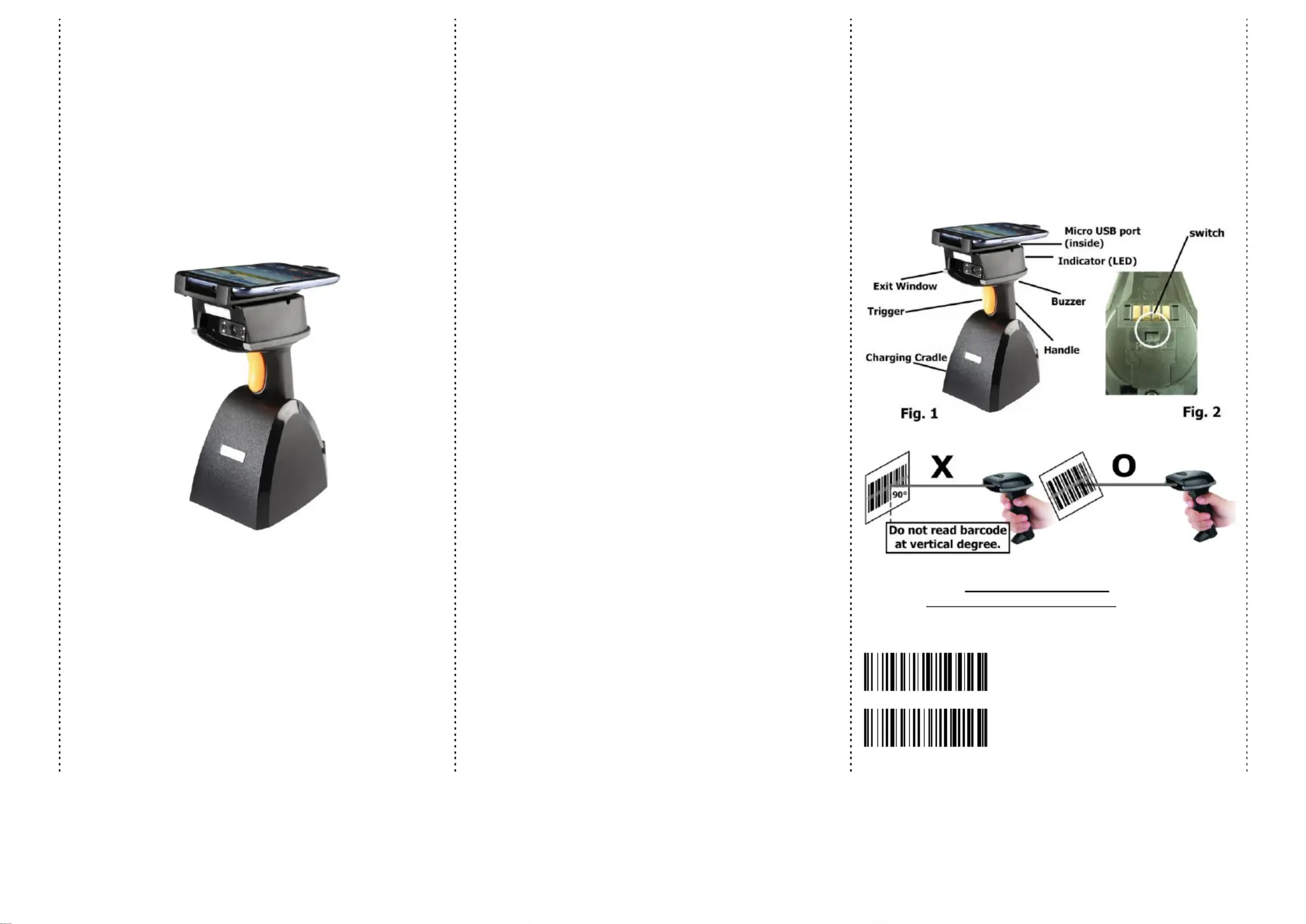
RIOSCAN CCD barcode scanner
Designed primarily for smartphone, the iCR S is a D barcode 6307A CC
scanner that allows you to scan various barcoded items and send data
Its in-built excellent CCD engine allows you to reliably read 1D barcodes
on various shapes and is a great space-saver for busy or limited
It supports not only iOS devices through wireless communication, but
also Android OTG devices through USB cable
* Light source………………610 ~ 640 nm RED LED
* Depth of field……….…..UPCA ( mil) 13 50 ~ 620mm
EAN13 (13 mil) 50 ~ 610mm
* Scan speed……………….300 scans / second
* Best resolution………….4 mil
* Transmission range……BT Class 1 (100m, line of sight)
* Profiles………….………….HID & SPP profile 2.4GHz Wireless
* Memory Capacity………1MB memory inside
* Input voltage..............5 V/DC
* Rechargeable battery…1.2V x 2 ( 2.4V 2300mAH) NiMH battery
* Operating time………….25,000 readings when full charged
* Operating conditions… 0℃ to 50℃
* Dimensions………………100 x 43 x 24.5mm (L x W x H)
EAN-13, EAN-8, UPC-A, UPC-E, ISSN, ISBN, Codabar, Code 128,
Code 93, Code 39, Code 11, Interleaved 2 of 5, Industrial 2 of 5,
Matrix 2 of 5, GS1 Databar, ITF-6, ITF- , MSI 14
* Wireless Barcode scanner x 1
* PCB material board+3 screws x 1
* Holder for smartphone x 1
We provides a one year limited warranty.
This warranty does not cover any product which has been subject to
improper use, neglect or unauthorized repair or installation.
This warranty does not cover consumable parts.
(Cables & batteries are consumables.)
* Don’t put scanner in places excessively high temperatures, such as
expose under direct sunlight
* Don’t use scanner in extremely humid area or drastic temperature
* The rechargeable battery is permanently built into the product and
* Never damage the rechargeable battery. Damaging the casing of th e
rechargeable battery might cause an explosion or a fire!
1. Please switch on and charge scanner for 3~4 hours before first
2. When user charge smartphone & scanner, please use smartphone
original USB power adapter.
3. The cradle functions as a charger for the scanner. Even if the
scanner’s battery is full, the cradle will continue to supply power to
the scanner. We suggest removing the scanner from the cradle
4. When you charge scanner & smartphone, please enter Wired OTG
mode & switch to “C- Charging mode”.
iCR6307AS supports BT communication mode (for iOS & Android
devices) and wired OTG communication mode (for Android OTG
devices). If you want to switch to another mode, please read the below
configuration code first.
Wireless BT communication (default)
wired OTG communication mode