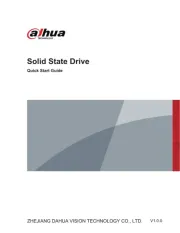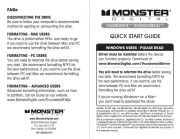Sandisk SSD Ultra 3D Manual
Læs gratis den danske manual til Sandisk SSD Ultra 3D (7 sider) i kategorien SSD drev. Denne vejledning er vurderet som hjælpsom af 64 personer og har en gennemsnitlig bedømmelse på 3.8 stjerner ud af 32.5 anmeldelser.
Har du et spørgsmål om Sandisk SSD Ultra 3D, eller vil du spørge andre brugere om produktet?

Produkt Specifikationer
| Mærke: | Sandisk |
| Kategori: | SSD drev |
| Model: | SSD Ultra 3D |
Har du brug for hjælp?
Hvis du har brug for hjælp til Sandisk SSD Ultra 3D stil et spørgsmål nedenfor, og andre brugere vil svare dig
SSD drev Sandisk Manualer







SSD drev Manualer
- Pioneer
- ADATA
- Cactus
- Crucial
- Sabrent
- Kioxia
- Lexar
- Seagate
- Nedis
- Apacer
- Samsung
- Goodram
- Dahua Technology
- Monster Digital
- Acer
Nyeste SSD drev Manualer