Seal Shield SSKSV099BT Manual
Læs gratis den danske manual til Seal Shield SSKSV099BT (3 sider) i kategorien Tastatur. Denne vejledning er vurderet som hjælpsom af 33 personer og har en gennemsnitlig bedømmelse på 4.5 stjerner ud af 17 anmeldelser.
Har du et spørgsmål om Seal Shield SSKSV099BT, eller vil du spørge andre brugere om produktet?

Produkt Specifikationer
| Mærke: | Seal Shield |
| Kategori: | Tastatur |
| Model: | SSKSV099BT |
| Kode for international beskyttelse (IP): | IP68 |
| Produktfarve: | Hvid |
| Driftstemperatur (T-T): | -5 - 55 °C |
| Bluetooth-version: | 3.0+HS |
| Materiale: | Syntetisk ABS |
| Anbefalet brug: | Universel |
| Forbindelsesteknologi: | Trådløs |
| Certificering: | FCC, CE, WEEE, WHQL, ICES-003, RSS-210 |
| LED-indikatorer: | Ja |
| Enhedsgrænseflade: | Bluetooth |
| Bæredygtighedscertifikater: | RoHS |
| Numerisk tastatur: | Ja |
| Tastatur i fuld størrelse: | Ja |
| Formål: | Universel |
| Understøttede Windows-operativsystemer: | Ja |
| Understøttede Mac-operativsystemer: | Ja |
| Plug and play: | Ja |
| Driftsspænding: | 5 V |
| Baggrundslys: | Ingen |
| Tastatursprog: | US engelsk |
| Tastatur formfaktor: | Mini |
| Tastatur dimensioner (BxDxH): | 113 x 343.5 x 25 mm |
| Tastatur vægt: | 265 g |
| Tastatur stil: | Lige |
| Håndledsstøtte: | Ingen |
| Mus inkluderet: | Ingen |
| Antal taster på tastatur: | 99 |
| Tastaturopsætning: | QWERTY |
| Windows taster: | Ja |
| Tasternes holdbarhed: | 8 Million karakterer |
Har du brug for hjælp?
Hvis du har brug for hjælp til Seal Shield SSKSV099BT stil et spørgsmål nedenfor, og andre brugere vil svare dig
Tastatur Seal Shield Manualer
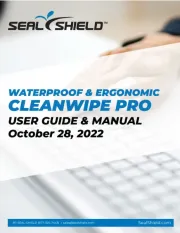
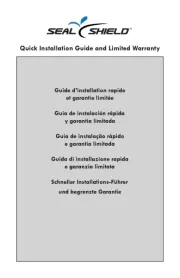
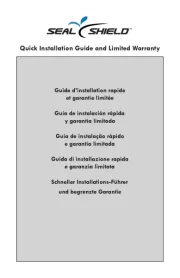
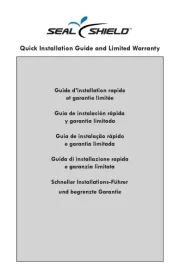
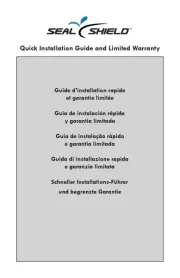
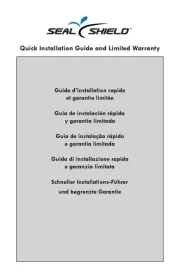
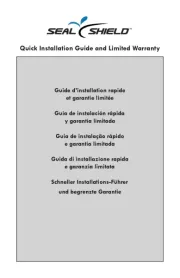
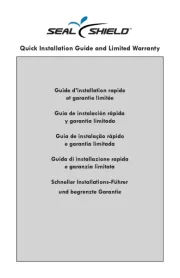
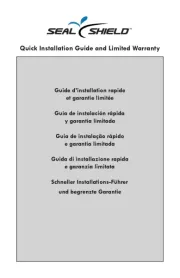
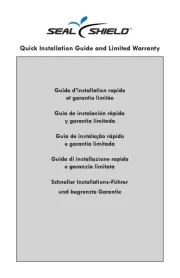
Tastatur Manualer
- Game Factor
- Ewent
- Sigma
- Asus
- Mede8er
- Elektron
- Energy Sistem
- Fosmon
- Anker
- Geovision
- STANDIVARIUS
- Universal Remote Control
- Fender
- SilentiumPC
- Thomann
Nyeste Tastatur Manualer









