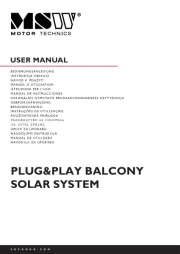Solplanet ASW1500S-S Manual
Læs gratis den danske manual til Solplanet ASW1500S-S (2 sider) i kategorien Solpanel. Denne vejledning er vurderet som hjælpsom af 36 personer og har en gennemsnitlig bedømmelse på 3.8 stjerner ud af 18.5 anmeldelser.
Har du et spørgsmål om Solplanet ASW1500S-S, eller vil du spørge andre brugere om produktet?

Produkt Specifikationer
| Mærke: | Solplanet |
| Kategori: | Solpanel |
| Model: | ASW1500S-S |
Har du brug for hjælp?
Hvis du har brug for hjælp til Solplanet ASW1500S-S stil et spørgsmål nedenfor, og andre brugere vil svare dig
Solpanel Solplanet Manualer
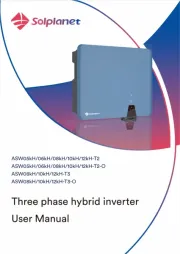
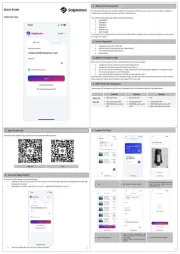
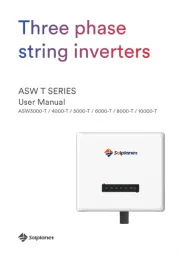
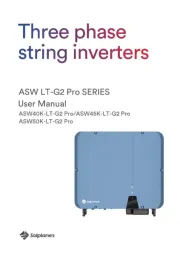
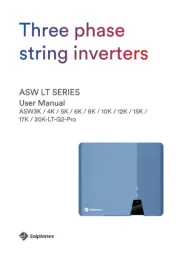
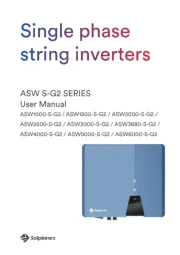
Solpanel Manualer
- Sunrise
- Longi
- Huawei
- Sunware
- SunPower
- Kenwood
- NEP
- Growatt
- Steren
- SunJack
- Jackery
- Viessmann
- Trust
- Salicru
- Segway
Nyeste Solpanel Manualer