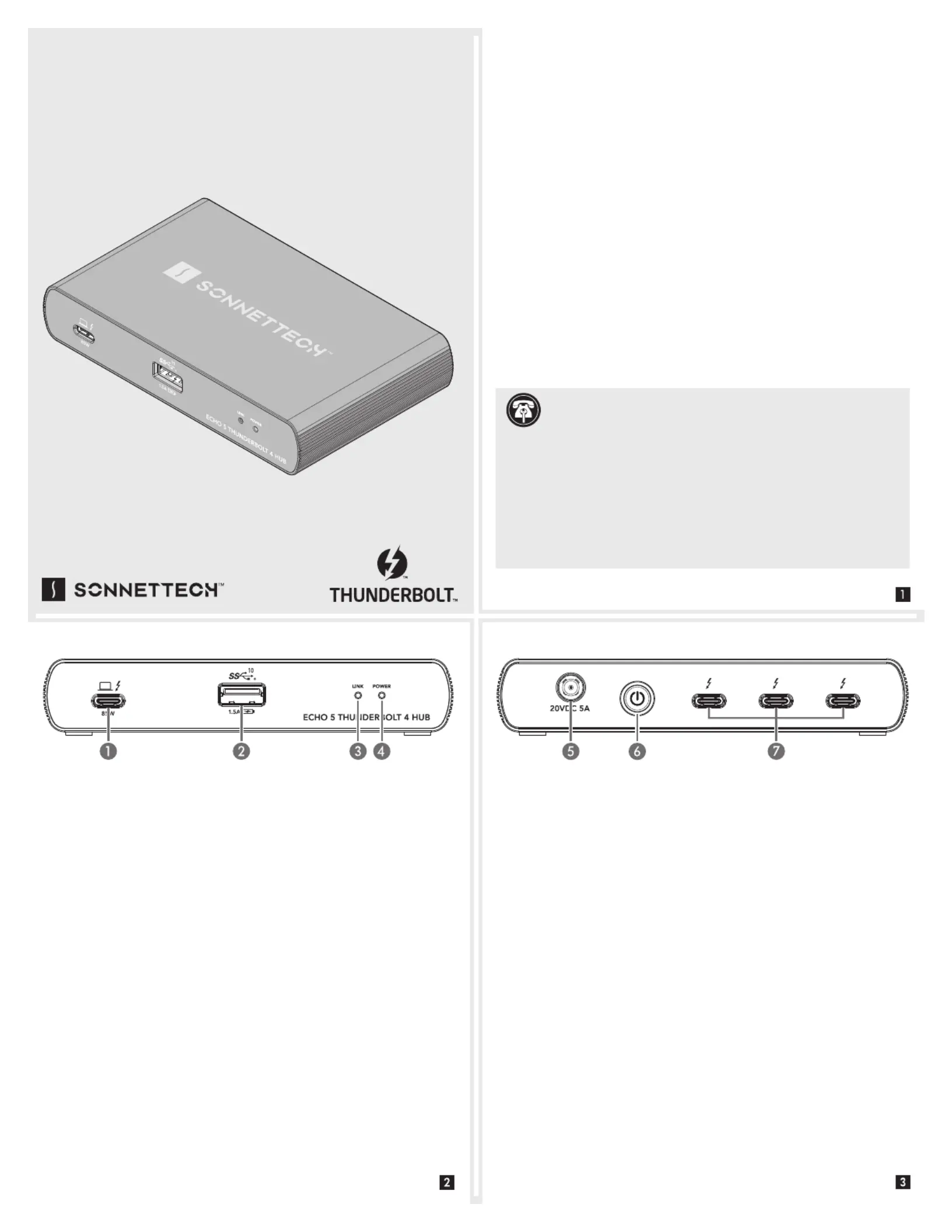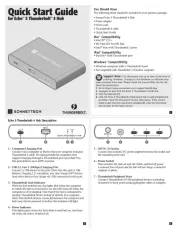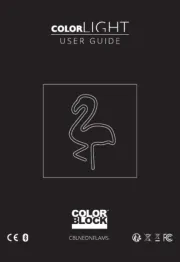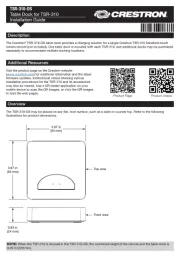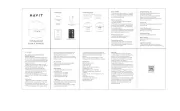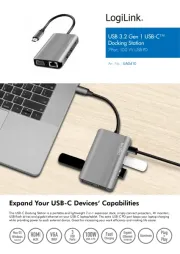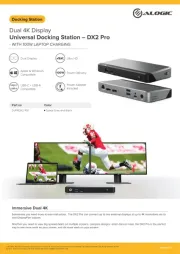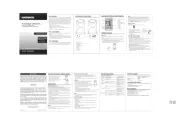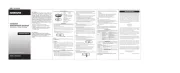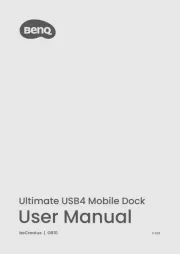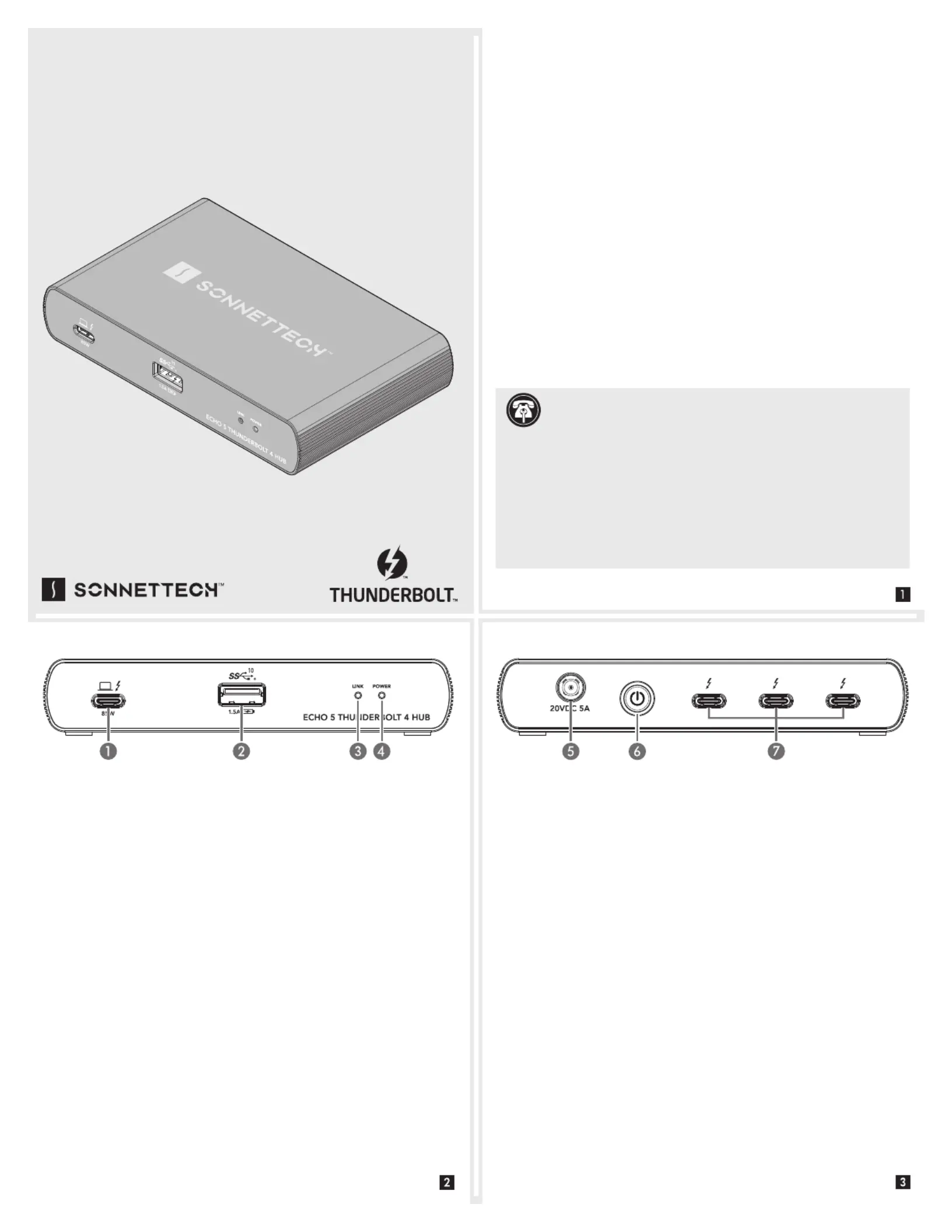
Echo 5 Thunderbolt 4 Hub Description
1 – Computer/Charging Port
Connect your computer or iPad to this port using the included
Thunderbolt 4 cable. For laptop/notebook computers that
support charging through a Thunderbolt port (and iPad Pro),
this port delivers up to 85W of power.
2 – USB 3.2 Gen 2 (10Gbps) Charging Port
Connect a USB device to this port. Note that this port is USB
Battery Charging 1.2–compliant; you may charge iOS
(and other devices that charge via USB) connected to this port.
3 – Thunderbolt Link Indicator
With the hub switched on, this lights blue when the computer
to which the hub is connected is on; the LED turns off when the
computer is off or sleeping. Note that if the hub is connected to
another Thunderbolt device instead of directly to a computer,
other Thunderbolt devices connected between the computer and
hub must also be powered on before this indicator will light.
This lights green when the Echo Hub is switched on, and stays
off when the hub is switched off.
The following items should be included in your product package:
• Sonnet Echo 5 Thunderbolt 4 Hub
Mac with Thunderbolt 3 ports
• Windows computer with a Thunderbolt 4 port
• Not compatible with Thunderbolt 3 Windows computers
Connect the included DC power adapter between this socket and
This switches the hub on and off. When switched off, power
is removed from all ports and the hub will not charge a connected
7 – Thunderbolt Peripheral Ports
Connect Thunderbolt or USB peripheral devices (including
monitors) to these ports using appropriate cables or adapters.
Support Note: This document was up to date at the time of
printing. However, changes to the hardware or software may
have occurred since then. Please check the Sonnet Web site for the
1. Go to https://www.sonnettech.com/support/kb/kb.php
2. Navigate to and click the Echo 5 Thunderbolt 4 Hub link.
3. Click the Manual link.
4. Click the Echo 5 Thunderbolt 4 Hub Quick Start Guide [English] link,
and then check the Document Version information. If the version
listed is later than this document (revision D), click the Download
Now button for the latest version.