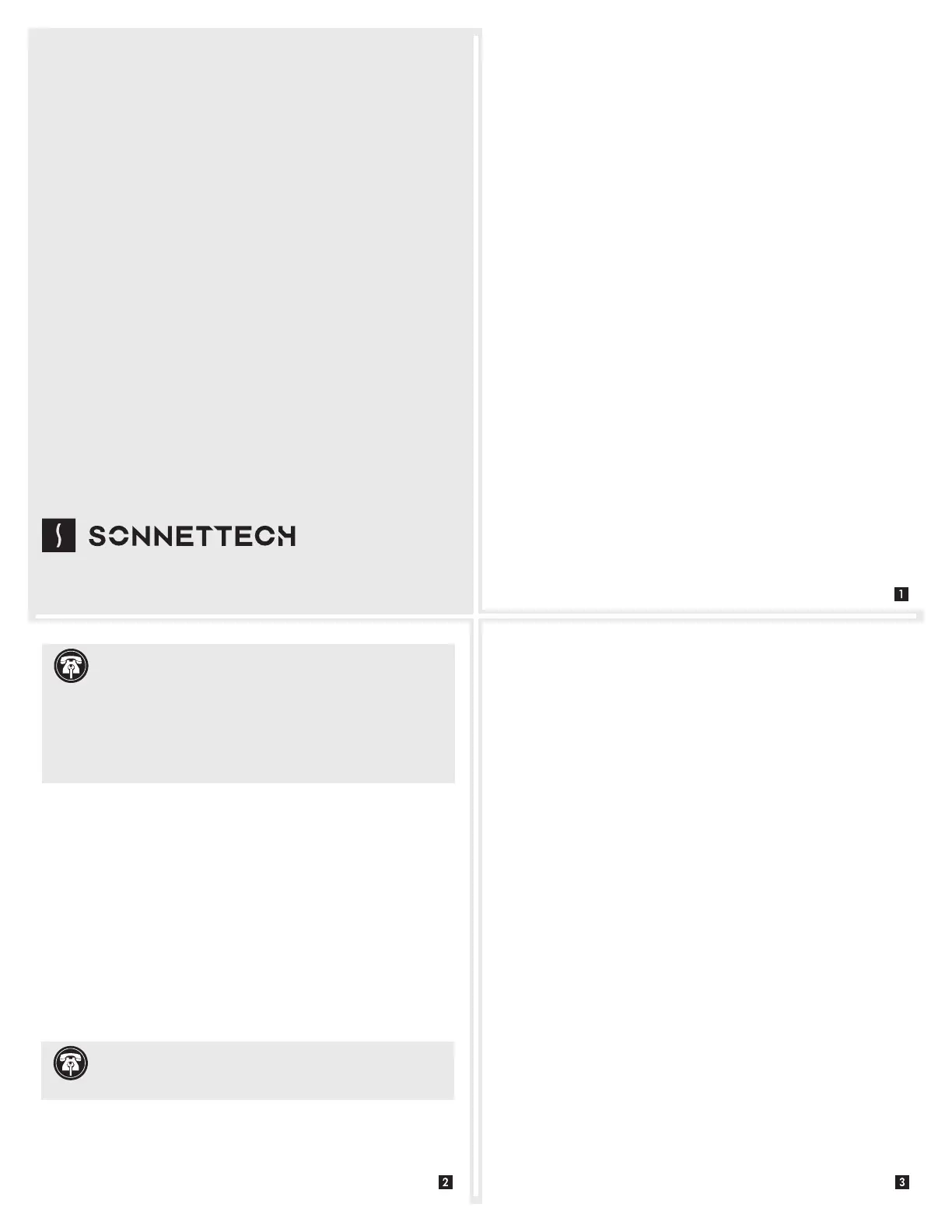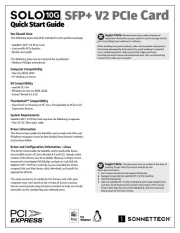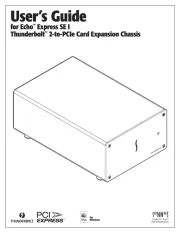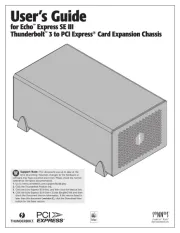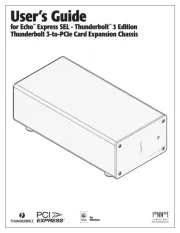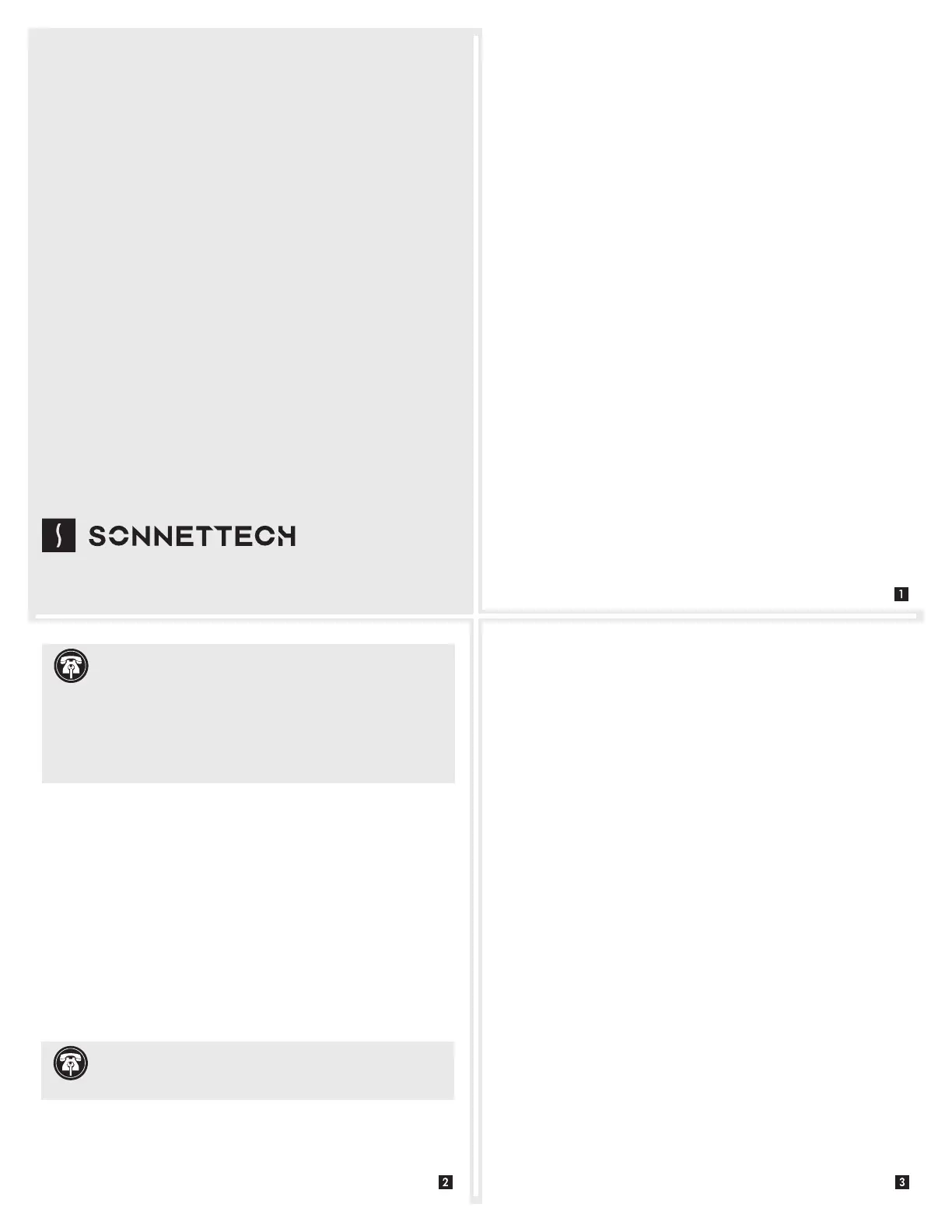
Quick Start Guide
You Should Have
The following items should be included in your product package:
• One Solo10G SFP+ PCIe Card
• One additional mounting bracket
• 10GBASE-SR (short-range) SFP+ transceiver
• QSG
The following items may be required for installation:
• Medium Phillips screwdriver
Computer Compatibility
• Mac Pro
®
(Mid 2010 or newer), PC desktop, or server with full-
height or low-profile PCIe slots
OS Compatibility
• macOS
®
10.13.6+ (macOS Big Sur compatible)
• Windows
®
10, 8, 7; Server 2016, 2012, 2008
• Linux
®
Thunderbolt™ Compatibility
• Mac (Intel
®
or M1) via a Thunderbolt-to-PCIe card expansion system
• Windows computer running Windows 10 Build 1809 or newer (64-
bit edition) via a Thunderbolt-to-PCIe card expansion system
4. Close your computer or expansion system, and then reconnect
it to its power source. If the card is installed in an expansion
system, also connect the Thunderbolt cable between the
Thunderbolt ports on the system and computer.
5. Insert the included 10GBASE-SR transceiver into the card’s SFP+
socket.
6. Connect a cable between the transceiver in the Sonnet card and
in the switch or device.
Driver Information
For Mac users, the drivers that enable the Solo10G SFP+ PCIe Card
to work in your computer or Thunderbolt expansion chassis are
installed as part of macOS 10.13.6 and later; the Sonnet card is ready
for use when you power on your computer.
For Windows users, please go to www.sonnettech.com/support/kb/
kb.php, navigate to and click the Solo10G SFP+ PCIe Card link.
Click the Driver link and then locate, download, and install the
appropriate drivers.
For Linux users, the drivers that enable the Solo10G SFP+ card to work
with Linux are installed as part of the Linux Kernel 5.0 and later.
For earlier versions, please go to www.sonnettech.com/support/
kb/kb.php, navigate to and click the Solo10G SFP+ PCIe Card link.
Click the Driver link and then locate, download, and install the
appropriate drivers.
Installation Preparation
Sonnet strongly recommends that you read the section in your
computer’s user manual that addresses PCI card installation, prior to
installing the Solo10G card into your system.
Card and Transceiver Installation Steps
1. Shut down your computer or Thunderbolt-to-PCIe card
expansion system and disconnect it from its power source, and
then open it to access the expansion card area (PCIe slots); refer
to the user’s manual for specific information.
2. Locate an available x4 (4-lane) or larger PCI Express slot and
then remove its access cover.
3. Remove the Sonnet card from its packaging, and then install it
into the PCI Express slot; make sure the card is firmly seated
and secured.
Solo
10
G
™
SFP+ PCIe
®
Card
10 Gigabit Ethernet PCIe
®
3.0 Adapter Card
With 10GBASE-SR (Short-Range) SFP+ Transceiver
©2021 Sonnet Technologies, Inc. All rights reserved. Sonnet, SONNETTECH, the Sonnettech logotype, Presto, and Solo10G
are trademarks of Sonnet Technologies, Inc. Mac, the Mac logo, Mac Pro, and macOS are trademarks of Apple Inc., registered in the
United States and other countries. Thunderbolt and the Thunderbolt logo are trademarks of Intel Corporation in the U.S. and/or other
countries. Other product names are trademarks of their respective owners. Product specifications subject to change without notice.
QS-G10E-SFP-1X-E3-E-F-022421
Support Note: When handling computer products, you
must take care to prevent components from being damaged
by static electricity. Before opening your computer or removing
parts from their packages, always ground yourself first by touching
a metal part of the computer, such as a port access cover, and work
in an area free of static electricity; avoid carpeted areas. Handle all
electronic components by their edges, and avoid touching connector
traces and component pins.
Support Note: When installing the Solo10G card into your
computer, it may be necessary to change the PCIe card bracket
attached to the card with the spare bracket included in the package.