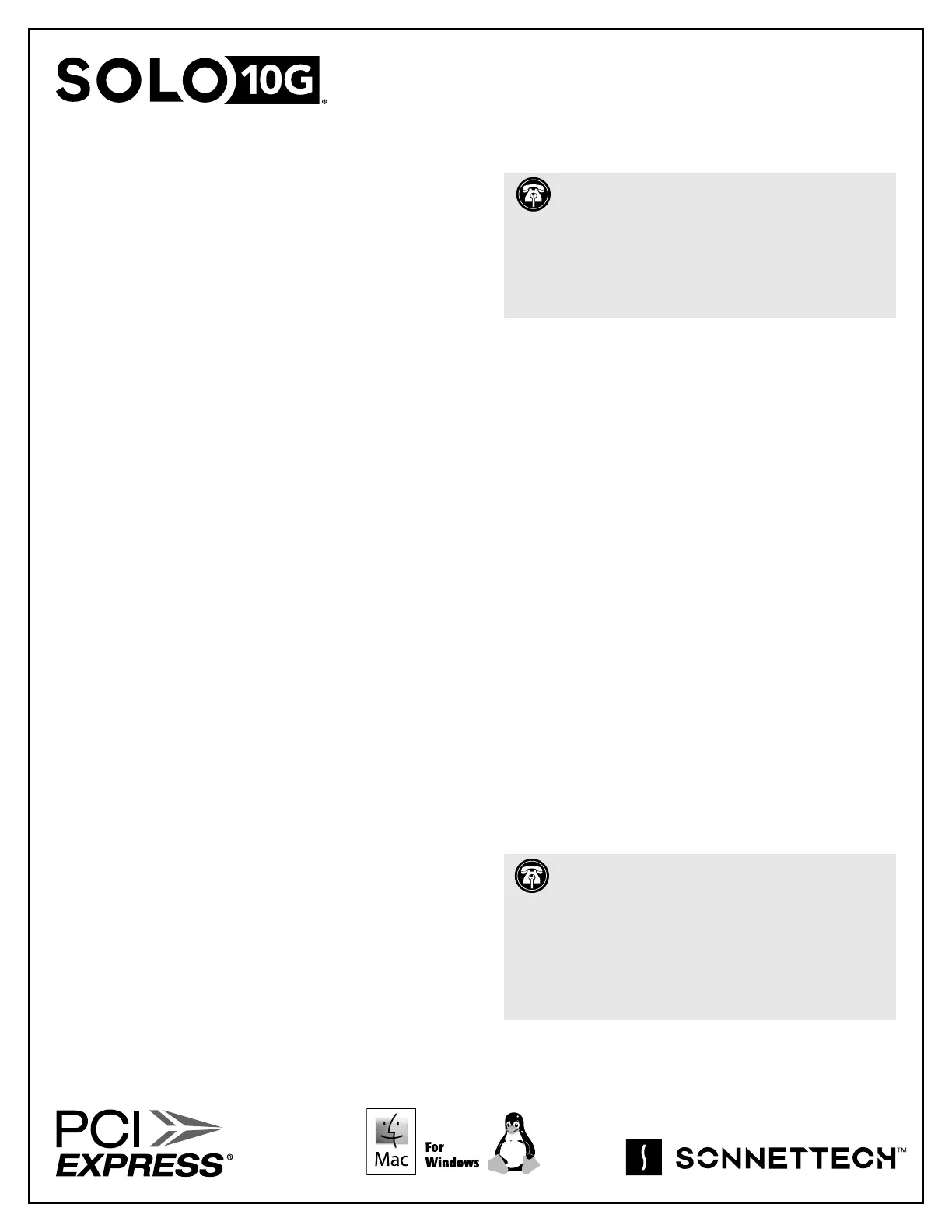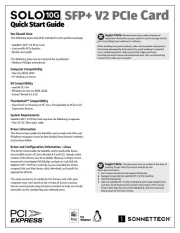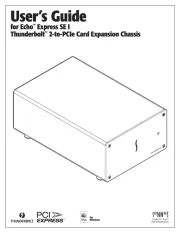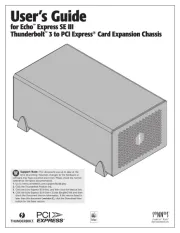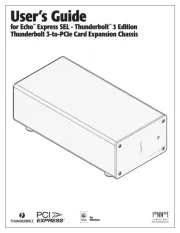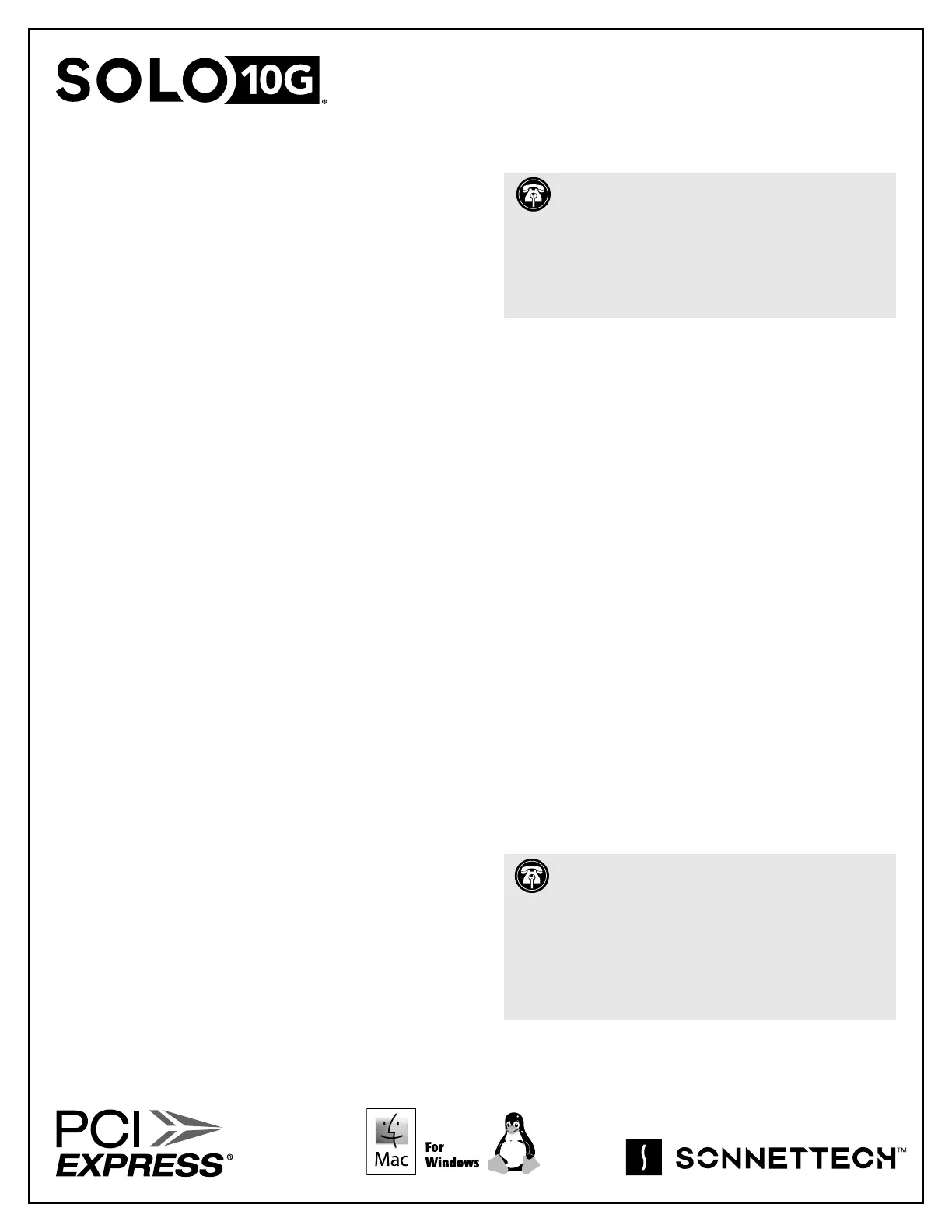
SFP+ V2 PCIe Card
Quick Start Guide
You Should Have
The following items should be included in your product package:
• Solo10G® SFP+ V2 PCIe Card
• Low-profile PCIe bracket
• Quick start guide
The following item may be required for installation:
• Medium Phillips screwdriver
Computer Compatibility
• Mac Pro 2023, 2019
• PC desktop or server
OS Compatibility
• macOS 13, 14.4+
• Windows 11; Server 2025, 2022,
• Linux®
Kernel 6.1, 6.12
Thunderbolt™ Compatibility
• Mac (Intel® or M series) or PC via a Thunderbolt-to-PCIe Card
Expansion System
System Requirements
Solo10G SFP+ V2 PCIe Card requires the following to operate:
• One LC/LC fiber optic cable
Driver Information
The drivers that enable the Solo10G card to work with Mac and
Windows computers must be downloaded from Sonnet’s website;
instructions follow.
Driver and Configuration Information—Linux
The drivers that enable the Solo10G card to work with Linux
are installed as part of Linux Kernels 6.1 and 6.12., though a later
version of the drivers may be available. Please go to https://www.
sonnettech.com/support/kb/kb.php, navigate to and click the
Solo10G SFP+ V2 PCIe Card link. Locate and click the Driver
category link, and then locate, click, download, and install the
appropriate drivers.
The steps necessary to configure the Sonnet card with your
computer may vary based on the version of Linux running.
Sonnet recommends using whatever method or tools you would
normally use for configuring any onboard ports.
Support Note: We recommend you make a backup of
important information on your system’s current storage drive(s)
prior to installing new hardware or software.
When handling computer products, take care to prevent components
from being damaged by static electricity; avoid working in carpeted
areas. Handle expansion cards only by their edges and avoid
touching connector traces and component pins. Also, avoid touching
components inside your computer.
Support Note: This document was up to date at the time of
printing. Please heck the Sonnet website for the
latest documentation.
1. Go to www.sonnettech.com/support/kb/kb.php
2. Navigate to and click the Solo10G SFP+ V2 PCIe Card link.
3. Click the Manual link.
4. Click the Solo10G SFP+ V2 PCIe Card Quick Start Guide [English] link,
and then check the Document Version information. If the version
listed is later than this document (revision A, click the Download
Now button for the latest version.