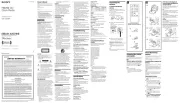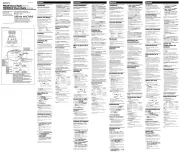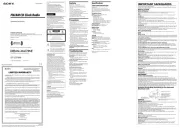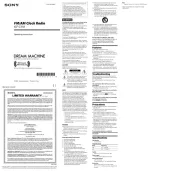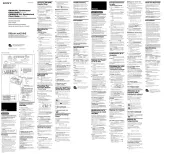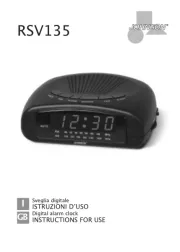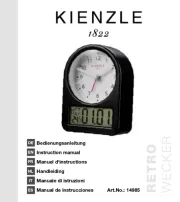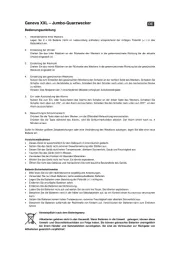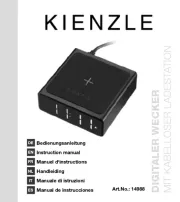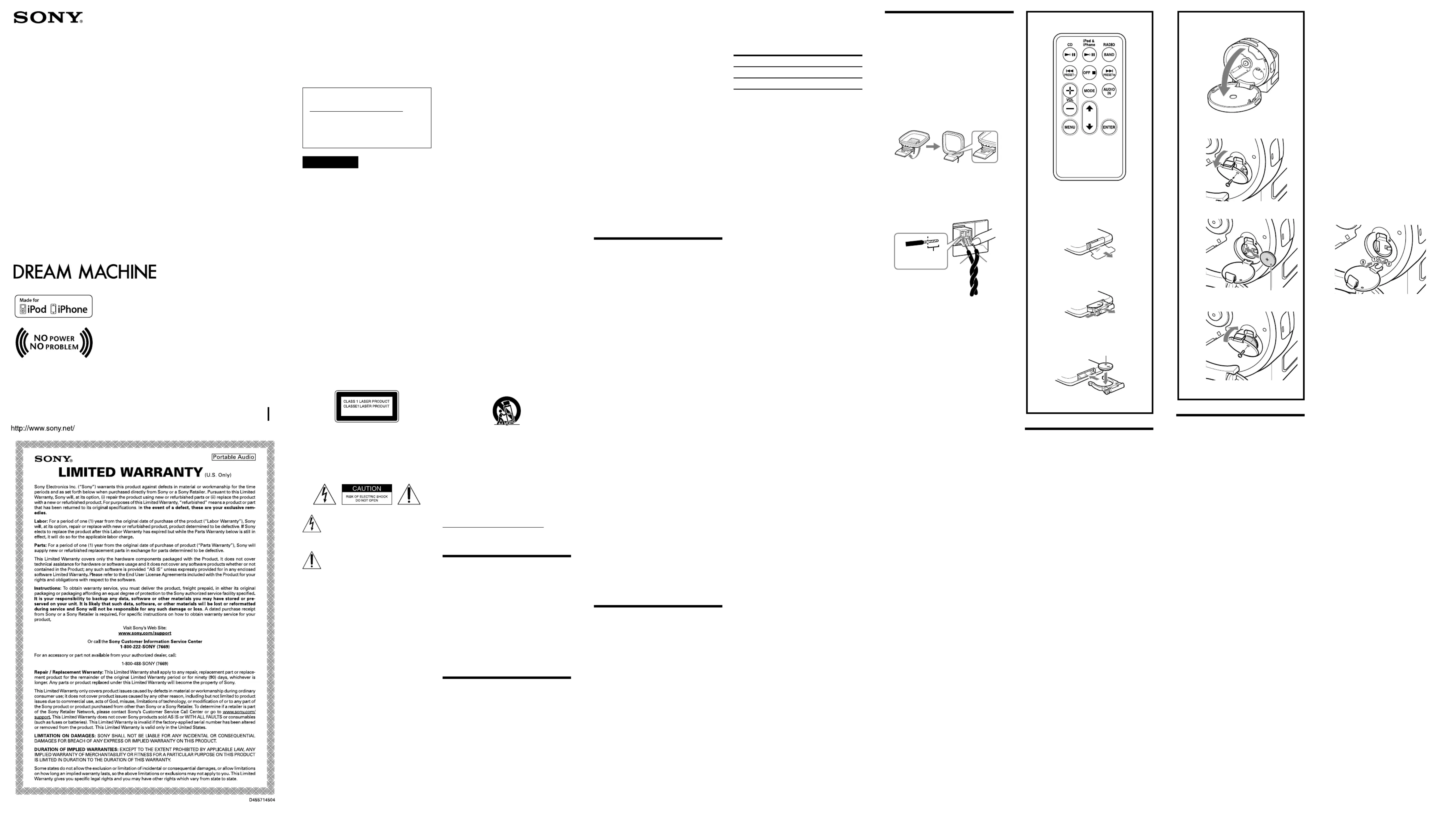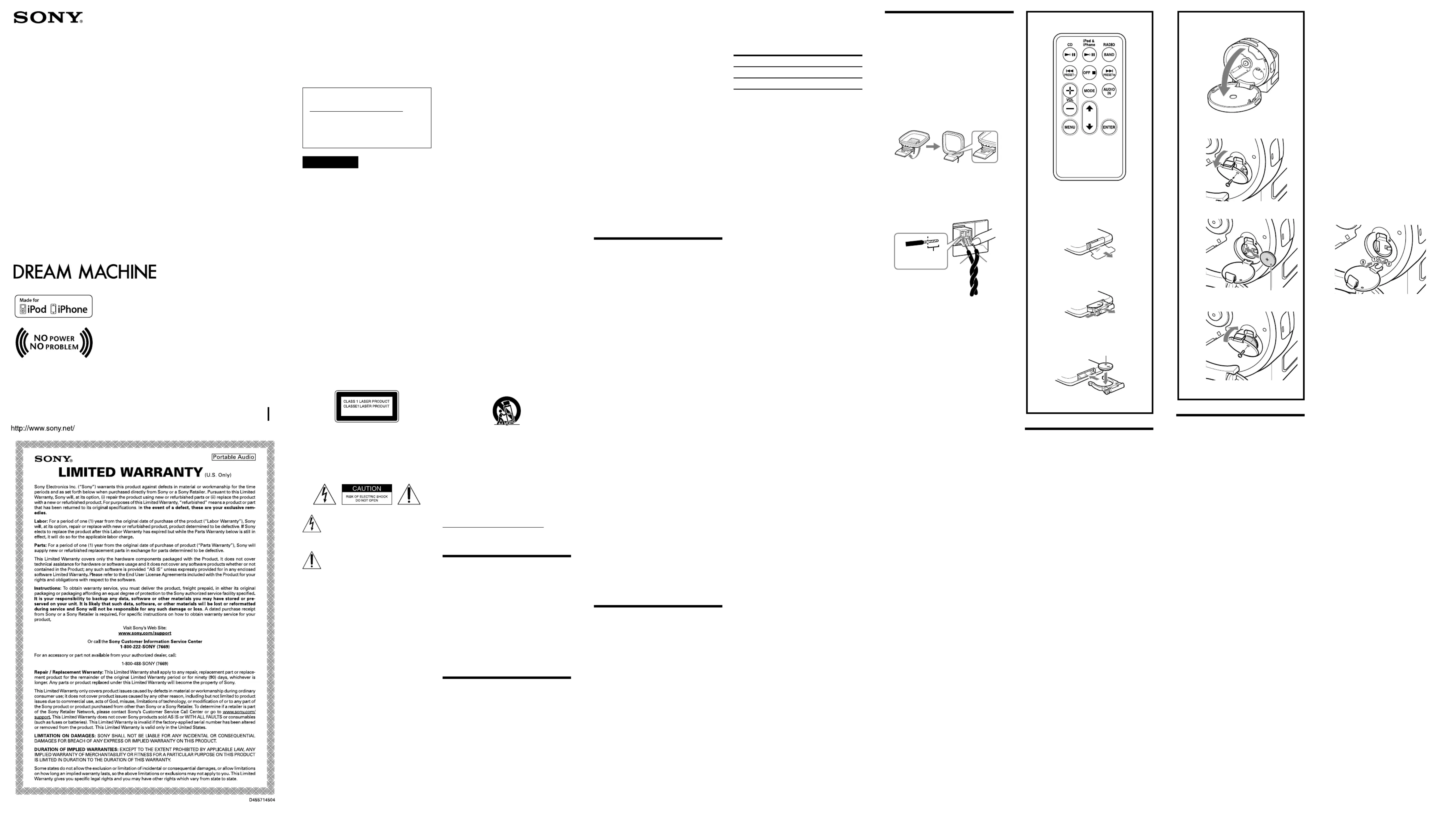
e model number and the serial number are located on the
Record the serial number in the space provided below. Refer
to them whenever you call upon your Sony dealer regarding
Serial No. ________________________________
For customers who purchased this product in the
Please register this product on line at
http://www.sony.com/productregistration.
Proper registration will enable us to send you
periodic updates about new products, services, and
other important announcements. Registering your
product will also allow us to contact you in the
unlikely event that the product needs adjustment
or modication. ank you.
To reduce the risk of fire or electric shock, do
not expose this apparatus to rain or
To reduce the risk of fire, do not cover the
ventilation opening of the apparatus with
newspapers, tablecloths, curtains, etc. Do not
place the naked flame sources such as lighted
candles on the apparatus.
To reduce the risk of fire or electric shock, do not
expose this apparatus to dripping or splashing,
and do not place objects filled with liquids, such
as vases, on the apparatus.
Do not install the appliance in a confined space,
such as a bookcase or built-in cabinet.
Do not expose the batteries (battery pack or
batteries installed) to excessive heat such as
sunshine, fire or the like for a long time.
As the main plug is used to disconnect the unit
from the mains, connect the unit to an easily
accessible AC outlet. Should you notice an
abnormality in the unit, disconnect the main plug
from the AC outlet immediately.
You are cautioned that any changes or
modifications not expressly approved in this
manual could void your authority to operate this
The use of optical instruments with this
product will increase eye hazard.
Danger of explosion if battery is incorrectly
replaced. Replace only with the same or
is symbol is intended to alert the user
to the presence of uninsulated “dangerous
voltage” within the product’s enclosure that
may be of sucient magnitude to constitute
a risk of electric shock to persons.
is symbol is intended to alert the user to
the presence of important operating and
maintenance (servicing) instructions in the
literature accompanying the appliance.
CLASS1M INVISIBLE LASER RADIATION
WHEN OPEN DO NOT VIEW DIRECTRY
WITH OPTICAL INSTRUMENTS.
Use of controls or adjustments or performance of
procedures other than those specified herein may
result in hazardous radiation exposure.
This equipment has been tested and found to
comply with the limits for a Class B digital device,
pursuant to Part 15 of the FCC Rules. These limits
are designed to provide reasonable protection
against harmful interference in a residential
installation. This equipment generates, uses and
can radiate radio frequency energy and, if not
installed and used in accordance with the
instructions, may cause harmful interference to
radio communications. However, there is no
guarantee that interference will not occur in a
particular installation. If this equipment does
cause harmful interference to radio or television
reception, which can be determined by turning
the equipment off and on, the user is encouraged
to try to correct the interference by one or more
of the following measures:
— Reorient or relocate the receiving
— Increase the separation between the equipment
— Connect the equipment into an outlet on a circuit
dierent from that to which the receiver is
— Consult the dealer or an experienced radio/TV
Replace the battery for the clock backup with a
Sony CR2032 lithium battery, and the battery
for the remote commander with a Sony CR2025
lithium battery. Use of another battery may
present a risk of fire or explosion.
Battery may explode if mistreated. Do not
recharge, disassemble or dispose of in fire.
Do not expose the battery to excessive heat
such as direct sunlight, fire or the like.
Dispose of used battery promptly. Keep away
1) Read these instructions.
2) Keep these instructions.
4) Follow all instructions.
5) Do not use this apparatus near water.
6) Clean only with dry cloth.
7) Do not block any ventilation openings.
Install in accordance with the manufacturer’s
8) Do not install near any heat sources such as
radiators, heat registers, stoves, or other
apparatus (including amplifiers) that produce
9) Do not defeat the safety purpose of the
polarized or grounding-type plug. A polarized
plug has two blades with one wider than the
other. A grounding type plug has two blades
and a third grounding prong. The wide blade
or the third prong are provided for your safety.
If the provided plug does not fit into your
outlet, consult an electrician for replacement
10) Protect the power cord from being walked on
or pinched particularly at plugs, convenience
receptacles, and the point where they exit
11) Only use attachments/accessories specified by
12) Use only with the cart, stand, tripod, bracket,
or table specified by the manufacturer, or sold
with the apparatus. When a cart is used, use
caution when moving the cart/apparatus
combination to avoid injury from tip-over.
13) Unplug this apparatus during lightning storms
or when unused for long periods of time.
14) Refer all servicing to qualified service
personnel. Servicing is required when the
apparatus has been damaged in any way, such
as power-supply cord or plug is damaged,
liquid has been spilled or objects have fallen
into the apparatus, the apparatus has been
exposed to rain or moisture, does not operate
normally, or has been dropped.
For the state of california, USA only
Perchlorate Material –special handling may apply, See
www.dtsc.ca.gov/hazardouswaste/perchlorate
Perchlorate Material: Lithium battery contains
Brightness control (High/Mid/Low)
Supplied audio cable for digital music players
Built-in CD player with CD-R/RW playback
FM/AM 2-band digital tuner
30 Station Presets (20 FM, 10 AM)
Automatic Time/Daylight Saving Time Setting
No Power No Problem alarm system to keep
the clock and the alarm operating during a
power interruption with a CR2032 battery
Extendable Snooze time from 10 to 60 min
Play the unit on the power source specified in
To disconnect the AC power cord (mains lead),
pull it out by the plug, not the cord.
The unit is not disconnected from the AC
power source (mains) as long as it is connected
to the wall outlet, even if the player itself has
The nameplate and important information
concerning safety are located on the bottom
Since a strong magnet is used for the speaker,
keep personal credit cards using magnetic coding
or spring-wound watches away from the unit to
prevent possible damage from the magnet.
Do not leave the unit in a location near a heat
source such as a radiator or airduct, or in a
place subject to direct sunlight, excessive dust,
mechanical vibration, or shock.
Allow adequate air circulation to prevent
internal heat build-up. Do not place the unit on
a surface (a rug, a blanket, etc.) or near
materials (a curtain) which might block the
Should any solid object or liquid fall into the unit,
unplug the unit and have it checked by qualified
personnel before operating it any further.
To clean the casing, use a soft cloth dampened
with a mild detergent solution.
Never touch the wire of the external FM
antenna during a thunderstorm. Furthermore,
immediately disconnect the AC power cord
Wipe the battery with a dry cloth to assure a
Be sure to observe the correct polarity when
Do not hold the battery with metallic tweezers,
otherwise a short-circuit may occur.
If you have any questions or problems concerning
your unit, please consult your nearest Sony dealer.
Should any problem persist after you have made
the following checks, consult your nearest Sony
The clock flashes “AM 12:00” due to a power
The battery is low. Replace the battery. Remove
the old battery and install a new one.
The CD, radio, iPod or buzzer alarm does not
sound at the preset alarm time.
Check that “ALARM A” or “ALARM B” is
The CD, radio or alarm of iPod is activated
but no sound comes on at the preset alarm
Has VOLUME been adjusted?
The CD player does not operate.
Did you close the CD compartment lid?
Did you insert the disc correctly?
The disc should be inserted with the label side
Dusty or defective disc — Clean the disc with
an optional cleaning cloth. Wipe the disc from
Take out the CD and leave the CD
compartment open for about an hour to allow
condensation to evaporate.
There is no sound from the iPod.
Make sure the iPod is securely connected.
The iPod cannot be operated with this unit.
Make sure the iPod is securely connected.
The iPod cannot be charged.
Make sure the iPod is securely connected.
When daylight saving time begins, the clock
does not employ the daylight saving time
Make sure the clock is set correctly.
Press and hold CLOCK BRIGHTNESS/ and
TIME ZONE simultaneously for at least two
seconds to employ the DST function.
Audio power specifications
POWER OUTPUT AND TOTAL HARMONIC
With 20-ohm loads, both channels driven from
150-10,000 kHz; rated 0.7W per channel-
minimum RMS, with no more than 10% total
Compact disc digital audio system
Emission duration: Continuous
Laser output: Less than 44.6 µW(This output is
the value measurement at a distance of 200 mm
from the objective lens surface on the optical
pick-up block with 7 mm aperture.)
©2008 Sony Corporation Printed in China
Dream Machine is a trademark of Sony Corporation.
This unit includes a preinstalled Sony Lithium battery (CR2032) as back-up power source for the clock, which is preset
to EST (Eastern Standard Time) at the factory. And this battery is considered part of the product.
The shape and the length of the antenna is
designed to receive AM signals. Do not dismantle
1 Remove only the loop part from the
2 Set up the AM loop antenna.
3 Connect the cords to the AM antenna
Cord (A) or cord (B) can be connected to
4 Make sure the AM loop antenna is
connected firmly by pulling softly.
Adjusting the AM loop antenna
Find a place and an orientation that provide good
Do not place the AM loop antenna near the
unit or other AV equipment, as noise may
Adjust the direction of the AM loop antenna for
To keep good time, this unit contains one CR2032
battery inside of the unit as a backup power
The battery keeps the clock operating in the event
Knowing when to replace the
When the battery becomes weak, “ ” appears in
If a power interruption occurs while the battery is
weak, the current time and alarm will be erased.
Replace the battery with a Sony CR2032 lithium
battery. Use of another battery may cause a fire or
If “AM 12:00” flashes in the display when the unit
is connected to AC outlet for the first time, the
battery may be weak. In this case, consult your
1 Open the CD compartment lid. (See Fig.
2 Keep the AC plug connected to the AC
outlet and use a screwdriver to remove
the screw that secures the battery holder
at the bottom of the unit. (See Fig. -
3 Push the exhausted battery out from the
bottom of the battery holder and insert a
new battery with the side facing up.
4 Insert the battery holder back into the
unit and secure it with the screw. (See
5 Press ,CD iPod&iPhone RADIO BAND , ,
AUDIO IN SNOOZE/DATE/SLEEPor
OFF to turn “ ” off in the display.
Band Frequency Channel step
FM 87.5 – 108 MHz 0.1 MHz
AM 530 – 1 710 kHz 10 kHz
AUDIO IN jack (ø 3.5 mm stereo minijack)
1 W + 1 W (at 10% harmonic distortion)
For clock back up: 3V DC, one CR2032 battery
Approx. 145 × 156.8 × 115.8 mm (w/h/d)
projecting parts and controls
Approx. 1.3 kg (2 lb 13 oz) including power
Audio connecting cable (1)
Universal Dock Adapter for iPhone (1)
Universal Dock Adapter for iPhone 3GS &
Universal Dock Adapter for iPhone 4S & iPhone 4
Design and specifications are subject to change
Compatible iPod/iPhone models are as follows.
Update your iPod/iPhone to use the latest
software before you use it.
iPod touch (4th generation)
iPod touch (3rd generation)
iPod touch (2nd generation)
iPod touch (1st generation)
iPod nano (6th generation)*
iPod nano (5th generation)
iPod nano (4th generation)
iPod nano (3rd generation)
iPod nano (2nd generation)
iPod nano (1st generation)
* The iPod nano (6th generation) cannot be
controlled by the remote when the command of
“MENU,” “ ,” “ ,” and “ENTER” is pressed.
In these Operating Instructions, “iPod” is used
as a general reference to functions of iPod on
the iPod and iPhone, unless otherwise specified
by the text or illustrations.
The connector of the unit is for sole use for
iPod. When you use devices that do not match
with the connector, connect to the AUDIO IN
terminal of this unit with the supplied audio
Sony cannot accept responsibility in the event
that data recorded to iPod is lost or damaged
when using an iPod connected to this unit.
The CD, iPod & iPhone and
VOLUME + buttons have a tactile dot.
No Power No Problem is a trademark of Sony Corporation.
Before using the card remote commander for the
first time, remove the insulation film. (See Fig.
When to replace the battery
With normal use, the battery (CR2025) should
last for about six months. When the remote
commander no longer operates the unit, replace
the battery with a new one. (See Fig. - )
Do not charge the battery.
When you are not going to use the remote
commander for a long time, remove the battery
to avoid any damage caused by leakage and
If the time in the display is
incorrect after the battery is
Press the Reset button with a pointed device. The
Reset button is in the small hole located in the
When you replace the battery, do not disconnect
the plug from the AC outlet. Otherwise, the
calendar, current time, alarm and station presets
If the unit is to be left unplugged for a long time,
remove the battery to avoid undue battery
discharge and damage to the unit from battery
There is a danger of explosion if the battery is
Replace only with the same or equivalent type
recommended by the equipment manufacturer.
If the battery compartment lid comes off
The battery compartment lid is designed to come
off when opened with excessive force. To put it
back on, see the illustration.
1 Insert the left hook of the lid into the left
2 Insert the right hook into the right hole.
3 Confirm the lid is securely attached.