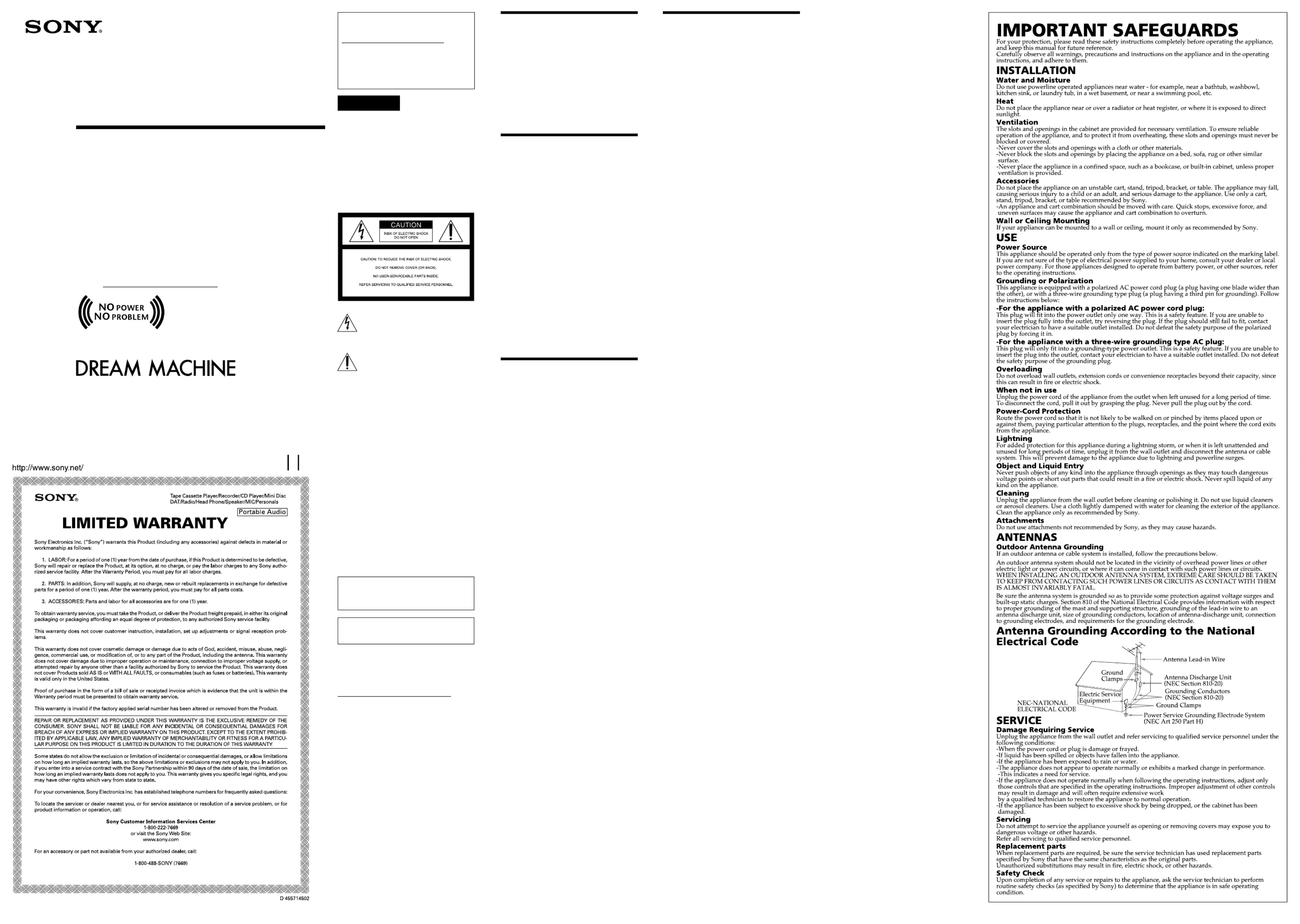Sony Dream Machine ICF-CD7000 Manual
Sony
Clockradio
Dream Machine ICF-CD7000
| Mærke: | Sony |
| Kategori: | Clockradio |
| Model: | Dream Machine ICF-CD7000 |
Har du brug for hjælp?
Hvis du har brug for hjælp til Sony Dream Machine ICF-CD7000 stil et spørgsmål nedenfor, og andre brugere vil svare dig
Clockradio Sony Manualer
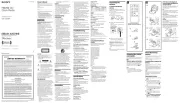
22 Juli 2025
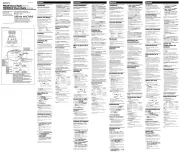
21 Juli 2025
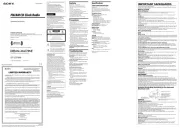
21 Juli 2025
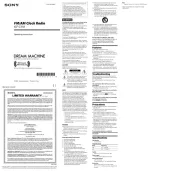
7 Juni 2025

1 September 2024

1 August 2024

19 Juli 2024

5 Juli 2024
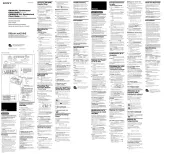
4 Juli 2024

4 Juli 2024
Clockradio Manualer
- TechniSat
- Naxa
- Yuconn
- Hama
- Ices
- Gewiss
- Sencor
- Technoline
- Muvid
- Techno Line
- Cresta
- Ecron
- Watshome
- Maginon
- Majestic
Nyeste Clockradio Manualer

17 November 2025
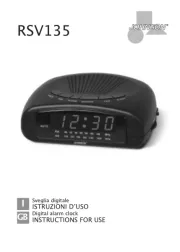
16 November 2025

15 November 2025

13 November 2025
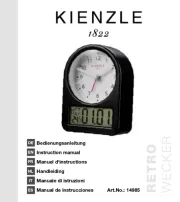
13 November 2025

13 November 2025
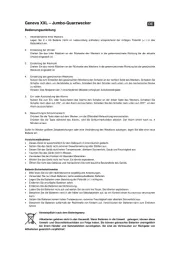
12 November 2025

12 November 2025
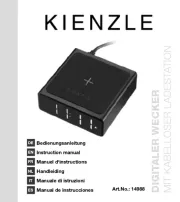
12 November 2025

12 November 2025