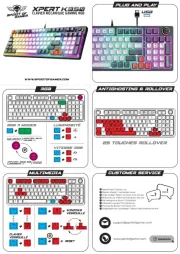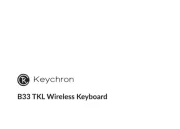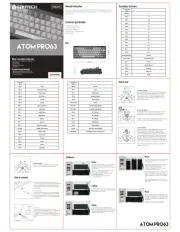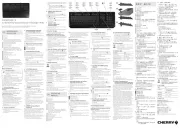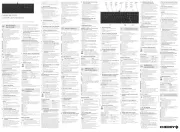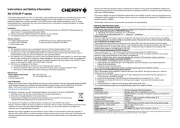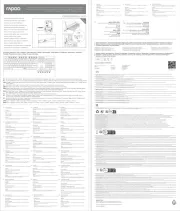Speed-Link ULTOR Manual
Læs gratis den danske manual til Speed-Link ULTOR (3 sider) i kategorien Tastatur. Denne vejledning er vurderet som hjælpsom af 10 personer og har en gennemsnitlig bedømmelse på 4.7 stjerner ud af 5.5 anmeldelser.
Har du et spørgsmål om Speed-Link ULTOR, eller vil du spørge andre brugere om produktet?
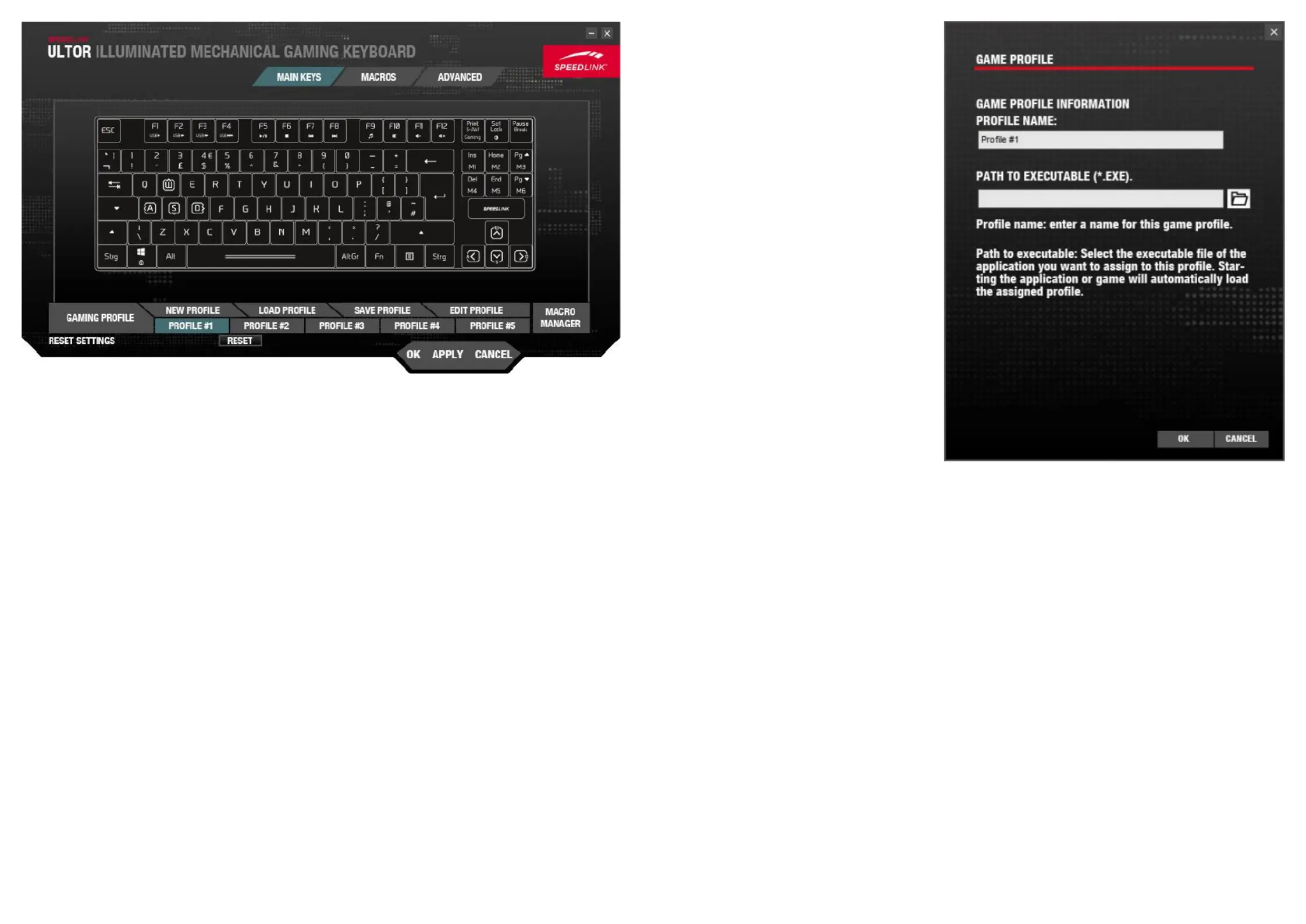
Produkt Specifikationer
| Mærke: | Speed-Link |
| Kategori: | Tastatur |
| Model: | ULTOR |
| Brugervejledning: | Ja |
| Produktfarve: | Black, Red |
| Pakketype: | Kasse |
| Materiale: | Aluminium |
| Anbefalet brug: | Spil |
| Forbindelsesteknologi: | Ledningsført |
| Strømkilde type: | USB |
| Kabellængde: | 1.7 m |
| Indbygget hukommelseskapacitet: | 64 KB |
| Enhedsgrænseflade: | USB |
| Pegeredskab: | Ingen |
| Numerisk tastatur: | Ingen |
| Formål: | PC/server |
| Understøttede Windows-operativsystemer: | Ja |
| Intern: | Ingen |
| Baggrundslys: | Ja |
| Type af baggrundslys: | LED |
| Tastatur formfaktor: | Mini |
| Tastatur dimensioner (BxDxH): | 350 x 122 x 33 mm |
| Tastatur vægt: | 680 g |
| Tastatur stil: | Lige |
| Håndledsstøtte: | Ingen |
| Antal produkter inkluderet: | 1 stk |
| Mus inkluderet: | Ingen |
| Tastatur nøglekontakt: | Mekanisk |
| Windows taster: | Ja |
| Afsøgningshastighed: | 1000 Hz |
| Indbygget hukommelse: | Ja |
| Anti-ghosting: | Ja |
| Rul rundt: | N-taste overgange |
| Antal programmeringsprofiler: | 5 |
| Programmerbare profiler: | Ja |
| Nøgle svartid (min): | 1 ms |
| Antal programmerbare (makro) nøgler: | 6 |
Har du brug for hjælp?
Hvis du har brug for hjælp til Speed-Link ULTOR stil et spørgsmål nedenfor, og andre brugere vil svare dig
Tastatur Speed-Link Manualer


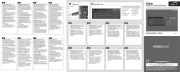
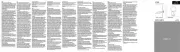
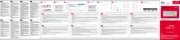
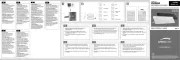
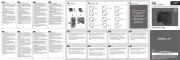
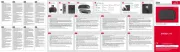
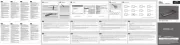
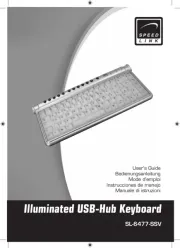
Tastatur Manualer
- Savio
- Man & Machine
- Venom
- Gembird
- Havis
- Sandstrøm
- Roland
- Goldtouch
- Native
- Thomann
- Accuratus
- Universal Remote Control
- Boss
- Satel
- STANDIVARIUS
Nyeste Tastatur Manualer