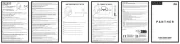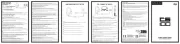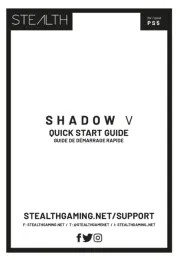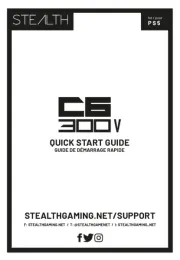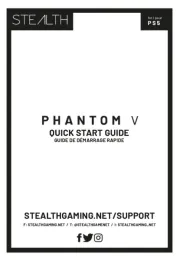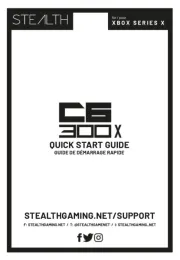GUIDE DE D MARRAGE RAPIDEÉ
NINTENDO SWITCH SETUP PC / MOBILE & TABLET™
Insert the headsets 3.5mm jack plug into your Nintendo Switch™ Console. The Headset should work
upon connection . Chat available for games that support chat.
Branchez la prise Jack de 3,5 mm du casque sur la console Nintendo Switch™.
Verbinden Sie den 3,5-mm-Klinkenanschluss des Headsets mit der Nintendo Switch-Konsole.
Branchez la prise Jack de 3,5 mm du casque sur la console Nintendo Switch™.
Benchufe la clava de conexión de 3,5 mm del casco a la consola Nintendo Switch™.
Sluit de aansluiting van 3,5 mm van de headset aan op de Nintendo Switch™-console
Inserir o conector de 3,5 mm dos auscultadores na consola da sua nintendo switch™.
Most new pc's have a single 3.5mm jack connection. Simply plug the 3.5mm jack from the headset directly
into the port on your PC. The same applies when connecting to a mobile or tablet.
If your PC uses separate Green/Pink connectors you will need a PC Splitter Cable (Sold Separately)
La plupart des nouveaux PC ont une seule prise Jack de 3,5 mm. Branchez simplement la prise Jack de 3,5
mm du casque directement sur le port situé sur votre PC.
Si votre PC utilise des prises verte/rose, vous aurez besoin d'un câble diviseur pour PC (vendu séparément)
Die meisten neueren PCs verfügen über eine einfache 3,5-mm-Klinkenbuchse. Stecken Sie den
3,5-mm-Klinkenstecker des Headsets einfach direkt in den Anschluss an Ihrem PC.
Wenn Ihr PC mit separaten Anschlüssen ausgestattet ist, benötigen Sie ein PC-Verteilerkabel grünen/rosa
La maggior parte dei nuovi PC dispone di un collegamento jack da 3,5 mm. È suciente inserire il
collegamento jack da 3,5 mm dalle cue direttamente nella porta del PC.
Se il PC utilizza connettori verde/rosa distinti, sarà necessario un cavo sdoppiatore per PC
La mayoría de los nuevos ordenadores tienen una única clava de 3,5 mm. Simplemente enchufe la clava de
3,5 mm del casco directamente al puerto del PC.
Si el PC usa conectores distintos verde/rosa (se vende por separado), necesitará un cable bifurcado para PC
De meeste nieuwe pc's hebben een enkele aansluiting van 3,5 mm. Sluit de aansluiting van 3,5 mm van de
headset rechtstreeks aan op de poort van uw pc.
Als uw pc afzonderlke groen/roze connectoren heeft, hebt u een pc-splitterkabel nodig (afzonderlk
A maioria dos novos pc têm uma única ligação de conector de 3,5 mm. Basta ligar o conector de 3,5 mm dos
auscultadores diretamente na porta do seu pc. O mesmo se aplica ao ligar a um telemóvel ou tablet.
se o seu pc tiver conectores verde/rosa separados, será necessário um cabo divisor de pc
Please keep this instruction manual for future reference. If you require any help or assistance please contact
the Helpline or VISIT STEALTHGAMING.NET/SUPPORT
This product is guaranteed for a period of one year from the date of purchase. During this period if there is a
defect due to faulty materials, or workmanship the retailer from whom you purchased it will replace it with
the same or a similar model on production of your purchase receipt or proof of purchase. This guarantee does
not cover defects arising from accidental damage, misuse or wear and tear, and is available only to the
original purchaser of the product. This does not affect your statutory rights.
To prevent possible hearing damage, do not listen at high volume levels for long periods.
• Ensure that the volume control is set to the minimum level before connecting the headset to your system
• Before wearing the headset, set the volume control to its minimum level then slowly increase until you reach
your desired volume level
• Listening to your headset at its maximum level may cause damage to both the headset and your ears
• Long term exposure to loud music or other sounds in a headset may cause hearing damage. It is best to
avoid very high volume levels when using a headset, especially for extended periods
Important Safeguards & Precautions
• Never expose to direct sunlight or wet weather conditions
• Do not expose the unit to splashing, dripping, rain or moisture. Do not immerse in liquid
• Do not expose to dust, high humidity, high temperatures or mechanical shock
• Avoid any unnecessary strain of the cable
• Do not carry the headset by its cable
• Do not use if the equipment is damaged
• Do not disassemble; there are no serviceable parts inside
• For external cleaning, use a soft, clean, damp cloth only. Use of detergents may damage the cabinet finish
Where you see this symbol on any of our electrical products, batteries or packaging, it indicates
that the relevant electrical product or battery should not be disposed of as general household
waste in the EU or Turkey. To ensure the correct waste treatment of the product and battery,
please dispose of them in accordance with any applicable local laws or requirements for disposal
of electrical equipment/batteries. In so doing, you will help to conserve natural resources and
improve standards of environmental protection in treatment and disposal of electrical waste.
The recycling and processing of Waste Electrical and Electronic Equipment will make a significant
contribution towards helping protect the environment by reducing landfill waste.
Not recommended for children under 6 years of age.
Connect your wired headset to the 3.5mm port in the DualSense controller. Once you do this, the microphone
function will automatically switch from the controller’s integrated mic to your headset.
Go to Settings >> Sound >> Audio Output >> Output Device Select >> Headset Connected To Controller for
Output Device. Set Output to Headphones to All Audio
Go to Settings Sound Volume Headphones>> >> >>
Set Volume Control (headphones) level to Maximum
Adjust your microphone levels by going to
Settings Sound Microphone Adjust Mic Level Microphone Level>> >> >> >>
Make sure your mic isnt muted. You will know your mic’s in mute if you press the Mute button on your PS5
*As desired, you can enable the 3D Audio function to enhance the audio through your headset. Go to Adjust 3D
Audio Profile to select the best profile option for your game.
Connectez votre casque filaire au port 3,5 mm du contrôleur DualSense. Une fois cela fait, la fonction
microphone passera automatiquement du micro intégré du contrôleur à votre casque.
Accédez à Paramètres >> Son >> Sortie audio >> Périphérique de sortie Sélectionnez >> Casque connecté au
contrôleur pour le périphérique de sortie. Régler la sortie sur les écouteurs sur tout l'audio
Allez dans Paramètres >> Son >> Volume >> Casque
Réglez le niveau de contrôle du volume (casque) sur Maximum
Ajustez les niveaux de votre microphone en allant sur
Paramètres >> Son >> Microphone >> Ajuster le niveau du micro >> Niveau du microphone
Assurez-vous que votre micro n'est pas coupé. Vous saurez que votre micro est muet si vous appuyez sur le
bouton Muet de votre manette PS5.
*Si vous le souhaitez, vous pouvez activer la fonction Audio 3D pour améliorer l'audio via votre casque. Accédez à
Ajuster le profil audio 3D pour sélectionner la meilleure option de profil pour votre jeu.
Schließen Sie Ihr kabelgebundenes Headset an den 3,5-mm-Anschluss des DualSense-Controllers an. Sobald
Sie dies tun, wechselt die Mikrofonfunktion automatisch vom integrierten Mikrofon des Controllers zu Ihrem
Gehen Sie zu Einstellungen >> Ton >> Audioausgabe >> Ausgabegerät Wählen Sie >> Headset mit Controller
verbunden für Ausgabegerät. Stellen Sie „Ausgabe auf Kopfhörer“ auf „Alle Audiodaten“ ein
Gehen Sie zu Einstellungen >> Ton >> Lautstärke >> Kopfhörer
Stellen Sie den Lautstärkeregler (Kopfhörer) auf Maximum ein
Passen Sie Ihre Mikrofonpegel an, indem Sie auf gehen
Einstellungen >> Ton >> Mikrofon >> Mikrofonpegel anpassen >> Mikrofonpegel
Stellen Sie sicher, dass Ihr Mikrofon nicht stummgeschaltet ist. Sie erkennen, dass Ihr Mikrofon
stummgeschaltet ist, wenn Sie die Stummschalttaste auf Ihrem PS5-Controller drücken.
*Bei Bedarf können Sie die 3D-Audio-Funktion aktivieren, um den Ton über Ihr Headset zu verbessern. Gehen Sie
zu „3D-Audioprofil anpassen“, um die beste Profiloption für Ihr Spiel auszuwählen.
Collega le cue cablate alla porta da 3,5 mm del controller DualSense. Una volta fatto ciò, la funzione del
microfono passerà automaticamente dal microfono integrato del controller alle cue.
Vai su Impostazioni >> Suono >> Uscita audio >> Seleziona dispositivo di uscita >> Cue collegate al controller
per il dispositivo di uscita. Imposta Uscita su cue su Tutto l'audio
Vai su Impostazioni >> Suono >> Volume >> Cue
Impostare il livello di controllo del volume (cue) al massimo
Regola i livelli del microfono andando su
Impostazioni >> Suono >> Microfono >> Regola il livello del microfono >> Livello del microfono
Assicurati che il microfono non sia disattivato. Saprai che il tuo microfono è disattivato se premi il pulsante Mute
*Se lo desideri, puoi abilitare la funzione Audio 3D per migliorare l'audio tramite le cue. Vai su Regola profilo
audio 3D per selezionare l'opzione di profilo migliore per il tuo gioco.
Conecte sus auriculares con cable al puerto de 3,5 mm del controlador DualSense. Una vez que haga esto, la
función del micrófono cambiará automáticamente del micrófono integrado del controlador a sus auriculares.
Vaya a Configuración >> Sonido >> Salida de audio >> Dispositivo de salida Seleccione >> Auriculares
conectados al controlador para el dispositivo de salida. Configure la salida a auriculares en Todo el audio
Vaya a Configuración >> Sonido >> Volumen >> Auriculares
Establezca el nivel de control de volumen (auriculares) al máximo
Ajuste los niveles de su micrófono yendo a
Configuración >> Sonido >> Micrófono >> Ajustar nivel de micrófono >> Nivel de micrófono
Asegúrese de que su micrófono no esté silenciado. Sabrá que su micrófono está en silencio si presiona el botón
Silenciar en su controlador de PS5.
*Si lo deseas, puedes habilitar la función Audio 3D para mejorar el audio a través de tus auriculares. Ve a Ajustar
perfil de audio 3D para seleccionar la mejor opción de perfil para tu juego.
Sluit uw bedrade headset aan op de 3,5 mm-poort van de DualSense-controller. Zodra u dit doet, schakelt de
microfoonfunctie automatisch over van de geïntegreerde microfoon van de controller naar uw headset.
Ga naar Instellingen >> Geluid >> Audio-uitvoer >> Uitvoerapparaat Selecteer >> Headset aangesloten op
controller voor uitvoerapparaat. Stel Uitvoer naar hoofdtelefoon in op Alle audio
Ga naar Instellingen >> Geluid >> Volume >> Koptelefoon
Stel het niveau van de volumeregeling (hoofdtelefoon) in op Maximaal
Pas uw microfoonniveaus aan door naar te gaan
Instellingen >> Geluid >> Microfoon >> Microfoonniveau aanpassen >> Microfoonniveau
Zorg ervoor dat uw microfoon niet gedempt is. Je weet dat je microfoon is gedempt als je op de Mute-knop op je
*Desgewenst kunt u de 3D-audiofunctie inschakelen om de audio via uw headset te verbeteren. Ga naar
3D-audioprofiel aanpassen om de beste profieloptie voor uw game te selecteren.
Conecte seu fone de ouvido com fio à porta de 3,5 mm no controlador DualSense. Depois de fazer isso, a função
do microfone mudará automaticamente do microfone integrado do controlador para o fone de ouvido.
Vá para Configurações >> Som >> Saída de áudio >> Dispositivo de saída Selecione >> Fone de ouvido
conectado ao controlador para dispositivo de saída. Defina a saída dos fones de ouvido para todo o áudio
Vá para Configurações >> Som >> Volume >> Fones de ouvido
Defina o nível de controle de volume (fones de ouvido) para máximo
Ajuste os níveis do microfone acessando
Configurações >> Som >> Microfone >> Ajustar nível do microfone >> Nível do microfone
Certifique-se de que seu microfone não esteja silenciado. Você saberá que seu microfone está mudo se
pressionar o botão Mudo no controlador PS5.
*Conforme desejado, você pode ativar a função Áudio 3D para aprimorar o áudio através do seu fone de ouvido.
Vá para Ajustar perfil de áudio 3D para selecionar a melhor opção de perfil para o seu jogo.
Not recommended for children under 6 years of age. Please retain this packaging for future reference. Due to the company’s policy of
constant improvement and technical refinement, the company reserve the right to alter the specification. Actual product may differ from
packaging imagery. This product is not aliated with, nor authorized, sponsored, or approved by, Microsoft. XBOX™ is a registered
trademark of Microsoft Corporation. This product is not sponsored, endorsed or approved by Sony PlayStation. PlayStation™ is a registered
trademark of Sony Interactive Entertainment Inc. This product is not sponsored, endorsed or approved by Nintendo. Nintendo Switch™ is a
registered trademark of Nintendo Co. Ltd. STEALTH® is a registered trademark of ABP Technology Ltd. Manufactured By:
ABP Technology Ltd. Bolton, UK, BL2 1BX. EU AR: ABP Technology Europe Ltd. Dublin, ROI, K78 X5W6. All Rights Reserved. MADE IN CHINA.
indicates this product has been
tested and is compliant with
European Union 2014/30/EU.
Marking of this symbol indicates
Electromagnetic Compatibility
Regulations 2016 issued by the
PS4 - VISIT STEALTHGAMING.NET
VISITEZ STEALTHGAMING.NET