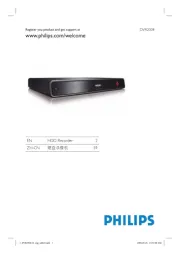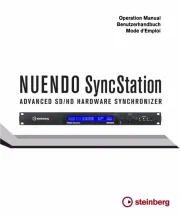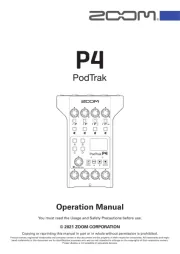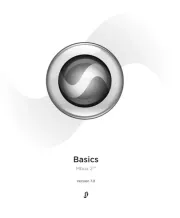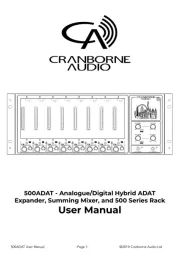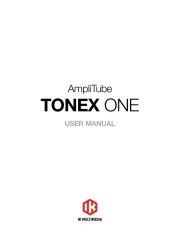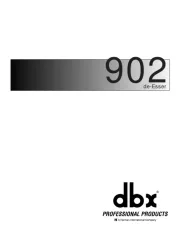Tascam Portacapture X6 Manual
Læs gratis den danske manual til Tascam Portacapture X6 (64 sider) i kategorien Lydoptager. Denne vejledning er vurderet som hjælpsom af 11 personer og har en gennemsnitlig bedømmelse på 4.5 stjerner ud af 6 anmeldelser.
Har du et spørgsmål om Tascam Portacapture X6, eller vil du spørge andre brugere om produktet?

Produkt Specifikationer
| Mærke: | Tascam |
| Kategori: | Lydoptager |
| Model: | Portacapture X6 |
Har du brug for hjælp?
Hvis du har brug for hjælp til Tascam Portacapture X6 stil et spørgsmål nedenfor, og andre brugere vil svare dig
Lydoptager Tascam Manualer

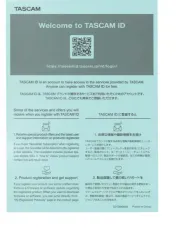








Lydoptager Manualer
- Velleman
- TIE Audio
- Avid
- Kodak
- Saramonic
- Nexium
- DBX
- Manta
- Grundig
- Reloop
- Xvive
- Roland
- Pinnacle
- Panasonic
- Cranborne Audio
Nyeste Lydoptager Manualer