Techly I-WL-CPE880 Manual
Techly
Adgangspunkt
I-WL-CPE880
| Mærke: | Techly |
| Kategori: | Adgangspunkt |
| Model: | I-WL-CPE880 |
| Bredde: | 90 mm |
| Dybde: | 38 mm |
| Højde: | 262 mm |
| Vægt: | 646 g |
| Produktfarve: | Hvid |
| Opbevaringstemperatur (T-T): | -40 - 70 °C |
| Relativ luftfugtighed ved drift (H-H): | 10 - 95 % |
| Ethernet LAN-porte (RJ-45): | 1 |
| Driftstemperatur (T-T): | -40 - 55 °C |
| Hurtig start guide: | Ingen |
| Kabler inkluderet: | LAN (RJ-45) |
| Placering: | Væg |
| Netværksstandarder: | IEEE 802.11a, IEEE 802.11n, IEEE 802.3 |
| Modtager, følsomhed: | 802.11a: -70dbm @ 54Mbps; -90dBm @ 6Mbps |
| DC-in-stik: | Ja |
| Webbaseret administration: | Ja |
| Knap til nulstilling: | Ja |
| LED-indikatorer: | LAN, Power, WAN, Wi-Fi |
| Bæredygtighedscertifikater: | CE |
| Formål: | Indendørs & udendørs |
| Frekvensbånd: | 5.8 GHz |
| Maksimal dataoverførselshastighed: | 300 Mbit/s |
| Antenne type: | Intern |
| Indgangsstrøm: | 1 A |
| Firmware kan opgraderes: | Ja |
| Montering: | Væg/pole |
| Strøm over Ethernet (PoE): | Ja |
| Overholdelse af bæredygtighed: | Ja |
| MIMO: | Ja |
| 2.4 GHz: | Ja |
| 5 GHz: | Ja |
| WAN-forbindelse: | Ethernet (RJ-45) |
| Antennefunktioner: | Integreret antenne |
| Niveau for antennestyrke (maks.): | 15 dBi |
| Syslog: | Ja |
| DC spændingsområde: | 12 V |
| Driftsmodus: | AP / Repeater |
| Polarisering: | Dobbelt polarisering |
| 6 GHz: | Ingen |
Har du brug for hjælp?
Hvis du har brug for hjælp til Techly I-WL-CPE880 stil et spørgsmål nedenfor, og andre brugere vil svare dig
Adgangspunkt Techly Manualer

27 Juli 2024

27 Juli 2024
Adgangspunkt Manualer
- Huawei
- CradlePoint
- Bountiful
- Speco Technologies
- Cisco
- Hawking Technologies
- Totolink
- Netis
- Mojo
- Linksys
- Mercku
- V7
- Cudy
- Fortinet
- Amped Wireless
Nyeste Adgangspunkt Manualer

4 November 2025
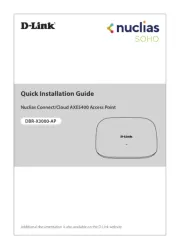
1 November 2025
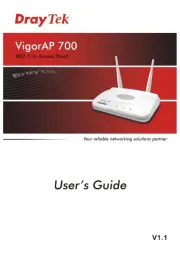
19 Oktober 2025
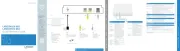
16 Oktober 2025
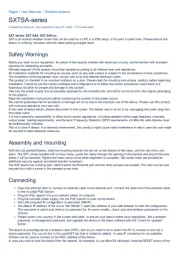
15 Oktober 2025
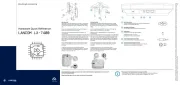
8 Oktober 2025

7 Oktober 2025
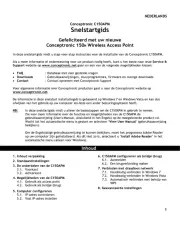
7 Oktober 2025
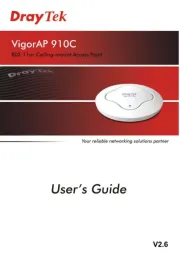
6 Oktober 2025
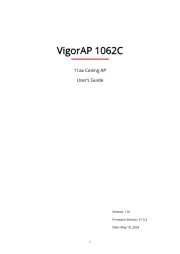
6 Oktober 2025
