Teradek Bolt 10K Manual
Teradek
Hi-Fi system
Bolt 10K
| Mærke: | Teradek |
| Kategori: | Hi-Fi system |
| Model: | Bolt 10K |
Har du brug for hjælp?
Hvis du har brug for hjælp til Teradek Bolt 10K stil et spørgsmål nedenfor, og andre brugere vil svare dig
Hi-Fi system Teradek Manualer

7 Juli 2025
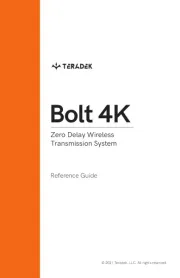
7 Juli 2025

7 Juli 2025

7 Juli 2025

28 Marts 2025

28 Marts 2025

28 Marts 2025
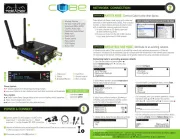
28 Marts 2025

28 Marts 2025
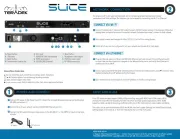
28 Marts 2025
Hi-Fi system Manualer
- MXL
- Denon
- JVC
- Vaxis
- MB Quart
- Sagem
- Motorola
- Dynaudio
- Lenoxx
- DreamGEAR
- DAP
- Mackie
- Sencor
- Bluesound
- Fenton
Nyeste Hi-Fi system Manualer

6 Januar 2026

6 Januar 2026

4 Januar 2026

3 Januar 2026

3 Januar 2026

2 Januar 2026

1 Januar 2026

31 December 2026

29 December 2026

29 December 2026
