Teradek Serv Pro Manual
Læs gratis den danske manual til Teradek Serv Pro (1 sider) i kategorien Hi-Fi system. Denne vejledning er vurderet som hjælpsom af 13 personer og har en gennemsnitlig bedømmelse på 4.7 stjerner ud af 7 anmeldelser.
Har du et spørgsmål om Teradek Serv Pro, eller vil du spørge andre brugere om produktet?

Produkt Specifikationer
| Mærke: | Teradek |
| Kategori: | Hi-Fi system |
| Model: | Serv Pro |
| Type: | AV sender |
| Tænd-/slukkontakt: | Ja |
| Bredde: | 120.7 mm |
| Dybde: | 76.2 mm |
| Højde: | 27.9 mm |
| Vægt: | 328.9 g |
| Produktfarve: | Blå |
| Wi-Fi: | Ja |
| Understøttede videotilstande: | 480i, 480p, 576i, 576p, 720p, 1080i, 1080p |
| Ethernet LAN: | Ja |
| Understøttede lydformater: | AAC |
| Strømforbrug (typisk): | 7 W |
| Maksimal opløsning: | 1920 x 1080 pixel |
| Hurtig start guide: | Ja |
| Kabler inkluderet: | BNC, HDMI, LAN (RJ-45) |
| Understøttede grafikopløsninger: | 960 x 540,1280 x 720 (HD 720),1920 x 1080 (HD 1080) |
| Materiale: | Aluminium |
| Forbindelsesteknologi: | Kabel & trådløs |
| Strømforbrug (maks.): | 8 W |
| Netværksstandarder: | IEEE 802.11a, IEEE 802.11ac, IEEE 802.11b, IEEE 802.11g, IEEE 802.11n |
| Understøttede netværksprotokoller: | TCP/IP, UDP, HTTP, DHCP, NTP, SSL, IGMP |
| Antenner, antal: | 2 |
| AC-adapter inkluderet: | Ja |
| Video komprimeringsformater: | H.264 |
| Indgangstype: | HDMI |
| HSMI-indgang: | 1 |
| RJ-45 indgangs-porte: | 1 |
| BNC-indgangsporte: | 1 |
| Antenneforstærkning (2,4 GHz): | 2 dBi |
| Antenneforstærkning (5 GHz): | 2 dBi |
Har du brug for hjælp?
Hvis du har brug for hjælp til Teradek Serv Pro stil et spørgsmål nedenfor, og andre brugere vil svare dig
Hi-Fi system Teradek Manualer

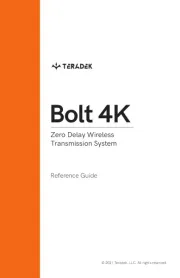





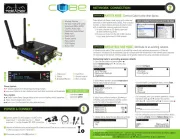

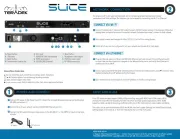
Hi-Fi system Manualer
- Xact
- TCL
- ELAC
- Loewe
- ENDORFY
- Logic
- Lenco
- Massive
- Ruark Audio
- SPC
- Pioneer
- Vision
- Majestic
- AKG
- Brigmton
Nyeste Hi-Fi system Manualer









