Teradek Cube 775 Manual
Teradek
Hi-Fi system
Cube 775
| Mærke: | Teradek |
| Kategori: | Hi-Fi system |
| Model: | Cube 775 |
| Bredde: | 120.7 mm |
| Dybde: | 76.2 mm |
| Højde: | 27.9 mm |
| Vægt: | 328.9 g |
| Produktfarve: | Sort |
| Ethernet LAN-porte (RJ-45): | 1 |
| Strømforbrug (typisk): | 8 W |
| Sikkerhedsalgoritmer: | 64-bit WEP, 128-bit AES, 128-bit WEP, WPA, WPA2 |
| Maksimal videoopløsning: | 1920 x 1080 pixel |
| Maksimum billedhastighed: | 60 fps |
| PTZ-kontrol: | Ingen |
| BNC-indgangsporte: | 1 |
Har du brug for hjælp?
Hvis du har brug for hjælp til Teradek Cube 775 stil et spørgsmål nedenfor, og andre brugere vil svare dig
Hi-Fi system Teradek Manualer

7 Juli 2025
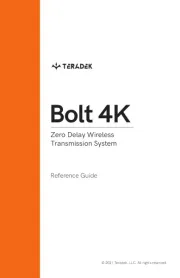
7 Juli 2025

7 Juli 2025

7 Juli 2025

28 Marts 2025

28 Marts 2025

28 Marts 2025
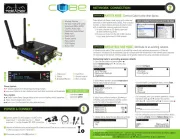
28 Marts 2025

28 Marts 2025
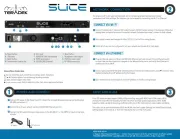
28 Marts 2025
Hi-Fi system Manualer
- SPL
- Argon
- Rotel
- Rockford Fosgate
- Avid
- Roon
- Sonifex
- Dual
- Mackie
- Memphis Audio
- OSD Audio
- Exibel
- TCL
- Madison
- DS18
Nyeste Hi-Fi system Manualer

6 Januar 2026

6 Januar 2026

4 Januar 2026

3 Januar 2026

3 Januar 2026

2 Januar 2026

1 Januar 2026

31 December 2026

29 December 2026

29 December 2026
