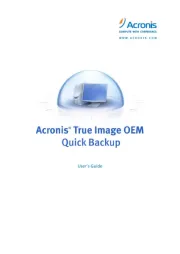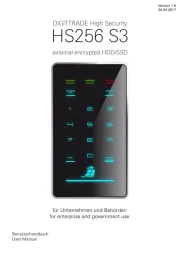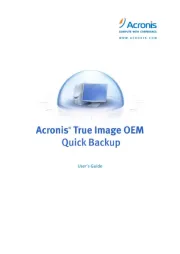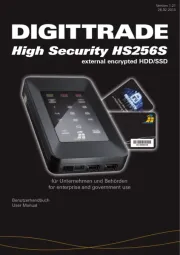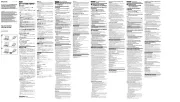Toshiba Canvio Flex Manual
Læs gratis den danske manual til Toshiba Canvio Flex (162 sider) i kategorien Ekstern harddisk. Denne vejledning er vurderet som hjælpsom af 16 personer og har en gennemsnitlig bedømmelse på 4.3 stjerner ud af 8.5 anmeldelser.
Har du et spørgsmål om Toshiba Canvio Flex, eller vil du spørge andre brugere om produktet?

Produkt Specifikationer
| Mærke: | Toshiba |
| Kategori: | Ekstern harddisk |
| Model: | Canvio Flex |
| Bredde: | 80 mm |
| Dybde: | 111 mm |
| Højde: | 19.5 mm |
| Vægt: | 210 g |
| Produktfarve: | Sølv |
| Pakkevægt: | 328 g |
| Pakkedybde: | 38 mm |
| Pakkebredde: | 111 mm |
| Pakkehøjde: | 141 mm |
| Wi-Fi: | Ingen |
| Ethernet LAN: | Ingen |
| USB-stik: | USB Type-A |
| Kabler inkluderet: | USB |
| HDD kapacitet: | 4000 GB |
| Harmoniseret systemkode (HS): | 84717050 |
| Læsehastighed: | - MB/s |
| Skrivehastighed: | - MB/s |
| USB version: | 3.2 Gen 1 (3.1 Gen 1) |
| Understøttede mobile operativsystemer: | Android, iOS |
| Understøttede Windows-operativsystemer: | Windows 10, Windows 8.1 |
| Understøttede Mac-operativsystemer: | Mac OS X 10.13 High Sierra, Mac OS X 10.14 Mojave, Mac OS X 10.15 Catalina |
| Maksimal dataoverførselshastighed: | 5000 Mbit/s |
| HDD-størrelse: | 2.5 " |
| HDD hastighed: | - rpm |
| Thunderbolt-teknologi: | Ingen |
| Bus poweret: | USB |
Har du brug for hjælp?
Hvis du har brug for hjælp til Toshiba Canvio Flex stil et spørgsmål nedenfor, og andre brugere vil svare dig
Ekstern harddisk Toshiba Manualer










Ekstern harddisk Manualer
- Digitus
- Chieftec
- PNY
- GRAUGEAR
- Monster Digital
- Hama
- Hitachi
- Xigmatek
- Seagate
- ADATA
- Goodram
- InLine
- TrekStor
- Philips
- Iomega
Nyeste Ekstern harddisk Manualer