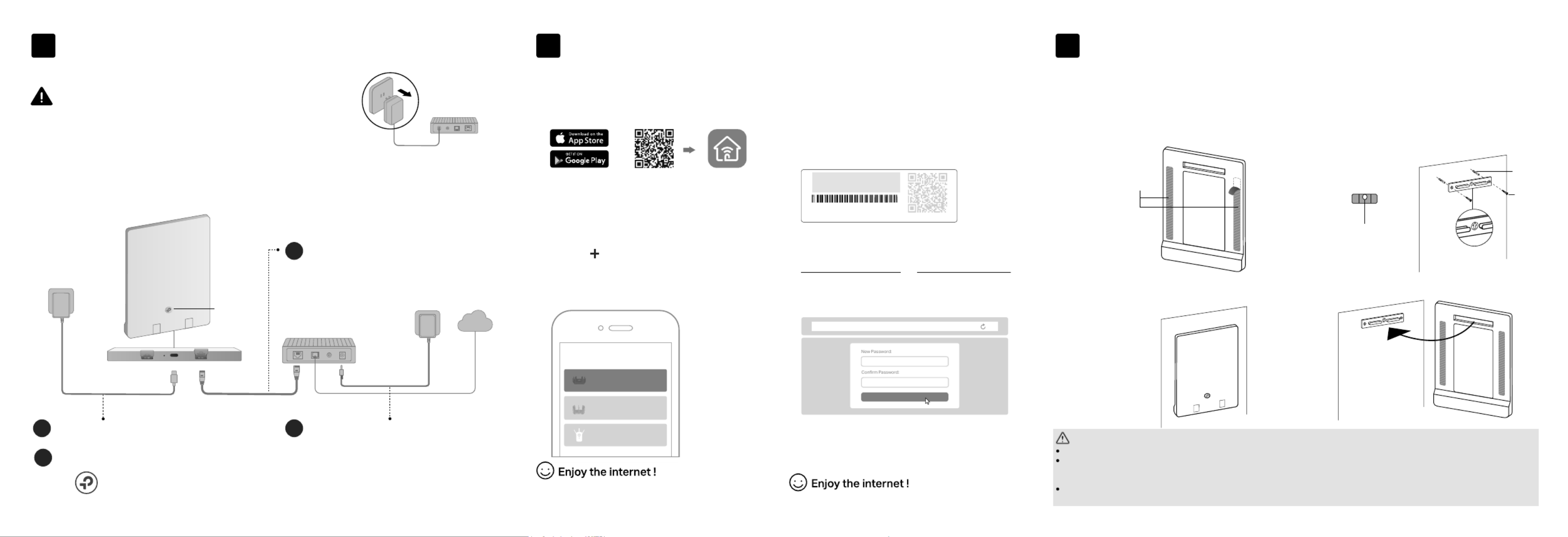TP-Link Archer Air R5 Manual
| Mærke: | TP-Link |
| Kategori: | Router |
| Model: | Archer Air R5 |
| Bredde: | 148 mm |
| Dybde: | 10.8 mm |
| Højde: | 210 mm |
| Brugervejledning: | Ja |
| Produktfarve: | Hvid |
| Produkttype: | Bordplade router |
| USB-port: | Ja |
| Opbevaringstemperatur (T-T): | -40 - 60 °C |
| Relativ luftfugtighed ved drift (H-H): | 10 - 90 % |
| Relativ luftfugtighed ved opbevaring (H-H): | 5 - 90 % |
| Ethernet LAN-porte (RJ-45): | 1 |
| Ethernet LAN: | Ja |
| Wi-Fi-standarder: | 802.11a, 802.11b, 802.11g, Wi-Fi 4 (802.11n), Wi-Fi 5 (802.11ac), Wi-Fi 6 (802.11ax) |
| Driftstemperatur (T-T): | 0 - 40 °C |
| Ethernet LAN-datahastigheder: | 10,100,1000 Mbit/s |
| Sikkerhedsalgoritmer: | WPA, WPA-PSK, WPA2, WPA2-PSK, WPA3 |
| Pakketype: | Kasse |
| Certificering: | FCC, CE, RoHS |
| Ethernet WAN: | Ja |
| DSL WAN: | Ingen |
| SIM-kort slot: | Ingen |
| 3G/4G kompatibilitet USB-modem: | Ingen |
| WAN forbindelsestype: | RJ-45 |
| Wi-Fi-bånd: | Dual-band (2,4 GHz / 5 GHz) |
| Bedste Wi-Fi standard: | Wi-Fi 6 (802.11ax) |
| WLAN dataoverførselshastighed (maks): | 2976 Mbit/s |
| WLAN dataoverførselshastighed (første bånd): | 574 Mbit/s |
| WLAN dataoverførselshastighed (anden bånd): | 2402 Mbit/s |
| Ethernet LAN-grænsefladetype: | Gigabit Ethernet |
| DHCP-server: | Ja |
| Understøttede netværksprotokoller: | IPv4, IPv6 |
| Antennedesign: | Intern |
| Knap til nulstilling: | Ja |
| WPS trykknap: | Ja |
| Servicekvalitet support (QoS): | Ja |
| Gæsteadgang: | Ja |
| Kan monteres på væggen: | Ja |
| Strømkilde type: | USB |
| USB-opladningsport: | Ja |
| Antal gæstenetværk (2,4 GHz): | 1 |
| Antal gæstenetværk (5 GHz): | 1 |
Har du brug for hjælp?
Hvis du har brug for hjælp til TP-Link Archer Air R5 stil et spørgsmål nedenfor, og andre brugere vil svare dig
Router TP-Link Manualer

6 December 2025
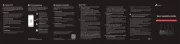
6 November 2025
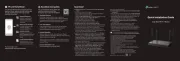
16 September 2025
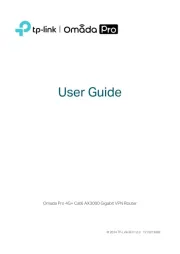
7 September 2025
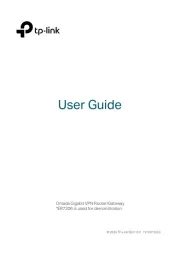
7 September 2025
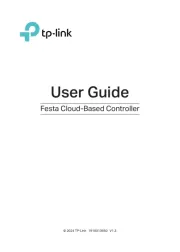
2 September 2025
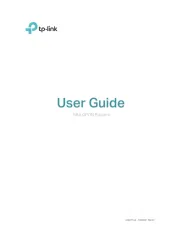
1 September 2025
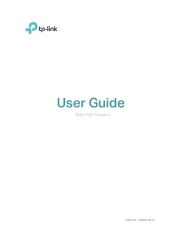
1 September 2025
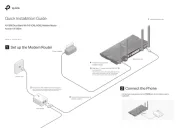
31 August 2025
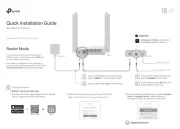
28 August 2025
Router Manualer
- IP-COM
- Sabrent
- Gefen
- Netgear
- PENTAGRAM
- Leviton
- Smart-AVI
- Panasonic
- 3Com
- Technaxx
- Strong
- Digi
- SIIG
- FlyingVoice
- DVDO
Nyeste Router Manualer

29 November 2025

29 November 2025

27 November 2025

26 November 2025

25 November 2025

21 November 2025

16 November 2025

14 November 2025
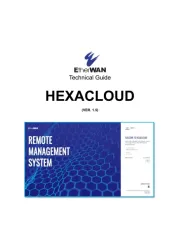
13 November 2025

13 November 2025