TP-Link Archer BE3600 Manual
| Mærke: | TP-Link |
| Kategori: | Router |
| Model: | Archer BE3600 |
Har du brug for hjælp?
Hvis du har brug for hjælp til TP-Link Archer BE3600 stil et spørgsmål nedenfor, og andre brugere vil svare dig
Router TP-Link Manualer

6 December 2025
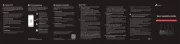
6 November 2025
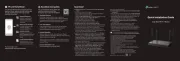
16 September 2025
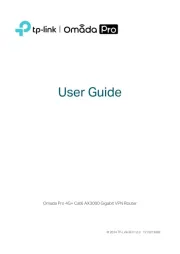
7 September 2025
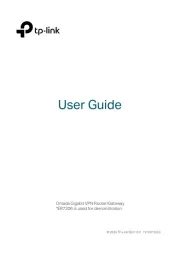
7 September 2025
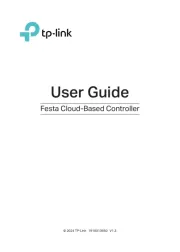
2 September 2025
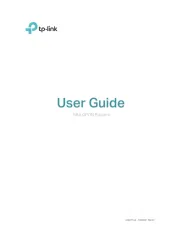
1 September 2025
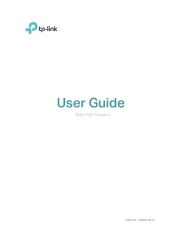
1 September 2025
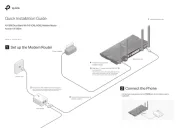
31 August 2025
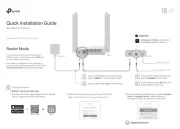
28 August 2025
Router Manualer
- Panasonic
- For.A
- Alcatel
- Genexis
- EnGenius
- Kyocera
- Nexxt
- EZVIZ
- Foscam
- Iogear
- TRENDnet
- Kogan
- Mutec
- ModeCom
- Hercules
Nyeste Router Manualer

29 November 2025

29 November 2025

27 November 2025

26 November 2025

25 November 2025

21 November 2025

16 November 2025

14 November 2025
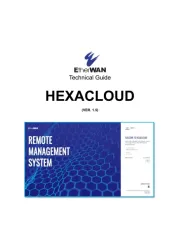
13 November 2025

13 November 2025
