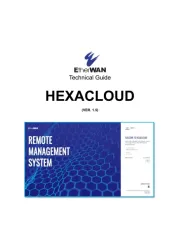TP-Link Archer BE9300 Manual
Læs gratis den danske manual til TP-Link Archer BE9300 (2 sider) i kategorien Router. Denne vejledning er vurderet som hjælpsom af 22 personer og har en gennemsnitlig bedømmelse på 4.5 stjerner ud af 11.5 anmeldelser.
Har du et spørgsmål om TP-Link Archer BE9300, eller vil du spørge andre brugere om produktet?

Produkt Specifikationer
| Mærke: | TP-Link |
| Kategori: | Router |
| Model: | Archer BE9300 |
Har du brug for hjælp?
Hvis du har brug for hjælp til TP-Link Archer BE9300 stil et spørgsmål nedenfor, og andre brugere vil svare dig
Router TP-Link Manualer

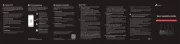
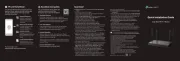
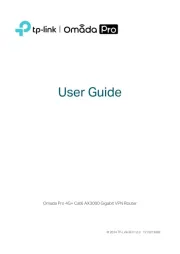
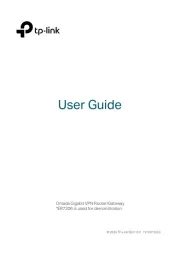
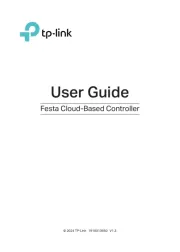
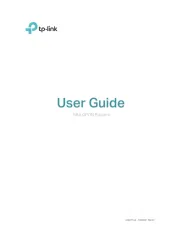
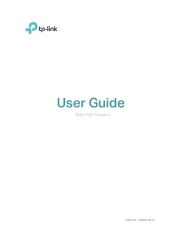
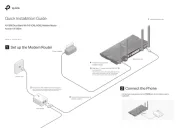
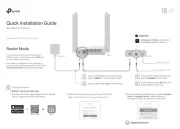
Router Manualer
- Apple
- Tripp Lite
- EnGenius
- Allnet
- On Networks
- Dell
- Powerplus
- Lindy
- HP
- Turtle
- Mercusys
- Bosch
- EnVivo
- DVDO
- Milesight
Nyeste Router Manualer