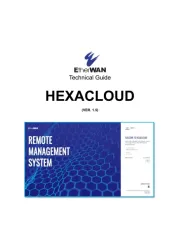TP-Link TL-MR105 Manual
Læs gratis den danske manual til TP-Link TL-MR105 (2 sider) i kategorien Router. Denne vejledning er vurderet som hjælpsom af 45 personer og har en gennemsnitlig bedømmelse på 4.4 stjerner ud af 23 anmeldelser.
Har du et spørgsmål om TP-Link TL-MR105, eller vil du spørge andre brugere om produktet?
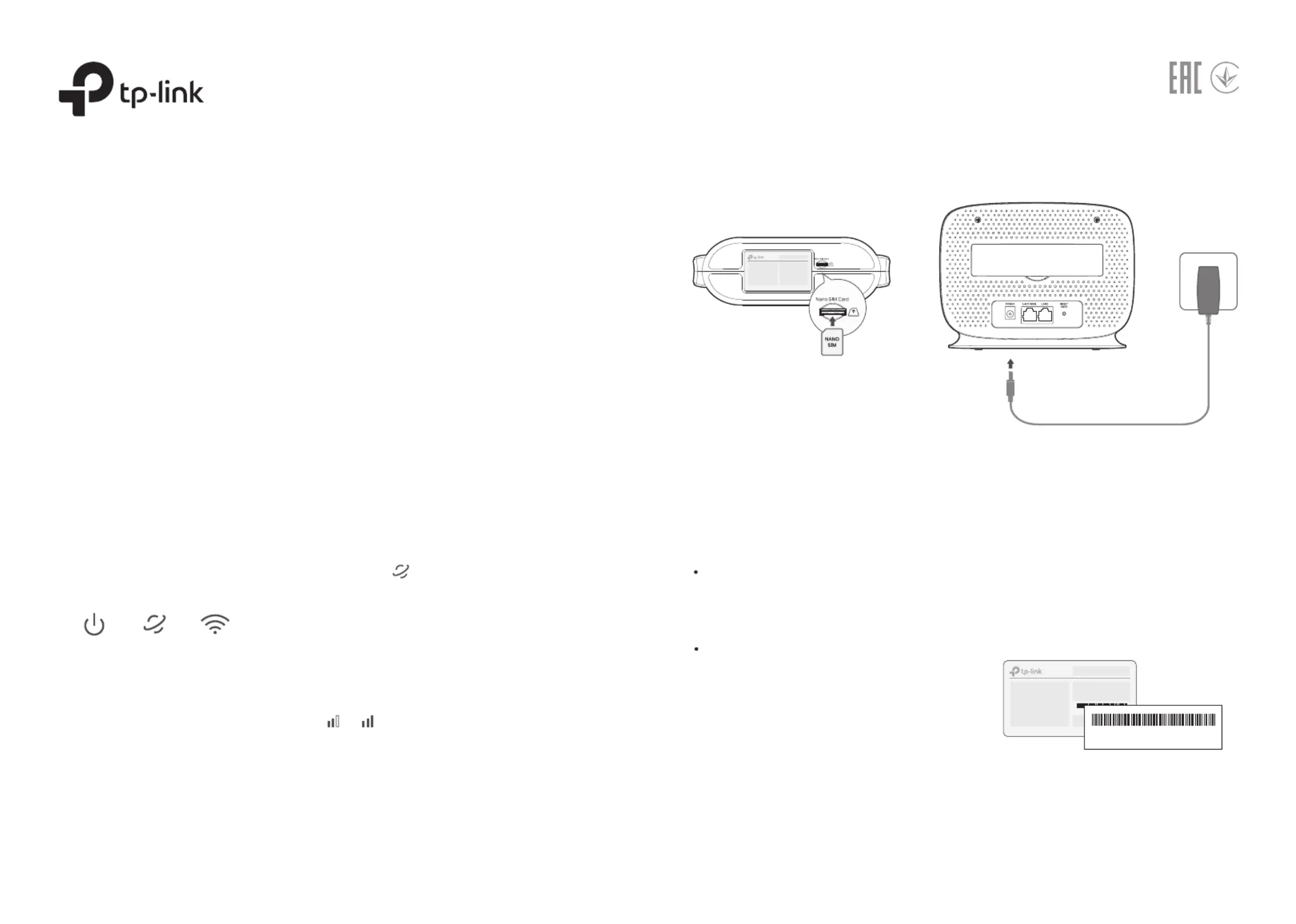
Produkt Specifikationer
| Mærke: | TP-Link |
| Kategori: | Router |
| Model: | TL-MR105 |
| Bredde: | 174 mm |
| Dybde: | 130 mm |
| Højde: | 60 mm |
| Produktfarve: | Hvid |
| Produkttype: | Bordplade router |
| Generering af mobilnetværk: | 4G |
| USB-port: | Ingen |
| Relativ luftfugtighed ved drift (H-H): | 10 - 90 % |
| Relativ luftfugtighed ved opbevaring (H-H): | 5 - 90 % |
| Ethernet LAN-porte (RJ-45): | 2 |
| Ethernet LAN: | Ja |
| Wi-Fi-standarder: | 802.11b, 802.11g, Wi-Fi 4 (802.11n) |
| Driftstemperatur (T-T): | 0 - 40 °C |
| Ethernet LAN-datahastigheder: | 10, 100 Mbit/s |
| Sikkerhedsalgoritmer: | 64-bit WEP, 128-bit WEP, WPA, WPA-PSK, WPA2, WPA2-PSK |
| Hurtig installationsvejledning: | Ja |
| Kabler inkluderet: | LAN (RJ-45) |
| Pakketype: | Kasse |
| Ethernet WAN: | Ja |
| SIM-kort slot: | Ja |
| WAN forbindelsestype: | RJ-45 |
| Wi-Fi-bånd: | Enkelt band (2,4 GHz) |
| Bedste Wi-Fi standard: | Wi-Fi 4 (802.11n) |
| WLAN dataoverførselshastighed (maks): | 300 Mbit/s |
| WLAN dataoverførselshastighed (første bånd): | 300 Mbit/s |
| Ethernet LAN-grænsefladetype: | Hurtigt ethernet |
| Portvideresendelse: | Ja |
| DC-in-stik: | Ja |
| DHCP-klient: | Ja |
| DHCP-server: | Ja |
| Universal Plug and Play (UPnP): | Ja |
| Antennedesign: | Intern |
| Knap til nulstilling: | Ja |
| WPS trykknap: | Ja |
| Firewall: | Ja |
| Firewall sikkerhed: | IPv4 SPI Firewall |
| Gæsteadgang: | Ja |
| Strømkilde type: | DC |
| Bæredygtighedscertifikater: | CE, RoHS |
| 4G standard: | LTE-TDD & LTE-FDD |
| SIM-korttype: | NanoSIM |
| 3G standard: | DC-HSPA+, HSDPA, HSPA, UMTS |
| Understøttelse af 4G-bånd: | 800,850,900,1800,2100,2300,2500,2600 MHz |
| Overholdelse af bæredygtighed: | Ja |
| Dynamisk DNS (DDNS): | Ja |
| Understøttelse af DMZ: | Ja |
| Antal gæstenetværk (2,4 GHz): | 1 |
| Port udløsning: | Ja |
Har du brug for hjælp?
Hvis du har brug for hjælp til TP-Link TL-MR105 stil et spørgsmål nedenfor, og andre brugere vil svare dig
Router TP-Link Manualer

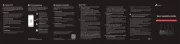
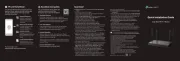
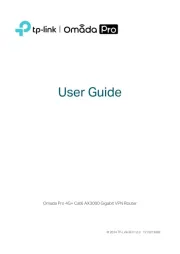
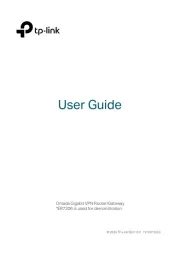
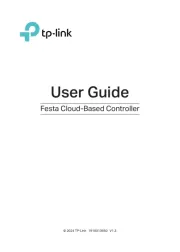
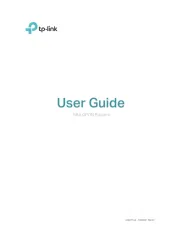
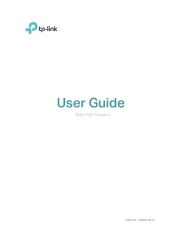
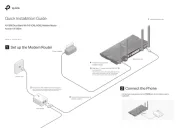
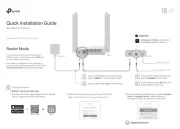
Router Manualer
- Airlive
- PENTAGRAM
- Hercules
- Hikoki
- Beafon
- Analog Way
- EXSYS
- Nokia
- Nexxt
- Matrix Switch
- Atlona
- Premiertek
- Tripp Lite
- Milan
- LevelOne
Nyeste Router Manualer