Vemer Tuo Wi-Fi RF Manual
Læs gratis den danske manual til Vemer Tuo Wi-Fi RF (40 sider) i kategorien Termostat. Denne vejledning er vurderet som hjælpsom af 36 personer og har en gennemsnitlig bedømmelse på 3.8 stjerner ud af 18.5 anmeldelser.
Har du et spørgsmål om Vemer Tuo Wi-Fi RF, eller vil du spørge andre brugere om produktet?

Produkt Specifikationer
| Mærke: | Vemer |
| Kategori: | Termostat |
| Model: | Tuo Wi-Fi RF |
Har du brug for hjælp?
Hvis du har brug for hjælp til Vemer Tuo Wi-Fi RF stil et spørgsmål nedenfor, og andre brugere vil svare dig
Termostat Vemer Manualer
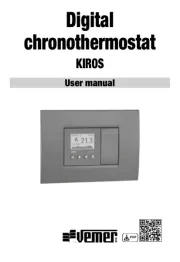
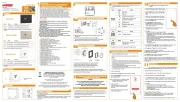
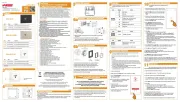
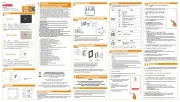



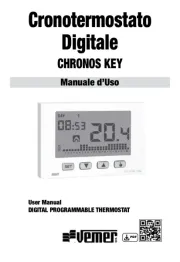


Termostat Manualer
- Hunter
- Tado
- Noma
- Ambiano
- TFA
- Truma
- Oreg
- Remeha
- Wolf
- Etherma
- Econo-Heat
- Homematic IP
- Elgato
- AEG
- Velleman
Nyeste Termostat Manualer









