Vimar ELVOX 46235.030D Manual
Læs gratis den danske manual til Vimar ELVOX 46235.030D (70 sider) i kategorien Kamera. Denne vejledning er vurderet som hjælpsom af 15 personer og har en gennemsnitlig bedømmelse på 4.8 stjerner ud af 8 anmeldelser.
Har du et spørgsmål om Vimar ELVOX 46235.030D, eller vil du spørge andre brugere om produktet?

Produkt Specifikationer
| Mærke: | Vimar |
| Kategori: | Kamera |
| Model: | ELVOX 46235.030D |
Har du brug for hjælp?
Hvis du har brug for hjælp til Vimar ELVOX 46235.030D stil et spørgsmål nedenfor, og andre brugere vil svare dig
Kamera Vimar Manualer







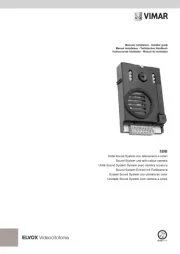


Kamera Manualer
- Fantasea Line
- Minox
- Aplic
- Medion
- Fluke
- Nedis
- Nikon
- Gembird
- Kodak
- Kyocera
- UniView
- Trust
- Burris
- Meade
- PatrolEyes
Nyeste Kamera Manualer









